Prototyping with Code
Add to favorites
Read more about prototyping with code.
UI Design Handbook
1
UI Design Aesthetic
3:52
2
Design for accessibility
1:59
3
Localization
1:14
4
Color Selection
5:06
5
Pick Fonts
3:35
6
Font Managers
2:06
7
Icon Organizer
2:59
8
UI Sound Design
4:25
9
Stock Images
1:29
10
Image optimization
1:46
11
Illustrations
1:38
12
Realistic Mockups
2:47
13
UI 3D Assets
2:29
14
Introduction to Animations
5:09
15
UI Animation Resources
1:45
16
Apple Watch Faces
2:06
17
Designing for Apple Watch
4:24
18
Designing for Apple TV
1:58
19
Design for Game Center
3:43
20
Designing for CarPlay
1:37
21
Designing App Clips
7:05
22
Designing Widgets
3:29
23
Design Systems
1:27
24
UI Kits
3:33
25
Prototyping Tools
3:22
26
Voice prototyping
2:14
27
Prototyping with Code
3:01
28
Turn your Designs into Code
2:18
29
Version Control Tools
2:12
30
Developer Handoff
1:05
31
Color Theory
10:35
32
Dark Interfaces
3:53
33
Icons
10:32
34
Background Patterns
5:41
35
Typographic Scales
2:40
Collaborating better with engineers
Prototyping with code can have many advantages when it comes to working with engineers. You can prototype your ideas and show the developer a complete view of what you would like to achieve in your design. There are different tools like CSS, SwiftUI and more to help you achieve that goal.

Production-ready code
Some tools like SwiftUI, Framer or CSS can have production-ready code. So, you can be more efficient and effective with your team and be one step closer to coding your own designs.

More Powerful
Having an idea about the development process can be vital to becoming a better designer. With this skill, you are more likely to design things that will make sense to be put in production. It will also help you prioritize your design tasks. With this, you will become a designer with extraordinary powers.

SwfitUI
With Apple Silicon, you will be able to run iOS and iPad OS apps on the Mac. SwiftUI is also a game changer, since this framework allows you to build apps for all of Apple's five platforms: iOS, iPadOS, macOS, tvOS and watchOS with the same codebase. SwiftUI is a framework that is easy to get onboard. Many designers are using it to create real prototypes and in some cases they are crossing the bridge and creating real life apps. We have different courses at D+C that can help you learn more about SwiftUI.

Framer
Framer was one of the first tools that combined the concept of using code to empower the prototyping process. It helps with adding complex user interactions inside your prototype, taking your design and code components to the next level. You can run Framer on the web and it has a team collaboration feature to create high-fidelity prototypes.

Flutter
Flutter is a relatively new framework similar to SwiftUI. You can use the platform to create native components and build cross-platform apps. Flutter provides us with native performance, hot reload for fast development, and access to beautiful, native components. We have a course that will teach you different tips and tricks about Flutter.

CSS
There are many ways in which you can prototype your designs using CSS. It can be a good practice to test your designs and understand the performance of what you are trying to implement. At D+C, we have a CSS course where you can learn more about how to animate in CSS.

Quick prototype with Xcode
In this example, we will create a small prototype in Xcode. We will create a tab bar where the user will navigate between two screens from the tab bar. Let's open Xcode and select Create a new Xcode project, then choose from the templates iOS. In Application, select App. Enter Product Name and press Enter.

Now that we have our project created. Let's click on Main.storyboard and you will see the View Controller. Select the View Controller Scene and delete it because we want to create a Tab Bar Controller instead. To add a Tab Bar Controller, click on the Library, the plus icon + on the UI's top right corner. Then, let's write Tab Bar Controller in the search field, drag and drop the small asset to the canvas.

Next, you will see that we have three new screens on the canvas. Select the Tab Bar Controller Scene, and from the right sidebar, click on the settings tab. From there, let's check the box in Is Initial View Controller, so we can set up that screen as the main screen of our prototype.

Then, from the library let’s drag and drop an Image View, an Item 1 Scene and an Item 2 Scene. Image View will allow us to host the images that we have prepared for each one of the screens

Next, from the right side bar let’s select assets.xcassets. Then from our exercise files, drag the images we have on the folder Section.png and Tutorials.png and drop them.

Then, from the right side bar, let’s select the option Single Scale from the Scales drop down.

Now, go back to the Main.storyboard and go to Item 2 Scene. Here, select Image View.

From the right side bar, on the Image drop down, let’s select our images. For Item 1 Scene select Section and for Item 2 Scene select Tutorials.

Now let’s add some icons. Before adding some icons make sure that you are selecting Item inside the Item Scene from the second column of the UI.

Then, go to the right side bar of the UI. Here, let’s focus on the Bar Item section. You will notice some parameters like Title, Image, Landscape. Image is the icon inside the screen and Lanscape will display the icon inside the tab bar. Let’s use the icons that are provided by Xcode. For Item 1 we will title it: Courses, for Image and Landscape we will use books.vertical.fill. For Item 2 we will title it: Tutorials, for Image and Landscape we will use the books.fill.

Now that we have everything setup, let’s run our mock-up by hitting on the play button at the top left corner. Make sure that the prototype is set for iPhone 11. The Simulator will appear and now we can test our prototype and click on the icons in the tab bar. This will redirect you to their respective screens.

Conclusion
Many of the workflows nowadays are turning more and more into a design and development collaboration environment. SwiftUI is maybe the best and the most mature out of all of them. As designers, it is recommended to learn more about the development process and as developers we need to know more about the design process. The beauty about learning these frameworks is that you are one step closer from prototype to a real app.
Learn with videos and source files. Available to Pro subscribers only.
Purchase includes access to 50+ courses, 320+ premium tutorials, 300+ hours of videos, source files and certificates.
Templates and source code
Download source files
Download the videos and assets to refer and learn offline without interuption.
Design template
Source code for all sections
Video files, ePub and subtitles
ui-design-handbook-prototyping-with-code
1
UI Design Aesthetic
Learn about UI design aesthetics.
3:52
2
Design for accessibility
Learn about accessibility in design.
1:59
3
Localization
Read more about the importance of localization.
1:14
4
Color Selection
Select colors for your projects
5:06
5
Pick Fonts
Select the most suitable fonts for your design.
3:35
6
Font Managers
Manage your fonts more efficiently.
2:06
7
Icon Organizer
Organize your icons in a better way.
2:59
8
UI Sound Design
Importance of sound in UI design
4:25
9
Stock Images
Find the right images for your UI
1:29
10
Image optimization
Optimize your images to improve performance.
1:46
11
Illustrations
Add illustrations to your design project
1:38
12
Realistic Mockups
Resources to add realistic mockups to your design.
2:47
13
UI 3D Assets
Work with 3D assets in your design projects
2:29
14
Introduction to Animations
Learn about basic animations in UI design.
5:09
15
UI Animation Resources
List of tools and resources for UI animation.
1:45
16
Apple Watch Faces
Create customizable watch faces for the Apple watch
2:06
17
Designing for Apple Watch
Getting started with Apple Watch Design
4:24
18
Designing for Apple TV
Learn the basics steps to design for Apple TV
1:58
19
Design for Game Center
Learn how to design for Game Center
3:43
20
Designing for CarPlay
Learn the basics of designing for CarPlay
1:37
21
Designing App Clips
Learn how to design app clips for iOS
7:05
22
Designing Widgets
Design widgets for your applications.
3:29
23
Design Systems
Create design systems for a better workflow.
1:27
24
UI Kits
Learn more about UI Kits and where to find them.
3:33
25
Prototyping Tools
Learn about prototyping tools.
3:22
26
Voice prototyping
Take a look at voice prototyping.
2:14
27
Prototyping with Code
Read more about prototyping with code.
3:01
28
Turn your Designs into Code
Learn how to turn your Designs into Code.
2:18
29
Version Control Tools
Share and synchronize your files with your team
2:12
30
Developer Handoff
Learn more about developer handoff.
1:05
31
Color Theory
Understand color theory to select the best color themes for your application.
10:35
32
Dark Interfaces
Add dark mode to your application.
3:53
33
Icons
Learn more about UI icons.
10:32
34
Background Patterns
Create beautiful background patterns.
5:41
35
Typographic Scales
Learn more about typographic scales.
2:40
Meet the instructor
We all try to be consistent with our way of teaching step-by-step, providing source files and prioritizing design in our courses.
Daniel Nisttahuz
Senior Product Designer at Design+Code
Motion Designer @Design+Code
7 courses - 12 hours
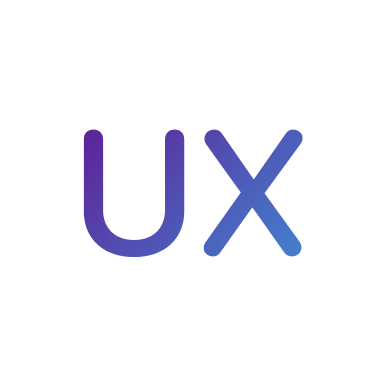
UX Design Handbook
Learn about design thinking, with exercises. Free tutorials for learning user experience design.
2 hrs

UI Design Handbook
A comprehensive guide to the best tips and tricks for UI design. Free tutorials for learning user interface design.
2 hrs

Create a Promo Video in After Effects
In this course we will show you how to create a promo video using After Effects.
2 hrs
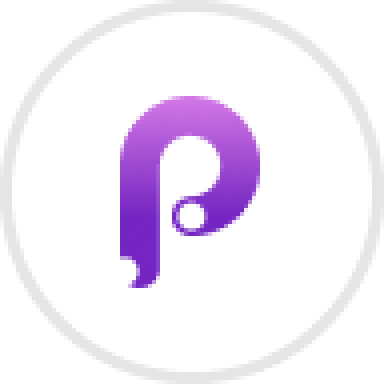
Animating in Principle
Learn how to animate interactive user interfaces from Figma to Principle. Get to design the app flow for multiple screens, interactions, and animations. At the end of the course, you will have a beautiful prototype that you can share with stakeholders.
1 hrs

Video Editing in ScreenFlow
Learn different techniques, transitions actions and effects to edit a video using Screeflow
1 hrs

Motion Design in After Effects
Learn animation and motion design with After Effects
3 hrs

Learn iOS 11 Design
Learn colors, typography and layout for iOS 8
1 hrs
