Turn your Designs into Code
Add to favorites
Learn how to turn your Designs into Code.
UI Design Handbook
1
UI Design Aesthetic
3:52
2
Design for accessibility
1:59
3
Localization
1:14
4
Color Selection
5:06
5
Pick Fonts
3:35
6
Font Managers
2:06
7
Icon Organizer
2:59
8
UI Sound Design
4:25
9
Stock Images
1:29
10
Image optimization
1:46
11
Illustrations
1:38
12
Realistic Mockups
2:47
13
UI 3D Assets
2:29
14
Introduction to Animations
5:09
15
UI Animation Resources
1:45
16
Apple Watch Faces
2:06
17
Designing for Apple Watch
4:24
18
Designing for Apple TV
1:58
19
Design for Game Center
3:43
20
Designing for CarPlay
1:37
21
Designing App Clips
7:05
22
Designing Widgets
3:29
23
Design Systems
1:27
24
UI Kits
3:33
25
Prototyping Tools
3:22
26
Voice prototyping
2:14
27
Prototyping with Code
3:01
28
Turn your Designs into Code
2:18
29
Version Control Tools
2:12
30
Developer Handoff
1:05
31
Color Theory
10:35
32
Dark Interfaces
3:53
33
Icons
10:32
34
Background Patterns
5:41
35
Typographic Scales
2:40
Ideas into reality
There is not yet a right formula or app that can translate a design into code flawlessly. The industry has been working on perfecting this feature for a while now. Even though there is good progress on the matter, there is still no perfect tool that can create an App from Design. We will show you some cool examples of companies doing their best to make this come true.
Bravo
Bravo Studio is a new app that does an outstanding job turning Figma files to iOS and Android apps. One of the things you need to consider is to name your layers in a specific way so Bravo studio can translate your designs to code.

Draftbit
Drafbit is an exciting tool, it is like Webflow but for React Native apps. You can visually create UI components and different assets. These can then be exported into native apps for Android or iOS.

Anima App
Anima app lets you turn your designs from Sketch, Figma or Xd to HTML, CSS and JS with no dependencies.

Sketch2React
Sketch2React is a framework for Sketch that helps you convert your Sketch designs into HTML and React sites. You need to organize your layers by specific names and Sketch2React will make sure to transform those layers to HTML or React assets.

Glide
With glide you can create basic iOS and Android apps very easily. You can use spreadsheets to take data from it. Its UI is very intuitive and for someone who just started designing or developing apps, it can be a really good option.

Convert your design to HTML with Anima
For this exercise, we will work with Figma and Anima. Anima will help us transform our design to HTML. This is a paid feature, but we will show you the process just before the step you need to pay for the feature. The first thing we will do is download the Anima plugin, so in Figma, let's go to Community > Plugins, and let's look for Anima.

Now let's select the design where we will apply the plugin. Let's go to the tab bar, click on Plugins > Anima. A new window will open. Here, click on Create New to generate a new archive in Anima.

Add a name to the project, and select the folder where you'd like to save the file.

Our next step is to build the prototype of our design. So let's create all the different connections between the frames. This is an essential step because Anima will take this as a reference to generate the HTML.

Next, let's press the button Preview in Browser from the Anima window. Wait for a moment for Anima to generate the prototype inside Anima's platform. Once it's done, you can click Open.

When you click on the Open button, it will take you to the live prototype in Anima's platform. Make sure that all the connections are working and are in the right place.

Finally, you will notice that in the top right corner of the screen, there is a gray button with the name Export Code. You can click on the button, and this will export your prototype into code. Remember that for this to work; you need to pay for Anima's pro version.

Conclusion
To build an app without coding is still a field that needs more exploration. Different tools are trying to do the job but there is not yet a tool that can create an app directly from the design tool seamlessly.
Learn with videos and source files. Available to Pro subscribers only.
Purchase includes access to 50+ courses, 320+ premium tutorials, 300+ hours of videos, source files and certificates.
Templates and source code
Download source files
Download the videos and assets to refer and learn offline without interuption.
Design template
Source code for all sections
Video files, ePub and subtitles
ui-design-handbook-turn-your-designs-into-code
1
UI Design Aesthetic
Learn about UI design aesthetics.
3:52
2
Design for accessibility
Learn about accessibility in design.
1:59
3
Localization
Read more about the importance of localization.
1:14
4
Color Selection
Select colors for your projects
5:06
5
Pick Fonts
Select the most suitable fonts for your design.
3:35
6
Font Managers
Manage your fonts more efficiently.
2:06
7
Icon Organizer
Organize your icons in a better way.
2:59
8
UI Sound Design
Importance of sound in UI design
4:25
9
Stock Images
Find the right images for your UI
1:29
10
Image optimization
Optimize your images to improve performance.
1:46
11
Illustrations
Add illustrations to your design project
1:38
12
Realistic Mockups
Resources to add realistic mockups to your design.
2:47
13
UI 3D Assets
Work with 3D assets in your design projects
2:29
14
Introduction to Animations
Learn about basic animations in UI design.
5:09
15
UI Animation Resources
List of tools and resources for UI animation.
1:45
16
Apple Watch Faces
Create customizable watch faces for the Apple watch
2:06
17
Designing for Apple Watch
Getting started with Apple Watch Design
4:24
18
Designing for Apple TV
Learn the basics steps to design for Apple TV
1:58
19
Design for Game Center
Learn how to design for Game Center
3:43
20
Designing for CarPlay
Learn the basics of designing for CarPlay
1:37
21
Designing App Clips
Learn how to design app clips for iOS
7:05
22
Designing Widgets
Design widgets for your applications.
3:29
23
Design Systems
Create design systems for a better workflow.
1:27
24
UI Kits
Learn more about UI Kits and where to find them.
3:33
25
Prototyping Tools
Learn about prototyping tools.
3:22
26
Voice prototyping
Take a look at voice prototyping.
2:14
27
Prototyping with Code
Read more about prototyping with code.
3:01
28
Turn your Designs into Code
Learn how to turn your Designs into Code.
2:18
29
Version Control Tools
Share and synchronize your files with your team
2:12
30
Developer Handoff
Learn more about developer handoff.
1:05
31
Color Theory
Understand color theory to select the best color themes for your application.
10:35
32
Dark Interfaces
Add dark mode to your application.
3:53
33
Icons
Learn more about UI icons.
10:32
34
Background Patterns
Create beautiful background patterns.
5:41
35
Typographic Scales
Learn more about typographic scales.
2:40
Meet the instructor
We all try to be consistent with our way of teaching step-by-step, providing source files and prioritizing design in our courses.
Daniel Nisttahuz
Senior Product Designer at Design+Code
Motion Designer @Design+Code
7 courses - 12 hours
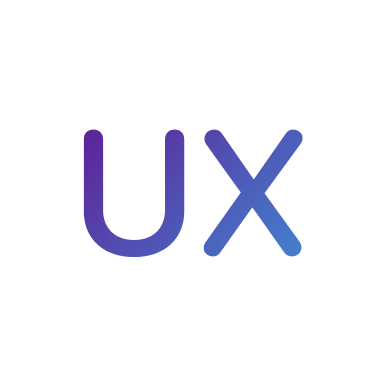
UX Design Handbook
Learn about design thinking, with exercises. Free tutorials for learning user experience design.
2 hrs

UI Design Handbook
A comprehensive guide to the best tips and tricks for UI design. Free tutorials for learning user interface design.
2 hrs

Create a Promo Video in After Effects
In this course we will show you how to create a promo video using After Effects.
2 hrs
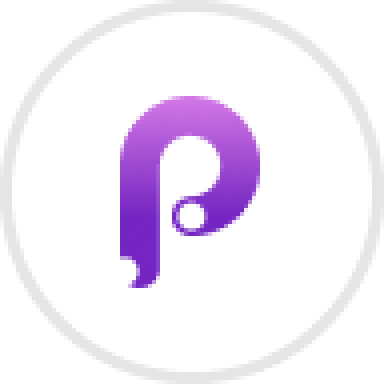
Animating in Principle
Learn how to animate interactive user interfaces from Figma to Principle. Get to design the app flow for multiple screens, interactions, and animations. At the end of the course, you will have a beautiful prototype that you can share with stakeholders.
1 hrs

Video Editing in ScreenFlow
Learn different techniques, transitions actions and effects to edit a video using Screeflow
1 hrs

Motion Design in After Effects
Learn animation and motion design with After Effects
3 hrs

Learn iOS 11 Design
Learn colors, typography and layout for iOS 8
1 hrs
