Designing for Apple TV
Add to favorites
Learn the basics steps to design for Apple TV
UI Design Handbook
1
UI Design Aesthetic
3:52
2
Design for accessibility
1:59
3
Localization
1:14
4
Color Selection
5:06
5
Pick Fonts
3:35
6
Font Managers
2:06
7
Icon Organizer
2:59
8
UI Sound Design
4:25
9
Stock Images
1:29
10
Image optimization
1:46
11
Illustrations
1:38
12
Realistic Mockups
2:47
13
UI 3D Assets
2:29
14
Introduction to Animations
5:09
15
UI Animation Resources
1:45
16
Apple Watch Faces
2:06
17
Designing for Apple Watch
4:24
18
Designing for Apple TV
1:58
19
Design for Game Center
3:43
20
Designing for CarPlay
1:37
21
Designing App Clips
7:05
22
Designing Widgets
3:29
23
Design Systems
1:27
24
UI Kits
3:33
25
Prototyping Tools
3:22
26
Voice prototyping
2:14
27
Prototyping with Code
3:01
28
Turn your Designs into Code
2:18
29
Version Control Tools
2:12
30
Developer Handoff
1:05
31
Color Theory
10:35
32
Dark Interfaces
3:53
33
Icons
10:32
34
Background Patterns
5:41
35
Typographic Scales
2:40
tvOS
To design for Apple TV you need to consider different elements, like the App Store icon, top shelf banner and more. When designing for Apple TV you need to consider three aspects: Connected, Clear and Immersive.

Layout
There are different things you need to consider when you are designing for Apple TV. Like optimizing your assets for big screens, to giving some padding to your designs regarding the edges of the screen and the use of grids. Apple made available different assets that you can use for Sketch and Photoshop.

Grids
When you are designing for the Apple TV, you also need to consider the different type grids. There are five different types of column grid: three, four, five, six and seven-column grid.

Siri Remote
You can find Siri as part of any Apple's platform. On the Apple TV, you can activate it from the remote and you can use it to access different content, to interact with home kit and more.

Gaming
Arcade is one of the integral parts of the Apple TV ecosystem and even Apple made it possible to connect the most popular gaming controllers to Apple TV. Like that, you can have an immersive experience playing a game on Apple TV. So, when you are designing for Apple TV you need to consider the interaction with these controllers.

Color
Color is very important for an immersive experience, you need to choose a limited color palette that can match with your app logo and your branding. Apple also recommends to test your colors in HD and 4K TVs, in various display levels and in dark mode.

Typography
When you are designing for Apple TV you can use SF Pro in the variable font format. Apple recommends that when using the system font, we need to keep in mind text legibility, accessibility and that the text elements are legible at a distance.

Parallax Previewer
The Parallax Previewer App helps you to see your artwork and it gives a glare of how your App icon will look on the Apple TV. You can download the App and the Photoshop plug-in for free.

Preview your work in Parallax Preview
Let's go to Figma or your favorite design tool, and create a frame sized 1280 x 770.

Let's add style to our frame. We will change its background color to a linear gradient. Change the color of the upper end to #AD5EFF and the lower end to #1B0565.

Next, we will place our logo in the middle of the frame. Make sure to center it horizontally and vertically.

Then let's export our frame to PNG.

Lastly, open parallax previewer, drag and drop our PNG image on the left side bar. Make sure that on the right sidebar, you select the options Size to Fit and Default Background from the Artwork Size. You can hover over the artwork and you will see how the image will wave from left to right.

Conclusion
Designing for Apple TV is still a new environment for many designers. It has different UX patterns and external interfaces we need to consider. There are even many undiscovered and new ways to interact with the TV. In the future, we might even see AR and VR interacting with TV.
Learn with videos and source files. Available to Pro subscribers only.
Purchase includes access to 50+ courses, 320+ premium tutorials, 300+ hours of videos, source files and certificates.
Templates and source code
Download source files
Download the videos and assets to refer and learn offline without interuption.
Design template
Source code for all sections
Video files, ePub and subtitles
ui-design-handbook-designing-for-apple-tv
1
UI Design Aesthetic
Learn about UI design aesthetics.
3:52
2
Design for accessibility
Learn about accessibility in design.
1:59
3
Localization
Read more about the importance of localization.
1:14
4
Color Selection
Select colors for your projects
5:06
5
Pick Fonts
Select the most suitable fonts for your design.
3:35
6
Font Managers
Manage your fonts more efficiently.
2:06
7
Icon Organizer
Organize your icons in a better way.
2:59
8
UI Sound Design
Importance of sound in UI design
4:25
9
Stock Images
Find the right images for your UI
1:29
10
Image optimization
Optimize your images to improve performance.
1:46
11
Illustrations
Add illustrations to your design project
1:38
12
Realistic Mockups
Resources to add realistic mockups to your design.
2:47
13
UI 3D Assets
Work with 3D assets in your design projects
2:29
14
Introduction to Animations
Learn about basic animations in UI design.
5:09
15
UI Animation Resources
List of tools and resources for UI animation.
1:45
16
Apple Watch Faces
Create customizable watch faces for the Apple watch
2:06
17
Designing for Apple Watch
Getting started with Apple Watch Design
4:24
18
Designing for Apple TV
Learn the basics steps to design for Apple TV
1:58
19
Design for Game Center
Learn how to design for Game Center
3:43
20
Designing for CarPlay
Learn the basics of designing for CarPlay
1:37
21
Designing App Clips
Learn how to design app clips for iOS
7:05
22
Designing Widgets
Design widgets for your applications.
3:29
23
Design Systems
Create design systems for a better workflow.
1:27
24
UI Kits
Learn more about UI Kits and where to find them.
3:33
25
Prototyping Tools
Learn about prototyping tools.
3:22
26
Voice prototyping
Take a look at voice prototyping.
2:14
27
Prototyping with Code
Read more about prototyping with code.
3:01
28
Turn your Designs into Code
Learn how to turn your Designs into Code.
2:18
29
Version Control Tools
Share and synchronize your files with your team
2:12
30
Developer Handoff
Learn more about developer handoff.
1:05
31
Color Theory
Understand color theory to select the best color themes for your application.
10:35
32
Dark Interfaces
Add dark mode to your application.
3:53
33
Icons
Learn more about UI icons.
10:32
34
Background Patterns
Create beautiful background patterns.
5:41
35
Typographic Scales
Learn more about typographic scales.
2:40
Meet the instructor
We all try to be consistent with our way of teaching step-by-step, providing source files and prioritizing design in our courses.
Daniel Nisttahuz
Senior Product Designer at Design+Code
Motion Designer @Design+Code
7 courses - 12 hours
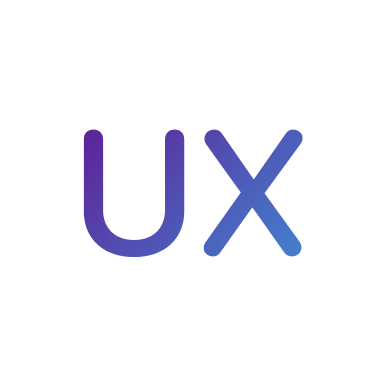
UX Design Handbook
Learn about design thinking, with exercises. Free tutorials for learning user experience design.
2 hrs

UI Design Handbook
A comprehensive guide to the best tips and tricks for UI design. Free tutorials for learning user interface design.
2 hrs

Create a Promo Video in After Effects
In this course we will show you how to create a promo video using After Effects.
2 hrs
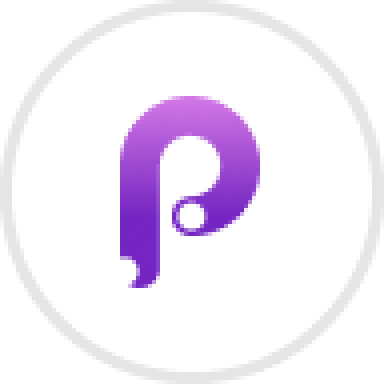
Animating in Principle
Learn how to animate interactive user interfaces from Figma to Principle. Get to design the app flow for multiple screens, interactions, and animations. At the end of the course, you will have a beautiful prototype that you can share with stakeholders.
1 hrs

Video Editing in ScreenFlow
Learn different techniques, transitions actions and effects to edit a video using Screeflow
1 hrs

Motion Design in After Effects
Learn animation and motion design with After Effects
3 hrs

Learn iOS 11 Design
Learn colors, typography and layout for iOS 8
1 hrs
