Introduction to Animations
Add to favorites
Learn about basic animations in UI design.
UI Design Handbook
1
UI Design Aesthetic
3:52
2
Design for accessibility
1:59
3
Localization
1:14
4
Color Selection
5:06
5
Pick Fonts
3:35
6
Font Managers
2:06
7
Icon Organizer
2:59
8
UI Sound Design
4:25
9
Stock Images
1:29
10
Image optimization
1:46
11
Illustrations
1:38
12
Realistic Mockups
2:47
13
UI 3D Assets
2:29
14
Introduction to Animations
5:09
15
UI Animation Resources
1:45
16
Apple Watch Faces
2:06
17
Designing for Apple Watch
4:24
18
Designing for Apple TV
1:58
19
Design for Game Center
3:43
20
Designing for CarPlay
1:37
21
Designing App Clips
7:05
22
Designing Widgets
3:29
23
Design Systems
1:27
24
UI Kits
3:33
25
Prototyping Tools
3:22
26
Voice prototyping
2:14
27
Prototyping with Code
3:01
28
Turn your Designs into Code
2:18
29
Version Control Tools
2:12
30
Developer Handoff
1:05
31
Color Theory
10:35
32
Dark Interfaces
3:53
33
Icons
10:32
34
Background Patterns
5:41
35
Typographic Scales
2:40
Animations
Animations should enhance the app experience. They make your app more engaging and dynamic. Good animations should provide feedback on taps and gestures, giving a sense of direct manipulation.

Animation Basics
There are a number of basic animation techniques that we can use to transition from point A to point B. These animations are so common that they can be found on every platform, from Web to iOS.
Typically, you don’t need to set more than 2 animation states: Begin and End. The computer will know what happens in between those states.
Translate
This is as simple as moving the position from X and Y. With different timing, Translate is used for sliding, bouncing and shaking visual elements.

Rotate
By changing the angle of the element, you can create interesting effects like the loading animation in iOS or the Add icon that turns into a Close icon.

Scale
This animation pervades iOS, such as the app icon that zooms inside the app or the photo thumbnails that expand to full-screen view.

Animation Curve
The curve plays a big part in making the animation more life-like. Good animations replicate real physics. A ball that bounces on the ground makes a much more interesting subject than one that falls flat. Modern apps tend to use Spring and Ease animations much more than Linear.

3D Transform
When changing the position, you can also play with the X, Y and Z values. Although generally more rare and harder to pull, 3D transforms can give interesting results that can really set your app apart.

Property Change
A very popular animation technique is to change the color and opacity properties. Just modifying the opacity results in the Fade In / Fade Out effect, which is extremely common. Animating the layer, text and background colors can also yield effective transitions.

Combining Animations
On almost every occasion, you’ll want to work with 2 or 3 transforms at the same time. By doing so, you get interesting animations inspired by real life physics such as Bounce, Morph, Shake, etc. Example: Animation by Tubik Studio.
Preset \ Animation
On Spring, an animation framework that I created for iOS, I made available a bunch of preset animations that combine many transforms at once. They can be inexpensively integrated to your app, without even learning how to code.
Animations Shouldn't Last Longer Than 1 second
A long animation can lead to frustration and can get in the way of performing a task. The ideal duration that I’ve personally found is 0.3 - 1 second. If you do a Fade In, Slide or Scale, that’s the duration that you should aim for. Anything shorter would make it seem like there was no animation or worse it could stress your users. Anything longer may seem underperforming and can be in the way of doing what they want. Example: Animation by Jakub Antalík.
Create animating Icons
For this exercise, we will use After Effects and Figma. To move our Figma assets to After Effects, we need to install two plugins - one for After Effects and the other one for Figma. Let's go to the AEUX website, download the plugins and install them respectively.

Now that we have installed the plugins, let's go to AE and then to the tab bar. Click on Window < Extensions < AEUX. A small window will appear.

Let's setup the parameters. In +New Comp, choose 3x for Comp size multiplier, 30 fps for Frame rate and 2 seconds for duration.

Now that we have the parameters set on AE, let's move to Figma. Head over to the tab bar, Plugins < Development and select AEUX.

Next, select the frame that you would like to import to AE and click Send selection to Ae.

Going back to AE you will see that the Figma assets are now there. Duplicate the ellipse 1 and ellipse 2 assets. Hide these temporarily.

Select ellipses 1, 2 and 3. Then, select the scale property and add some keyframes with the following values: for 0.10 frame → 100%, for 0.20 frame → 110% and for 1.0 frame → 100%.

Enable the trim path parameter for ellipse 1 and 2. This option will allow us to see all the traces of the icon.

Now, select all the keyframes in End from 0.10 frame and put them to 100%. Then, select the keyframes in 0.20 and let's put them to 0%.

To create a more fluid animation, grab the keyframes from ellipse 2 and move them two frames to the right. Example: the keyframes placed at 0.10 frames will be moved to 0.12.
For ellipse 1, give two frames of distance for every keyframe from ellipse 2. So, if a keyframe from ellipse 2 is at 0.12, we will move the keyframe from ellipse 1 to 0.14.

Unhide ellipse 4 as well as ellipse 5 and enable the trim path parameter. Add these values: 100% on start and 100% on end.

Next, add some keyframes to ellipse 4 and 5. Set their end parameter in the following frames: 0.24 with 100% and 1.04 with 0%

Finally, move the keyframes of ellipse 4 to frames to the right. This will give a more fluid animation to the icon.

This is what our animations should look like.

Conclusion
Animation is an important part of the design process. Nowadays, there are tools like lottie which can help you add animation to your app. Besides the tools, you can find different animation libraries that can help you speed up your workflow.
Learn with videos and source files. Available to Pro subscribers only.
Purchase includes access to 50+ courses, 320+ premium tutorials, 300+ hours of videos, source files and certificates.
Templates and source code
Download source files
Download the videos and assets to refer and learn offline without interuption.
Design template
Source code for all sections
Video files, ePub and subtitles
ui-design-handbook-introduction-to-animations
1
UI Design Aesthetic
Learn about UI design aesthetics.
3:52
2
Design for accessibility
Learn about accessibility in design.
1:59
3
Localization
Read more about the importance of localization.
1:14
4
Color Selection
Select colors for your projects
5:06
5
Pick Fonts
Select the most suitable fonts for your design.
3:35
6
Font Managers
Manage your fonts more efficiently.
2:06
7
Icon Organizer
Organize your icons in a better way.
2:59
8
UI Sound Design
Importance of sound in UI design
4:25
9
Stock Images
Find the right images for your UI
1:29
10
Image optimization
Optimize your images to improve performance.
1:46
11
Illustrations
Add illustrations to your design project
1:38
12
Realistic Mockups
Resources to add realistic mockups to your design.
2:47
13
UI 3D Assets
Work with 3D assets in your design projects
2:29
14
Introduction to Animations
Learn about basic animations in UI design.
5:09
15
UI Animation Resources
List of tools and resources for UI animation.
1:45
16
Apple Watch Faces
Create customizable watch faces for the Apple watch
2:06
17
Designing for Apple Watch
Getting started with Apple Watch Design
4:24
18
Designing for Apple TV
Learn the basics steps to design for Apple TV
1:58
19
Design for Game Center
Learn how to design for Game Center
3:43
20
Designing for CarPlay
Learn the basics of designing for CarPlay
1:37
21
Designing App Clips
Learn how to design app clips for iOS
7:05
22
Designing Widgets
Design widgets for your applications.
3:29
23
Design Systems
Create design systems for a better workflow.
1:27
24
UI Kits
Learn more about UI Kits and where to find them.
3:33
25
Prototyping Tools
Learn about prototyping tools.
3:22
26
Voice prototyping
Take a look at voice prototyping.
2:14
27
Prototyping with Code
Read more about prototyping with code.
3:01
28
Turn your Designs into Code
Learn how to turn your Designs into Code.
2:18
29
Version Control Tools
Share and synchronize your files with your team
2:12
30
Developer Handoff
Learn more about developer handoff.
1:05
31
Color Theory
Understand color theory to select the best color themes for your application.
10:35
32
Dark Interfaces
Add dark mode to your application.
3:53
33
Icons
Learn more about UI icons.
10:32
34
Background Patterns
Create beautiful background patterns.
5:41
35
Typographic Scales
Learn more about typographic scales.
2:40
Meet the instructor
We all try to be consistent with our way of teaching step-by-step, providing source files and prioritizing design in our courses.
Daniel Nisttahuz
Senior Product Designer at Design+Code
Motion Designer @Design+Code
7 courses - 12 hours
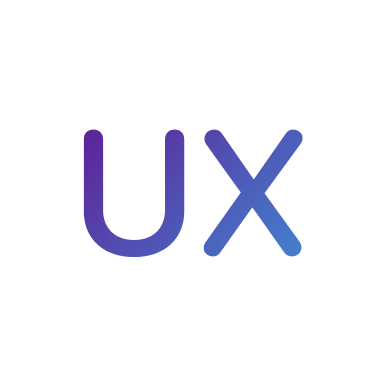
UX Design Handbook
Learn about design thinking, with exercises. Free tutorials for learning user experience design.
2 hrs

UI Design Handbook
A comprehensive guide to the best tips and tricks for UI design. Free tutorials for learning user interface design.
2 hrs

Create a Promo Video in After Effects
In this course we will show you how to create a promo video using After Effects.
2 hrs
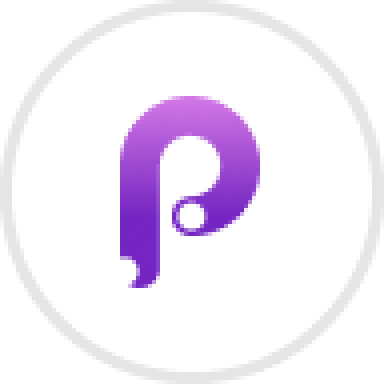
Animating in Principle
Learn how to animate interactive user interfaces from Figma to Principle. Get to design the app flow for multiple screens, interactions, and animations. At the end of the course, you will have a beautiful prototype that you can share with stakeholders.
1 hrs

Video Editing in ScreenFlow
Learn different techniques, transitions actions and effects to edit a video using Screeflow
1 hrs

Motion Design in After Effects
Learn animation and motion design with After Effects
3 hrs

Learn iOS 11 Design
Learn colors, typography and layout for iOS 8
1 hrs
