Version Control
Add to favorites
The Github for Designers
Play video
Learn Sketch
1
Learn Sketch
23:28
2
Powerful Start in Sketch
22:49
3
Design for iOS 11
31:30
4
Design for iPhone X
28:23
5
Designing for iPad
11:36
6
Design for Web
25:12
7
Design for Web Part 2
25:11
8
Tricks and Keyboard Shortcuts
20:43
9
Sketch Plugins
12:09
10
Nested Symbols
9:14
11
Sketch Libraries
7:00
12
Version Control
18:53
13
Working with Data
10:29
14
Adaptive Layouts
7:33
15
Working with Vector
20:12
16
Exporting Assets
13:44
17
Styleguide and Handoff
9:11
18
Advanced Techniques
12:40
19
Intro to Framer
27:51
20
Previewing and Sharing
7:22
21
Prototyping in Keynote
3:33
The Problem
This is where the problem lies. Anyone that has access to that Sketch file will duplicate it and change the file name. You probably will see multiple different names of that Sketch file with some minor differences between them.
More problems arise when multiple designers are using the same Sketch file in Dropbox, and save it at the same time. In the end, you get multiple “conflicted copy”. To patch the issue, you had to compare and fix the conflicts manually. All this leads to a disorganized, inefficient workflow.
Now, we can share and use Symbols from the same Sketch files with Libraries. Also, we still lack recorded history, we don’t know how the other designers progresses and there’s no annotations.

Welcome to Abstract
If you know what Git is then, you’ll be familiar with the workflow of Version Control. But if you’re not, Version Control let us keep track of all the changes made to files and save every copy of each change. You can restore back to any previous version if something goes wrong. This workflow is heavily used in development by coders.
Abstract is a macOS app and web app with secure versioning system that builds on top of Git for design files, but without going through Command Line. By hiding the complexity of Git, Abstract app is more straightforward and designer-friendly.
It is a new way for multiple designers to manage and version their files, document their process and work on things in parallel without the fear of overwriting. It saves everything to let you keep track of all the changes and record the history. Now, every designer can work together on the same file, review the changes and differences, merge files, collaborate and comments, and finally with a clean and updated Master file.
The best design happens when designers collaborate.
Abstract is also a file management app that saves your design work in the cloud. It can replace your other cloud services. It comes with a well-structured and unified workspace.

Get started
Abstract comes with 30 days free trial. It has a macOS app which you’ll need to download to do Branch, Commit, Merge and other features. The Web app can be used for reviewing and commenting.
You can switch between Personal Projects and Team Projects if you’ve created an Organization. With Organization, you and your team can leverage the full potential of Version Control for the design files and also use other features such as commenting.
The app is very clean and straightforward for Version Control. From the dashboard to the way you go through the screens overview, everything feels right, with no clutter. It also makes you forget that it is built on Git by taking away terminal command line.
Create a new project
Let’s start with creating a new project in Abstract. Click on the New Project button on the top-right of the app. Insert your project name, descriptions and color. If you’re in an Organization, you can set the Project as private. Only invited members can view it.
Project type can be a native mobile app, a website or web app. Also, you can create projects for marketing work, UI library and style guides. Set a convention with your team to best fit your workflow.
Import Sketch File
After you’ve set up your project and invited teammates to it, you can import your existing Sketch files. To do that, drag-and-drop your Sketch file into the project. Alternatively, you can click the Import Sketch File button.
Also, you can create a new file by clicking the Create Sketch File button. Just put in the file name, and choose whether you want to treat this file as Library or not. Click on Create Sketch File button again to confirm.
Master Files
Now, you will have Master files for all your design and assets. Every Project has a Master section.
Once the setup is done, everyone can just open Abstract and start collaborating. There is no need to use Finder to search the files and folders anymore. Abstract saves everything and you keep track of all the changes made to any Page, layer, Symbol and component within the Sketch file. You can have a quick glance of what’s changed in the project without opening a file.

Available Offline
One of the impressive features of Abstract is that it works well offline. Everything is locally stored — that includes all your Commits, Branches, Merging and other changes. When you have internet access, all of that will sync to the cloud. This means that you can work anywhere with any computer as long you have the Abstract access and internet.
Create new Branch
Branches are a safe space for all of your changes. Consider it as a duplication of files from Master. Creating a Branch from Master allows multiple designers to work on the same file at the same time without fear of overwriting. The Master file will remain unchanged until you Commit the changes and Merge the Branch to the Master. No more conflicted copies or duplicated files.
You and your team can create as many Branches as the workflow requires in your Project. You also can create sub-Branch from Branches if your teammates are working on same iterations.
Project Summary
Branches are listed in the Project Summary page. Each Branch can set the status. Like this, the team can follow the work-in-progress from each designer.
Depending on your team’s workflow, you can go with one Branch per feature, then one sub-Branch per iteration or you can Branch off every sprint instead. There’s no correct answer to this because it relies on your team, but try to stick to the habit of merging the sub-Branch every day. Once the feature is reviewed or confirmed by the client, then merge Branch to Master.
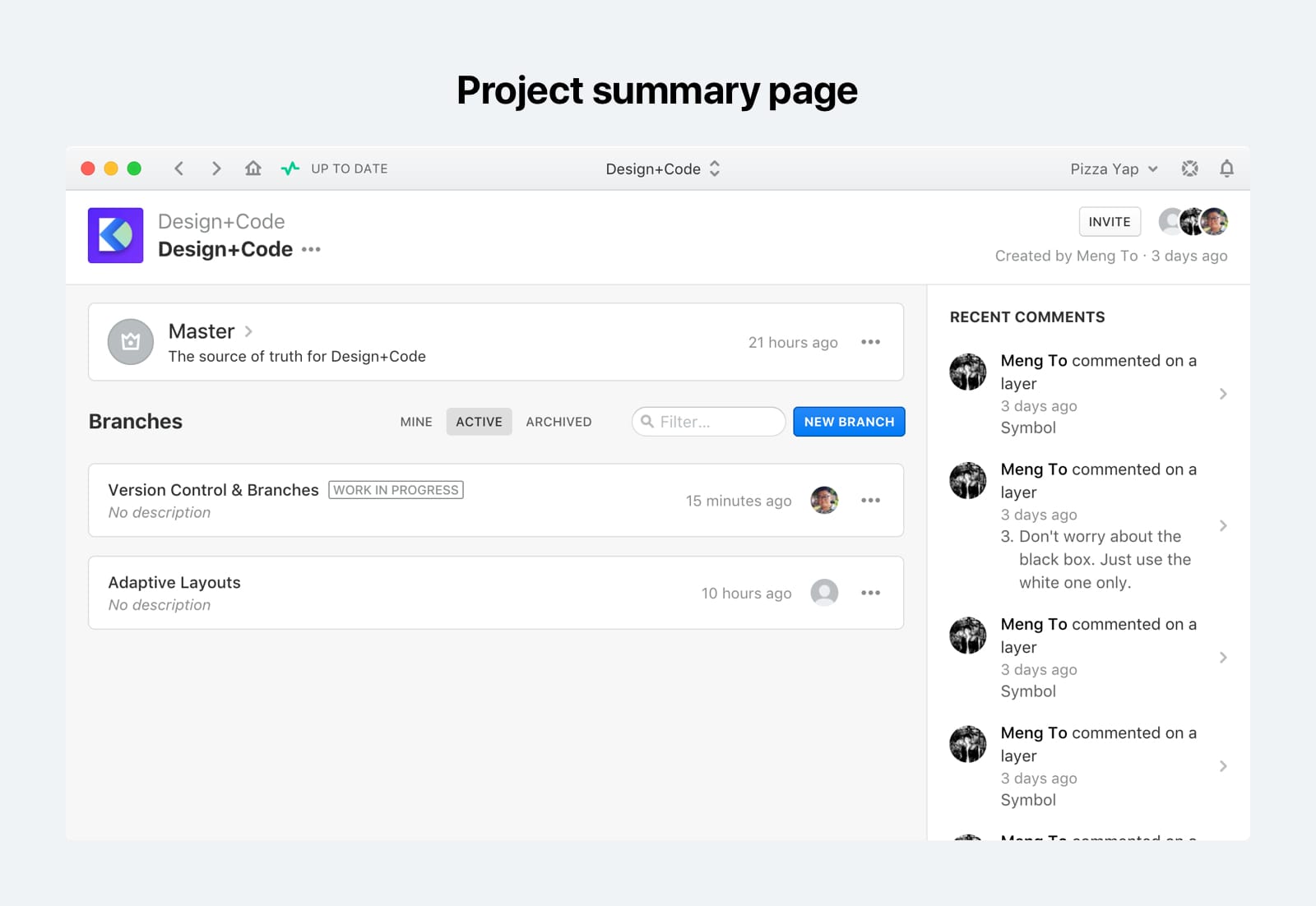
Edit in Sketch
Since all the files are inside Projects, the first app you open when you want to start work is Abstract. All the files are saved locally without worry of being offline.
Just select the Sketch file that you want to edit, double-click it or click on the Edit in Sketch button on the right side. Sketch will open it. Notice that the Sketch file will have the Branch name on it.
Status
There’s an Abstract status at the bottom of the screen. Every time you save the file, it will keep track of it. It works best if you enabled Auto Save while editing in Sketch Preferences.
You can open the Sketch file by right-clicking any file and choose Open Untracked. However, any change when Untracked won’t be recorded.

Commit
Commit is a snapshot of the changes you’ve made to your Sketch file in the branch. Once you saved the Sketch file, you will notice the saving progress happening in the status. Then, the Preview & Commit… button will appear.
Click on it and it will bring you back to Abstract with a Commit window. You can view the updates on your Symbols and Artboards, including which Artboards have been deleted, layers renamed, etc.
It is required to enter a Commit title. The description is optional, but it supports Markdown which makes the text easier to format. Once you’ve entered the title and description, you can Preview.
On the right column, you will see that your Commit is committing to the current Branch. There is an option to Commit these change to a new sub-Branch as well.
Changed Files
Changed Files lets you know which files you’re committing. Then, you’re able to check which files to Commit.
Discard Changes
If you forget to Commit your Sketch file, Abstract will remember the changes. But there is a Discard Changes… in the button dropdown. It will undo and discard all the changes you’ve done. Use that option carefully.
Be descriptive when you write about the changes you commit. It will help your team to stay organized and be aware of the changes made.

Timeline
Abstract lets you visualize the Commit history in a timeline view and show you the evolution of your Artboards on the left. At this point, you can go back to any previous Commits.

Comment and Annotation
You can comment on each Branch, Artboards or Symbols. You can also make Annotations to clarify the feedback. Everyone in the Project has the ability to Comment and Annotate.
Before you go ahead and Merge to Master, it is good to send over your Branch link to the team for review. Just right-click on the Branches, Artboards, Pages or Symbols and choose Copy Link to get the web URL.
Or, you can set the Branch status to Open for Feedback or Ready for Review, so your team knows the status of the Branch.

Approval
Once approved, you can Merge that Branch to Master so that everyone can start using the components that you’ve created.
Merge Branch
Merging Branches allows you to sync those changes to Master once the work is approved. You always need to Commit everything first before you can Merge to Master.
The timeline history of Merged Branches is a bit different. It has a nested view on the right panel.

Merge Often
Try to Commit and Merge often, so that the whole team keep track with all the changes efficiently. Make sure that everyone is on the same page.
Resolving Conflicts
If the same Artboards or Symbols have been changed in different Branches, Abstract will detect the conflicts. Abstract will allow you to resolve the conflicts and choose which of two versions should be kept.
There’s no need to worry about choosing the wrong version because everything is saved. You can always go back to the previous version and see what your file looked like at that particular point in time. Restore to that version if needed.
Restore Commit
If you communicate often with the team, comment, and review all the Commits, there should be no issue at all. But if you make a mistake on some of your commits, you can restore back to any previous commits.
Go to Master, Commit page and simply select the Commit timeline that you want to restore to. Then, click a restore icon labeled as Restore Commit in the tooltip. Then, click on the Restore Commit button to restore.
Conclusions
So far, we’ve learned about Abstract’s Version Control system. This will allow us to collaborate with teammates in a productive way. Just like the co-founder of Abstract said: “We don’t need more visual tools. The truth is half of design work is based on managing changes, documenting decisions, getting feedbacks and keeping everyone in sync in the organization, and Abstract manages the other half of design elegantly.”
Templates and source code
Download source files
Download the videos and assets to refer and learn offline without interuption.
Design template
Source code for all sections
Video files, ePub and subtitles
Videos
ePub
Assets
Subtitles
1
Learn Sketch
Introduction to Sketch Basic Tools
23:28
2
Powerful Start in Sketch
Strong Foundations for your Sketch Workflow
22:49
3
Design for iOS 11
Designing an iOS App from scratch in Sketch
31:30
4
Design for iPhone X
Designing and adapting for iPhone X in Sketch
28:23
5
Designing for iPad
Designing an iPad app from Scratch
11:36
6
Design for Web
Designing a Website from Scratch
25:12
7
Design for Web Part 2
Designing a Website from Scratch 2
25:11
8
Tricks and Keyboard Shortcuts
Boost your productivity in Sketch
20:43
9
Sketch Plugins
Essential Sketch Plugins for Designers and Developers
12:09
10
Nested Symbols
Design with More Flexibility by Nesting Symbols
9:14
11
Sketch Libraries
Share Symbols with Other Designers
7:00
12
Version Control
The Github for Designers
18:53
13
Working with Data
Make your design meaningful with real content
10:29
14
Adaptive Layouts
Working with Multiple Resolutions
7:33
15
Working with Vector
Vector Techniques in Sketch
20:12
16
Exporting Assets
Delivering Assets to Multiple Devices in Sketch
13:44
17
Styleguide and Handoff
Consistent design language in your team
9:11
18
Advanced Techniques
Master Sketch with these Tricks
12:40
19
Intro to Framer
Design and Code animations with Framer
27:51
20
Previewing and Sharing
Test drive on your devices
7:22
21
Prototyping in Keynote
Prototyping in Keynote Using Magic Move
3:33
Meet the instructors
We all try to be consistent with our way of teaching step-by-step, providing source files and prioritizing design in our courses.
Pizza Yap
UI/UX Designer
I'm a product designer, UI, UX, and writer from Malaysia and currently based in Singapore. I'm focusing on interactive experiences for web and mobile apps.
Meng To
I design, code and write
Meng To is the author of Design+Code. Meng started off his career as a self-taught designer from Montreal and eventually traveled around the world for 2 years as his US VISA was denied. During his travels, he wrote a book which now has 35,000 readers.
40 courses - 193 hours

Master AI Prompting for Stunning UI
Learn how to leverage AI tools like Aura for creating beautiful designs, working with templates, and experimenting with advanced prompts. A concise guide for designers and developers to level up their skills.
9 hrs

Build SwiftUI apps for iOS 18 with Cursor and Xcode
In this course, we'll explore the exciting new features of SwiftUI 6 and Xcode 16 for building iOS 18 apps. From mesh gradients and text animations to ripple effects, you'll learn how to create polished, highly custom apps using the latest workflows. We'll also dive into using Cursor and Claude AI for AI-driven coding, helping you start strong and customize your apps.
5 hrs

Create your Dream Apps with Cursor and Claude AI
Learn to build your dream web apps from the ground up using Cursor, Claude AI, and a suite of powerful AI tools. This course covers everything you need, including React for frontend development, Firebase for backend integration, and Stripe for handling payments. You’ll also dive into advanced AI tools like Claude Artifacts, Galileo AI, v0.dev for UI, Ideogram for design generation, and Cursor Composer for full-scale development.
6 hrs

Build a React Site from Figma to Codux
In this course, you'll learn to build a website from scratch using Codux, starting with a Figma template. You’ll master responsive design, collaborate with developers on a real React project, export CSS from Figma using Locofy, set up breakpoints with media queries, add CSS animations, improve SEO, create multiple pages with React Router, and publish your site. By following best practices, you’ll bridge design and development, improve your web design skills.
2 hrs

Create 3D UI for iOS and visionOS in Spline
Comprehensive 3D Design Course: From Basics to Advanced Techniques for iOS and visionOS using SwiftUI
3 hrs

Master No-Code Web Design with Framer
In this free Framer course, you'll learn to create modern, user-friendly interfaces. Start with dark mode and glass designs, then move from Figma to Framer, using vectors and auto layout for responsive websites. Add animations, interactive buttons, and custom components with code. Finally, you'll craft a design system suitable for teamwork or solo projects, all in a straightforward and practical approach.
4 hrs

Build SwiftUI Apps for iOS 17
In this course, we’ll be exploring the fresh and exciting features of SwiftUI 5! As we craft a variety of iOS apps from the ground up, we'll delve deep into the treasure trove that is SwiftUI's user interface, interactions, and animations.
4 hrs

Build Beautiful Apps with GPT-4 and Midjourney
Design and develop apps using GPT-4 and Midjourney with prompts for SwiftUI, React, CSS, app concepts, icons, and copywriting
4 hrs

Build SwiftUI apps for iOS 16
Create animated and interactive apps using new iOS 16 techniques using SwiftUI 4 and Xcode 14
5 hrs

Build a 3D Site Without Code with Framer
Design and publish a responsive site with 3D animation without writing a single line of code
3 hrs

Create 3D Site with Spline and React
Design and code a landing page with an interactive 3D asset using Spline and CodeSandbox
1 hrs

Build an Animated App with Rive and SwiftUI
Design and code an iOS app with Rive animated assets, icon animations, custom layouts and interactions
3 hrs

Build a SwiftUI app for iOS 15 Part 3
Design and code a SwiftUI 3 app with custom layouts, animations and gestures using Xcode 13, SF Symbols 3, Canvas, Concurrency, Searchable and a whole lot more
4 hrs

Build a SwiftUI app for iOS 15 Part 2
Design and code a SwiftUI 3 app with custom layouts, animations and gestures using Xcode 13, SF Symbols 3, Canvas, Concurrency, Searchable and a whole lot more
3 hrs

Build a SwiftUI app for iOS 15
Design and code a SwiftUI 3 app with custom layouts, animations and gestures using Xcode 13, SF Symbols 3, Canvas, Concurrency, Searchable and a whole lot more
4 hrs

React Livestreams
Learn how we can use React Hooks to build web apps using libraries, tools, apis and frameworks
4 hrs

Design Founder Livestreams
A journey on how we built DesignCode covering product design, management, analytics, revenue and a good dose of learning from our successes and failures
2 hrs

SwiftUI Advanced Handbook
An extensive series of tutorials covering advanced topics related to SwiftUI, with a main focus on backend and logic to take your SwiftUI skills to the next level
4 hrs

iOS Design Handbook
A complete guide to designing for iOS 14 with videos, examples and design files
2 hrs

SwiftUI Handbook
A comprehensive series of tutorials covering Xcode, SwiftUI and all the layout and development techniques
7 hrs

Build a web app with React Hooks
Learn how we built the new Design+Code site with React Hooks using Gatsby, Netlify, and advanced CSS techniques with Styled Components.
4 hrs

UI Design Handbook
A comprehensive guide to the best tips and tricks for UI design. Free tutorials for learning user interface design.
2 hrs

Figma Handbook
A comprehensive guide to the best tips and tricks in Figma. Not affiliated with or endorsed by Figma, Inc.
6 hrs

SwiftUI for iOS 14
Build a multi-platform app from scratch using the new techniques in iOS 14. We'll use the Sidebar and Lazy Grids to make the layout adaptive for iOS, iPadOS, macOS Big Sur and we'll learn the new Matched Geometry Effect to create beautiful transitions between screens without the complexity. This course is beginner-friendly and is taught step-by-step in a video format.
3 hrs

SwiftUI Livestreams
This is a compilation of the SwiftUI live streams hosted by Meng. Over there he talks and teaches how to use design systems, typography, navigation, iOS 14 Design, prototyping, animation and Developer Handoff.
19 hrs

UI Design Livestreams
This is a compilation of the UI live streams hosted by Meng. Over there he talks and teaches how to use design systems, typography, navigation, iOS 14 Design, prototyping, animation and Developer Handoff.
26 hrs

UI Design for Developers
In this course we'll learn how to use design systems, set up break points, typography, spacing, navigation, size rules for adapting to the iPad, mobile and web versions, and different techniques that translate well from design to code.
3 hrs

Build an app with SwiftUI Part 3
This course was written for designers and developers who are passionate about design and about building real apps for iOS, iPadOS, macOS, tvOS and watchOS. SwiftUI works across all of those platforms. While the code is not a one-size-fits-all, the controls and techniques involved can apply to all platforms. It is beginner-friendly, but it is also packed with design tricks and cool workflows about building the best UIs and interactions.
4 hrs

Build an app with SwiftUI Part 2
This course was written for designers and developers who are passionate about design and about building real apps for iOS, iPadOS, macOS, tvOS and watchOS. SwiftUI works across all of those platforms. While the code is not a one-size-fits-all, the controls and techniques involved can apply to all platforms. It is beginner-friendly, but it is also packed with design tricks and cool workflows about building the best UIs and interactions.
4 hrs

Build a full site in Webflow
Webflow is a design tool that can build production-ready experiences without code. You can implement CSS-driven adaptive layouts, build complex interactions and deploy all in one tool. Webflow also comes with a built-in content management system (CMS) and Ecommerce for creating a purchase experience without the need of third-party tools.
3 hrs

Advanced Prototyping in ProtoPie
ProtoPie is a cross-platform prototyping tool that creates prototypes nearly as powerful as those made with code, with half of the efforts, and zero code. It's perfect for designers who want to quickly experiment with advanced interactions using variables, conditions, sensors and more.
3 hrs

Build an app with SwiftUI Part 1
This course was written for designers and developers who are passionate about design and about building real apps for iOS, iPadOS, macOS, tvOS and watchOS. SwiftUI works across all of those platforms. While the code is not a one-size-fits-all, the controls and techniques involved can apply to all platforms. It is beginner-friendly, but it is also packed with design tricks and cool workflows about building the best UIs and interactions.
4 hrs

React Native for Designers Part 2
React Native is a popular Javascript framework that builds on top of React by using native components to create a real mobile app indistinguishable from one made using Xcode or Android Studio. The main difference with native development is that you get to use CSS, hot-reload, Javascript and other familiar techniques that the Web has grown over the past decades. Most importantly, you're building for both iOS and Android using the same codebase.
3 hrs

React Native for Designers
React Native is a popular Javascript framework that builds on top of React by using native components to create a real mobile app indistinguishable from one made using Xcode or Android Studio. The main difference with native development is that you get to use CSS, hot-reload, Javascript and other familiar techniques that the Web has grown over the past decades. Most importantly, you're building for both iOS and Android using the same codebase.
5 hrs

Design System in Figma
Learn how to use and design a collaborative and powerful design system in Figma. Design Systems provide a shared library of reusable components and guidelines and that will let you build products much faster
3 hrs

React for Designers
Learn how to build a modern site using React and the most efficient libraries to get your site/product online. Get familiar with Grid CSS, animations, interactions, dynamic data with Contentful and deploying your site with Netlify.
3 hrs

Swift Advanced
Learn Swift a robust and intuitive programming language created by Apple for building apps for iOS, Mac, Apple TV and Apple Watch
9 hrs

Learn Swift
Learn Swift a robust and intuitive programming language created by Apple for building apps for iOS, Mac, Apple TV and Apple Watch
4 hrs

Learn Sketch
Learn Sketch a design tool entirely vector-based and focused on user interface design
5 hrs

Learn iOS 11 Design
Learn colors, typography and layout for iOS 8
1 hrs
