Nested Symbols
Add to favorites
Design with More Flexibility by Nesting Symbols
Play video
Learn Sketch
1
Learn Sketch
23:28
2
Powerful Start in Sketch
22:49
3
Design for iOS 11
31:30
4
Design for iPhone X
28:23
5
Designing for iPad
11:36
6
Design for Web
25:12
7
Design for Web Part 2
25:11
8
Tricks and Keyboard Shortcuts
20:43
9
Sketch Plugins
12:09
10
Nested Symbols
9:14
11
Sketch Libraries
7:00
12
Version Control
18:53
13
Working with Data
10:29
14
Adaptive Layouts
7:33
15
Working with Vector
20:12
16
Exporting Assets
13:44
17
Styleguide and Handoff
9:11
18
Advanced Techniques
12:40
19
Intro to Framer
27:51
20
Previewing and Sharing
7:22
21
Prototyping in Keynote
3:33
Workflow
Nested Symbols will open new possibilities to streamline your current workflow. Furthermore, Nested Overrides can override Nested Symbols to other Symbols with the same size. Now you can create reusable components and stop reinventing the wheel on every design.

Creating a Nested Symbol
You can place a Symbol inside another Symbol’s master Artboard. This Nested Symbol contains an icon placeholder, six icons for different benefits, and three text layers.

Updating the Symbol
Any update you make to the Symbol will apply throughout your document, no matter if it is a Nested Symbol or not.
Text Layers
For text layers, it is good to label them according to what type of text it contains. Like this, it will be easy to recognize what kind of content needs to be filled in the Overrides panel.

Naming Symbol
Give an easy name to the Symbol's Artboard to find it quickly. Using “/“ in the name will help you neatly organize the symbols menu.

Sketch Runner
Use the Sketch Runner plugin to search the symbol. Runner gives you a preview, and you can search any Symbol quickly if you’ve established a good naming convention. After you downloaded and installed Sketch Runner, go to the Plugins menu, choose Runner > Run to activate Sketch Runner. Then go to the Insert tab and search for your Symbol.
Using Emojis
You can use Emojis in front of the text layers to help quickly identify what needs to be done in the Override panel. Edit the layer name and press Command + Control + Spacebar to bring up the Emoji quick panel. For the Benefits Symbol example, we use a pencil emoji ✏️ to determine a text layer. Use 😃 for avatar, 🎨 for colors, 💡 for on/off states, etc., based on what works for you.

Organizing Symbol Layers
The order of the Symbol layers is reflected in the Overrides panel. Make sure all of your Symbol layers are organized based on the hierarchy reflected in the Overrides panel. The common way to arrange is from Top to Bottom.

Nested Overrides
Nested Symbols can be overridden, along with images and text in a Symbol’s instance. You can swap any symbols as long as they are all in the same size. With the power of overrides, you can change the Symbol with a different image, different state, different icon all in just one Symbol.
To take a step further, you can change the color of the background, add or remove shadows, etc. As long as it is a Symbol, anything is replaceable.
For Text Layers, to make it disappear in the Symbol, you can set the value to blank by pressing the Spacebar and then Return key in Overrides panel.
Disabled Overrides
If you don’t want a Symbol inside a Nested Symbol to be overridden, you can lock the layer. The override option will be hidden in the panel. Disabled Overrides work for text layers too. Go to the Symbols Page and lock the layer by mouse over the layer, then press and hold the Option key and the Lock icon will show up. Click on it and the layer will lock. Return to Instance and select the Symbol, you will notice that the layer is now hidden from the Overrides panel. If you unlock the Symbol or Text, it will show again in the Overrides.

Recover Original Image
You can reset the Symbol’s image back to its original image by right-clicking the image in Overrides panel and then choose Remove Image Override.
Replace Symbol
Sometimes, you might find it hard to override in the panel. There’s a different way to change the content or states by using two similar Symbols. Sketch is smart enough to retain the overridden content.
However, the downside is that you will have multiple Symbols that are similar. If there are changes needed, then you will spend more time updating related Symbols.
Tips
With the flexibility of Nested Symbol, there is a lot of different ways to create a component. Most importantly, you can keep your Symbols organized and reusable. Like this, your design workflow will improve significantly.
Always Make Text Layer Fixed
Always make the Text Layer in Symbol Fixed, this will make it align properly and retain its padding and position when resizing.
Add Symbol Shortcut Into Toolbar
You can speed up your workflow by adding the Symbol icon to the toolbar. Go to the Toolbar and right click it, choose the Customize Toolbar, and a modal will show up. Find the Symbol icon and drag it to the Toolbar. You can place it anywhere you like. Like this, you can view your Symbols in a multi-level menu view. There are many icon shortcuts that you can add to the Toolbar to speed up your workflow.
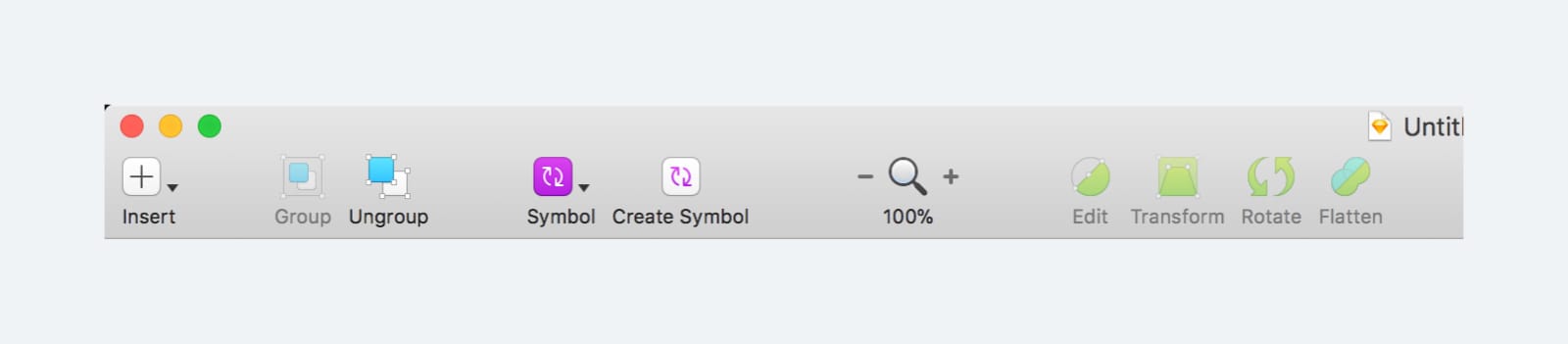
Plugins For Symbols
Here are some useful Sketch plugins that you can add to your Symbols workflow.
Sketch Runner
Using Sketch Runner, you can search and place Symbols very fast as long your naming convention is well-thought out. This plugin works best for other things too. You can press the shortcut Command Apostrophe to activate Sketch Runner.
Symbol Instance Renamer
Sometimes, you want to change the name of some Symbols across your documents, but the name won’t be updated. You can use Symbol Instance Renamer to make this task a breeze. Go to Plugins and choose Symbol Instance Renamer > Rename all Instances on All Pages. This will help you update their names across all your documents.
Symbol Organizer
Once you create a new Symbol, it will show up in the Symbols Page. And if you check the Symbols Page you will find the symbols all over the place without a proper placement. Symbol Organizer will help us to organize the Symbols page and make it align and arrange appropriately according the naming of your symbols. It can help to remove all the unused Symbols from the document as well.
You can use Sketch Runner to install the Symbol Organizer plugin. Before we run the Symbol Organizer, you should configure its settings first. This is how I setup the settings for Symbol Organizer. Once you press Organize, the Symbols Page will arrange neatly according to the naming and the Symbol Organizer configuration. (img)
Merge Duplicated Symbols
Often, you’ll find duplicated Symbols in your document. A plugin called Merge Duplicated Symbols will help you find Symbols that have the same name. You can choose the ones you want to keep and merge the others. Once you Run the plugin, a pop-up window will appear, there you will be able to choose the Symbols that you want to keep, then press OK and the Symbols will be merged. You can click on Continue Later or Don’t Merge This One, if you’re not sure yet.

Templates and source code
Download source files
Download the videos and assets to refer and learn offline without interuption.
Design template
Source code for all sections
Video files, ePub and subtitles
Videos
ePub
Assets
Subtitles
1
Learn Sketch
Introduction to Sketch Basic Tools
23:28
2
Powerful Start in Sketch
Strong Foundations for your Sketch Workflow
22:49
3
Design for iOS 11
Designing an iOS App from scratch in Sketch
31:30
4
Design for iPhone X
Designing and adapting for iPhone X in Sketch
28:23
5
Designing for iPad
Designing an iPad app from Scratch
11:36
6
Design for Web
Designing a Website from Scratch
25:12
7
Design for Web Part 2
Designing a Website from Scratch 2
25:11
8
Tricks and Keyboard Shortcuts
Boost your productivity in Sketch
20:43
9
Sketch Plugins
Essential Sketch Plugins for Designers and Developers
12:09
10
Nested Symbols
Design with More Flexibility by Nesting Symbols
9:14
11
Sketch Libraries
Share Symbols with Other Designers
7:00
12
Version Control
The Github for Designers
18:53
13
Working with Data
Make your design meaningful with real content
10:29
14
Adaptive Layouts
Working with Multiple Resolutions
7:33
15
Working with Vector
Vector Techniques in Sketch
20:12
16
Exporting Assets
Delivering Assets to Multiple Devices in Sketch
13:44
17
Styleguide and Handoff
Consistent design language in your team
9:11
18
Advanced Techniques
Master Sketch with these Tricks
12:40
19
Intro to Framer
Design and Code animations with Framer
27:51
20
Previewing and Sharing
Test drive on your devices
7:22
21
Prototyping in Keynote
Prototyping in Keynote Using Magic Move
3:33
Meet the instructors
We all try to be consistent with our way of teaching step-by-step, providing source files and prioritizing design in our courses.
Pizza Yap
UI/UX Designer
I'm a product designer, UI, UX, and writer from Malaysia and currently based in Singapore. I'm focusing on interactive experiences for web and mobile apps.
Meng To
I design, code and write
Meng To is the author of Design+Code. Meng started off his career as a self-taught designer from Montreal and eventually traveled around the world for 2 years as his US VISA was denied. During his travels, he wrote a book which now has 35,000 readers.
40 courses - 194 hours

Master AI Prompting for Stunning UI
Learn how to leverage AI tools like Aura for creating beautiful designs, working with templates, and experimenting with advanced prompts. A concise guide for designers and developers to level up their skills.
10 hrs

Build SwiftUI apps for iOS 18 with Cursor and Xcode
In this course, we'll explore the exciting new features of SwiftUI 6 and Xcode 16 for building iOS 18 apps. From mesh gradients and text animations to ripple effects, you'll learn how to create polished, highly custom apps using the latest workflows. We'll also dive into using Cursor and Claude AI for AI-driven coding, helping you start strong and customize your apps.
5 hrs

Create your Dream Apps with Cursor and Claude AI
Learn to build your dream web apps from the ground up using Cursor, Claude AI, and a suite of powerful AI tools. This course covers everything you need, including React for frontend development, Firebase for backend integration, and Stripe for handling payments. You’ll also dive into advanced AI tools like Claude Artifacts, Galileo AI, v0.dev for UI, Ideogram for design generation, and Cursor Composer for full-scale development.
6 hrs

Build a React Site from Figma to Codux
In this course, you'll learn to build a website from scratch using Codux, starting with a Figma template. You’ll master responsive design, collaborate with developers on a real React project, export CSS from Figma using Locofy, set up breakpoints with media queries, add CSS animations, improve SEO, create multiple pages with React Router, and publish your site. By following best practices, you’ll bridge design and development, improve your web design skills.
2 hrs

Create 3D UI for iOS and visionOS in Spline
Comprehensive 3D Design Course: From Basics to Advanced Techniques for iOS and visionOS using SwiftUI
3 hrs

Master No-Code Web Design with Framer
In this free Framer course, you'll learn to create modern, user-friendly interfaces. Start with dark mode and glass designs, then move from Figma to Framer, using vectors and auto layout for responsive websites. Add animations, interactive buttons, and custom components with code. Finally, you'll craft a design system suitable for teamwork or solo projects, all in a straightforward and practical approach.
4 hrs

Build SwiftUI Apps for iOS 17
In this course, we’ll be exploring the fresh and exciting features of SwiftUI 5! As we craft a variety of iOS apps from the ground up, we'll delve deep into the treasure trove that is SwiftUI's user interface, interactions, and animations.
4 hrs

Build Beautiful Apps with GPT-4 and Midjourney
Design and develop apps using GPT-4 and Midjourney with prompts for SwiftUI, React, CSS, app concepts, icons, and copywriting
4 hrs

Build SwiftUI apps for iOS 16
Create animated and interactive apps using new iOS 16 techniques using SwiftUI 4 and Xcode 14
5 hrs

Build a 3D Site Without Code with Framer
Design and publish a responsive site with 3D animation without writing a single line of code
3 hrs

Create 3D Site with Spline and React
Design and code a landing page with an interactive 3D asset using Spline and CodeSandbox
1 hrs

Build an Animated App with Rive and SwiftUI
Design and code an iOS app with Rive animated assets, icon animations, custom layouts and interactions
3 hrs

Build a SwiftUI app for iOS 15 Part 3
Design and code a SwiftUI 3 app with custom layouts, animations and gestures using Xcode 13, SF Symbols 3, Canvas, Concurrency, Searchable and a whole lot more
4 hrs

Build a SwiftUI app for iOS 15 Part 2
Design and code a SwiftUI 3 app with custom layouts, animations and gestures using Xcode 13, SF Symbols 3, Canvas, Concurrency, Searchable and a whole lot more
3 hrs

Build a SwiftUI app for iOS 15
Design and code a SwiftUI 3 app with custom layouts, animations and gestures using Xcode 13, SF Symbols 3, Canvas, Concurrency, Searchable and a whole lot more
4 hrs

React Livestreams
Learn how we can use React Hooks to build web apps using libraries, tools, apis and frameworks
4 hrs

Design Founder Livestreams
A journey on how we built DesignCode covering product design, management, analytics, revenue and a good dose of learning from our successes and failures
2 hrs

SwiftUI Advanced Handbook
An extensive series of tutorials covering advanced topics related to SwiftUI, with a main focus on backend and logic to take your SwiftUI skills to the next level
4 hrs

iOS Design Handbook
A complete guide to designing for iOS 14 with videos, examples and design files
2 hrs

SwiftUI Handbook
A comprehensive series of tutorials covering Xcode, SwiftUI and all the layout and development techniques
7 hrs

Build a web app with React Hooks
Learn how we built the new Design+Code site with React Hooks using Gatsby, Netlify, and advanced CSS techniques with Styled Components.
4 hrs

UI Design Handbook
A comprehensive guide to the best tips and tricks for UI design. Free tutorials for learning user interface design.
2 hrs

Figma Handbook
A comprehensive guide to the best tips and tricks in Figma. Not affiliated with or endorsed by Figma, Inc.
6 hrs

SwiftUI for iOS 14
Build a multi-platform app from scratch using the new techniques in iOS 14. We'll use the Sidebar and Lazy Grids to make the layout adaptive for iOS, iPadOS, macOS Big Sur and we'll learn the new Matched Geometry Effect to create beautiful transitions between screens without the complexity. This course is beginner-friendly and is taught step-by-step in a video format.
3 hrs

SwiftUI Livestreams
This is a compilation of the SwiftUI live streams hosted by Meng. Over there he talks and teaches how to use design systems, typography, navigation, iOS 14 Design, prototyping, animation and Developer Handoff.
19 hrs

UI Design Livestreams
This is a compilation of the UI live streams hosted by Meng. Over there he talks and teaches how to use design systems, typography, navigation, iOS 14 Design, prototyping, animation and Developer Handoff.
26 hrs

UI Design for Developers
In this course we'll learn how to use design systems, set up break points, typography, spacing, navigation, size rules for adapting to the iPad, mobile and web versions, and different techniques that translate well from design to code.
3 hrs

Build an app with SwiftUI Part 3
This course was written for designers and developers who are passionate about design and about building real apps for iOS, iPadOS, macOS, tvOS and watchOS. SwiftUI works across all of those platforms. While the code is not a one-size-fits-all, the controls and techniques involved can apply to all platforms. It is beginner-friendly, but it is also packed with design tricks and cool workflows about building the best UIs and interactions.
4 hrs

Build an app with SwiftUI Part 2
This course was written for designers and developers who are passionate about design and about building real apps for iOS, iPadOS, macOS, tvOS and watchOS. SwiftUI works across all of those platforms. While the code is not a one-size-fits-all, the controls and techniques involved can apply to all platforms. It is beginner-friendly, but it is also packed with design tricks and cool workflows about building the best UIs and interactions.
4 hrs

Build a full site in Webflow
Webflow is a design tool that can build production-ready experiences without code. You can implement CSS-driven adaptive layouts, build complex interactions and deploy all in one tool. Webflow also comes with a built-in content management system (CMS) and Ecommerce for creating a purchase experience without the need of third-party tools.
3 hrs

Advanced Prototyping in ProtoPie
ProtoPie is a cross-platform prototyping tool that creates prototypes nearly as powerful as those made with code, with half of the efforts, and zero code. It's perfect for designers who want to quickly experiment with advanced interactions using variables, conditions, sensors and more.
3 hrs

Build an app with SwiftUI Part 1
This course was written for designers and developers who are passionate about design and about building real apps for iOS, iPadOS, macOS, tvOS and watchOS. SwiftUI works across all of those platforms. While the code is not a one-size-fits-all, the controls and techniques involved can apply to all platforms. It is beginner-friendly, but it is also packed with design tricks and cool workflows about building the best UIs and interactions.
4 hrs

React Native for Designers Part 2
React Native is a popular Javascript framework that builds on top of React by using native components to create a real mobile app indistinguishable from one made using Xcode or Android Studio. The main difference with native development is that you get to use CSS, hot-reload, Javascript and other familiar techniques that the Web has grown over the past decades. Most importantly, you're building for both iOS and Android using the same codebase.
3 hrs

React Native for Designers
React Native is a popular Javascript framework that builds on top of React by using native components to create a real mobile app indistinguishable from one made using Xcode or Android Studio. The main difference with native development is that you get to use CSS, hot-reload, Javascript and other familiar techniques that the Web has grown over the past decades. Most importantly, you're building for both iOS and Android using the same codebase.
5 hrs

Design System in Figma
Learn how to use and design a collaborative and powerful design system in Figma. Design Systems provide a shared library of reusable components and guidelines and that will let you build products much faster
3 hrs

React for Designers
Learn how to build a modern site using React and the most efficient libraries to get your site/product online. Get familiar with Grid CSS, animations, interactions, dynamic data with Contentful and deploying your site with Netlify.
3 hrs

Swift Advanced
Learn Swift a robust and intuitive programming language created by Apple for building apps for iOS, Mac, Apple TV and Apple Watch
9 hrs

Learn Swift
Learn Swift a robust and intuitive programming language created by Apple for building apps for iOS, Mac, Apple TV and Apple Watch
4 hrs

Learn Sketch
Learn Sketch a design tool entirely vector-based and focused on user interface design
5 hrs

Learn iOS 11 Design
Learn colors, typography and layout for iOS 8
1 hrs
