Simulate a Bad Network
Add to favorites
Test your SwiftUI application by simulating a bad network connection with Network Link Conditionner
SwiftUI Advanced Handbook
1
Firebase Auth
8:18
2
Read from Firestore
8:01
3
Write to Firestore
5:35
4
Join an Array of Strings
3:33
5
Data from JSON
5:08
6
HTTP Request
6:31
7
WKWebView
5:25
8
Code Highlighting in a WebView
5:11
9
Test for Production in the Simulator
1:43
10
Debug Performance in a WebView
1:57
11
Debug a Crash Log
2:22
12
Simulate a Bad Network
2:11
13
Archive a Build in Xcode
1:28
14
Apollo GraphQL Part I
6:21
15
Apollo GraphQL Part 2
6:43
16
Apollo GraphQL Part 3
5:08
17
Configuration Files in Xcode
4:35
18
App Review
5:43
19
ImagePicker
5:06
20
Compress a UIImage
3:32
21
Firebase Storage
11:11
22
Search Feature
9:13
23
Push Notifications Part 1
5:59
24
Push Notifications Part 2
6:30
25
Push Notifications Part 3
6:13
26
Network Connection
6:49
27
Download Files Locally Part 1
6:05
28
Download Files Locally Part 2
6:02
29
Offline Data with Realm
10:20
30
HTTP Request with Async Await
6:11
31
Xcode Cloud
9:23
32
SceneStorage and TabView
3:52
33
Network Connection Observer
4:37
34
Apollo GraphQL Caching
9:42
35
Create a model from an API response
5:37
36
Multiple type variables in Swift
4:23
37
Parsing Data with SwiftyJSON
9:36
38
ShazamKit
12:38
39
Firebase Remote Config
9:05
Apple provided a Developer Tools Package where you can simulate a bad network connection on your Mac.
Note: This affects your whole computer, not just the Simulator.
Download the package
Go on https://developer.apple.com/download/more/ and search and download the Additional Tools for Xcode for the Xcode version you have.

Once the package is downloaded on your computer, open the Hardware folder and click on Network Link Conditioner.prefPane.

Install Network Link Conditioner on your Mac
You will be asked to install Network Link Conditioner on your Mac. Click Install.
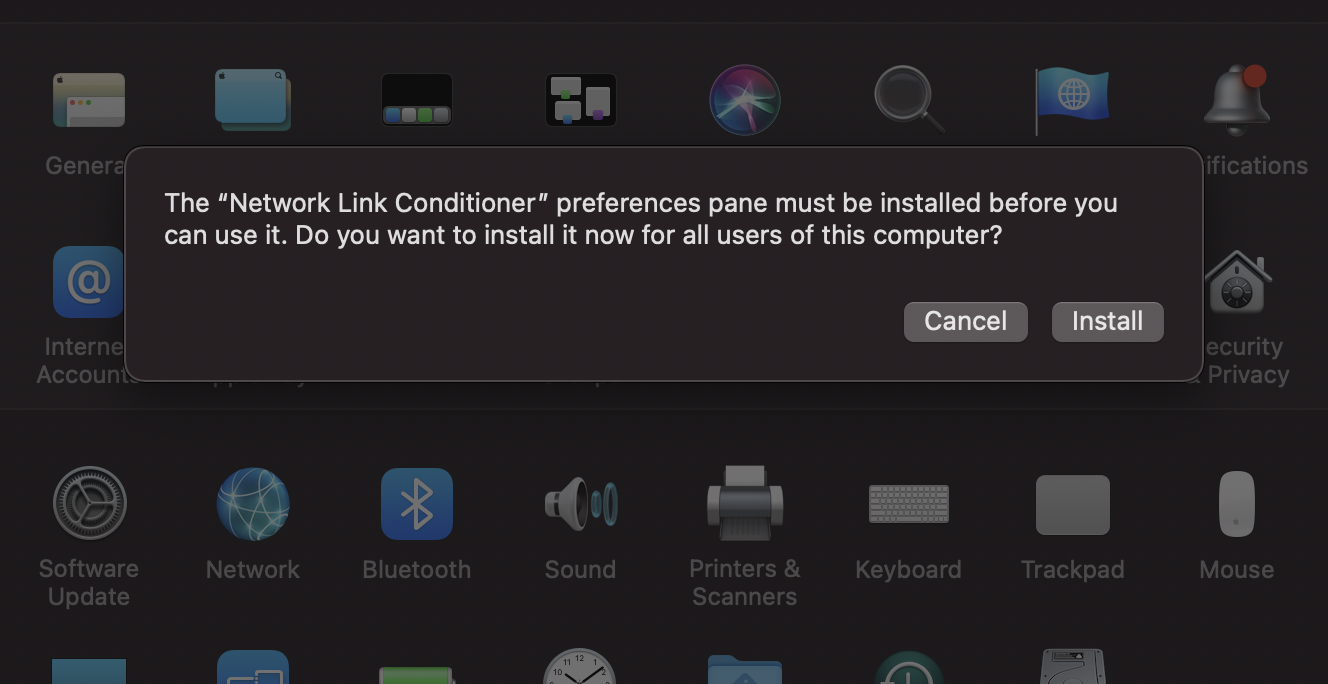
Simulate the network connection speed
Your System Preferences window will automatically close and open up again, and you'll see at the bottom Network Link Conditioner. Double click on it and under Profile, you'll be able to select the network speed you want to simulate. Don't forget to toggle the Network Link Conditioner ON.
Note that a bad network simulation will affect your whole computer, and not just your Simulator. ****Don't forget to turn it back off after you finished testing, or your Internet connection will be really slow.
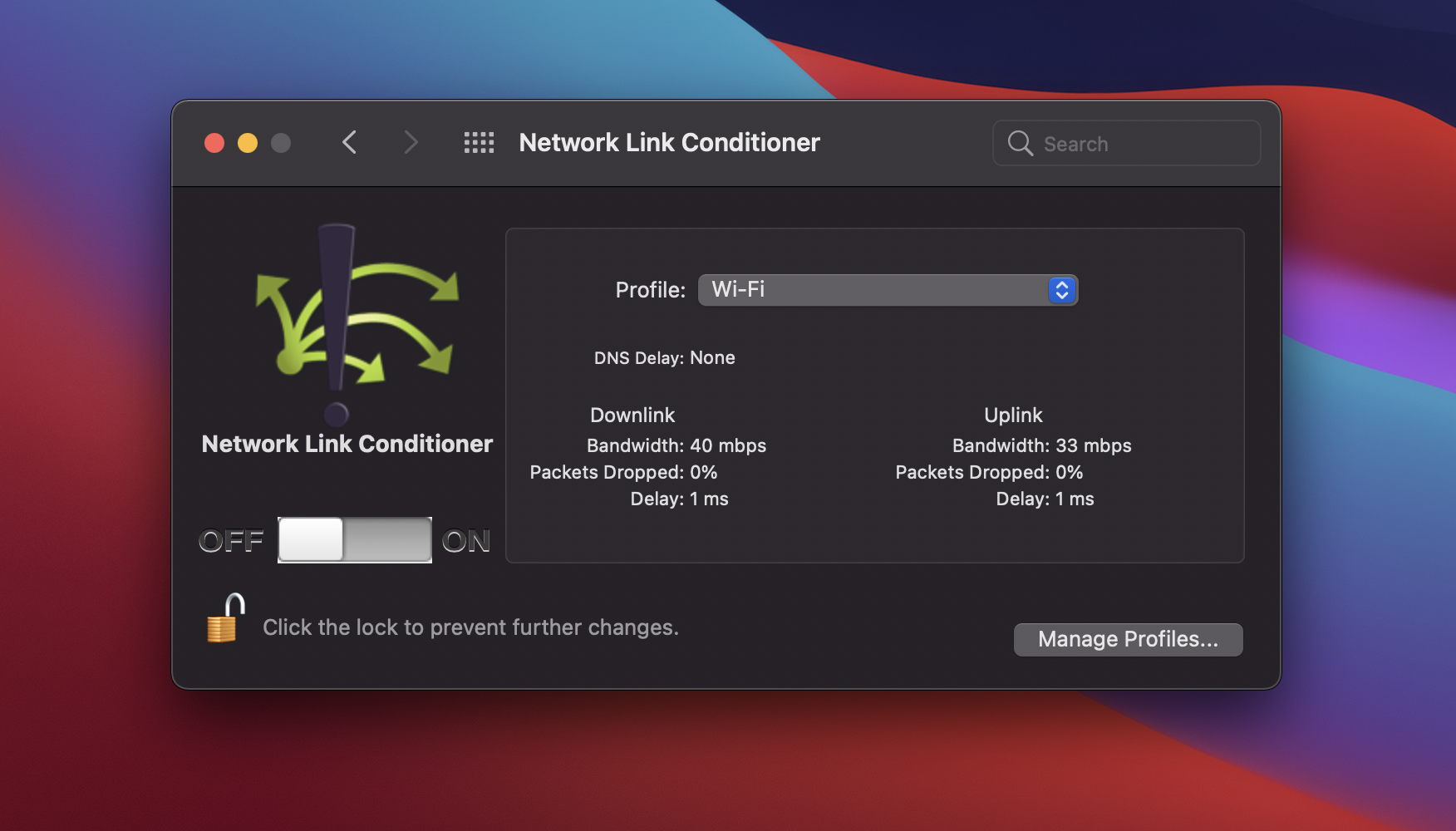
Can't install Network Link Conditioner
If you run into this message, you already have Network Link Conditioner installed on your Mac. You can either right-click on Network Link Conditioner in System Preferences and Remove "Network LinkConditioner" Preference Pane to be able to reinstall it, or simply use the one already installed on your Mac.

Learn with videos and source files. Available to Pro subscribers only.
Purchase includes access to 50+ courses, 320+ premium tutorials, 300+ hours of videos, source files and certificates.
Templates and source code
Download source files
Download the videos and assets to refer and learn offline without interuption.
Design template
Source code for all sections
Video files, ePub and subtitles
Videos
Assets
ePub
Subtitles
1
Firebase Auth
How to install Firebase authentification to your Xcode project
8:18
2
Read from Firestore
Install Cloud Firestore in your application to fetch and read data from a collection
8:01
3
Write to Firestore
Save the data users input in your application in a Firestore collection
5:35
4
Join an Array of Strings
Turn your array into a serialized String
3:33
5
Data from JSON
Load data from a JSON file into your SwiftUI application
5:08
6
HTTP Request
Create an HTTP Get Request to fetch data from an API
6:31
7
WKWebView
Integrate an HTML page into your SwiftUI application using WKWebView and by converting Markdown into HTML
5:25
8
Code Highlighting in a WebView
Use Highlight.js to convert your code blocks into beautiful highlighted code in a WebView
5:11
9
Test for Production in the Simulator
Build your app on Release scheme to test for production
1:43
10
Debug Performance in a WebView
Enable Safari's WebInspector to debug the performance of a WebView in your application
1:57
11
Debug a Crash Log
Learn how to debug a crash log from App Store Connect in Xcode
2:22
12
Simulate a Bad Network
Test your SwiftUI application by simulating a bad network connection with Network Link Conditionner
2:11
13
Archive a Build in Xcode
Archive a build for beta testing or to release in the App Store
1:28
14
Apollo GraphQL Part I
Install Apollo GraphQL in your project to fetch data from an API
6:21
15
Apollo GraphQL Part 2
Make a network call to fetch your data and process it into your own data type
6:43
16
Apollo GraphQL Part 3
Display the data fetched with Apollo GraphQL in your View
5:08
17
Configuration Files in Xcode
Create configuration files and add variables depending on the environment - development or production
4:35
18
App Review
Request an app review from your user for the AppStore
5:43
19
ImagePicker
Create an ImagePicker to choose a photo from the library or take a photo from the camera
5:06
20
Compress a UIImage
Compress a UIImage by converting it to JPEG, reducing its size and quality
3:32
21
Firebase Storage
Upload, delete and list files in Firebase Storage
11:11
22
Search Feature
Implement a search feature to filter through your content in your SwiftUI application
9:13
23
Push Notifications Part 1
Set up Firebase Cloud Messaging as a provider server to send push notifications to your users
5:59
24
Push Notifications Part 2
Create an AppDelegate to ask permission to send push notifications using Apple Push Notifications service and Firebase Cloud Messaging
6:30
25
Push Notifications Part 3
Tie everything together and test your push notifications feature in production
6:13
26
Network Connection
Verify the network connection of your user to perform tasks depending on their network's reachability
6:49
27
Download Files Locally Part 1
Download videos and files locally so users can watch them offline
6:05
28
Download Files Locally Part 2
Learn how to use the DownloadManager class in your views for offline video viewing
6:02
29
Offline Data with Realm
Save your SwiftUI data into a Realm so users can access them offline
10:20
30
HTTP Request with Async Await
Create an HTTP get request function using async await
6:11
31
Xcode Cloud
Automate workflows with Xcode Cloud
9:23
32
SceneStorage and TabView
Use @SceneStorage with TabView for better user experience on iPad
3:52
33
Network Connection Observer
Observe the network connection state using NWPathMonitor
4:37
34
Apollo GraphQL Caching
Cache data for offline availability with Apollo GraphQL
9:42
35
Create a model from an API response
Learn how to create a SwiftUI model out of the response body of an API
5:37
36
Multiple type variables in Swift
Make your models conform to the same protocol to create multiple type variables
4:23
37
Parsing Data with SwiftyJSON
Make API calls and easily parse data with this JSON package
9:36
38
ShazamKit
Build a simple Shazam clone and perform music recognition
12:38
39
Firebase Remote Config
Deliver changes to your app on the fly remotely
9:05
Meet the instructor
We all try to be consistent with our way of teaching step-by-step, providing source files and prioritizing design in our courses.
Stephanie Diep
iOS and Web developer
Developing web and mobile applications while learning new techniques everyday
7 courses - 36 hours

Build Quick Apps with SwiftUI
Apply your Swift and SwiftUI knowledge by building real, quick and various applications from scratch
11 hrs

Advanced React Hooks Handbook
An extensive series of tutorials covering advanced topics related to React hooks, with a main focus on backend and logic to take your React skills to the next level
3 hrs

SwiftUI Concurrency
Concurrency, swipe actions, search feature, AttributedStrings and accessibility were concepts discussed at WWDC21. This course explores all these topics, in addition to data hosting in Contentful and data fetching using Apollo GraphQL
3 hrs

SwiftUI Combine and Data
Learn about Combine, the MVVM architecture, data, notifications and performance hands-on by creating a beautiful SwiftUI application
3 hrs

SwiftUI Advanced Handbook
An extensive series of tutorials covering advanced topics related to SwiftUI, with a main focus on backend and logic to take your SwiftUI skills to the next level
4 hrs

React Hooks Handbook
An exhaustive catalog of React tutorials covering hooks, styling and some more advanced topics
5 hrs

SwiftUI Handbook
A comprehensive series of tutorials covering Xcode, SwiftUI and all the layout and development techniques
7 hrs
