Search and Navigation
Add to favorites
Enhancing User Experience: Search, Navigation, and Footer Integration
Play video
Master No-Code Web Design with Framer
1
Complete Beginner-Friendly Framer Course
7:09
2
Create Your First Layout in Framer
13:47
3
Generate Layout with AI in Framer
7:26
4
Basic Layout and Interactive Elements
15:28
5
Text and Vector Animations
18:14
6
UI Design from Figma to Framer
13:16
7
Adaptive Layout with Stacks and Constraints in Framer
12:03
8
Responsive Layout with Breakpoints and Min Max
13:55
9
Button Components, Variables and Variants
11:01
10
Appear, Hover, Press, Loop and Drag Effects
11:17
11
Scroll Speed and Transform in Framer
15:15
12
Scroll Variants and Stick Element
12:13
13
Copy Components, Custom Cursors and 3D Embeds
10:00
14
Grid and Bento Layout
11:26
15
Icon Animation, Menu and Overlay
11:00
16
Code Components with Basic CSS
12:11
17
Property Controls in Framer
9:23
18
Code Overrides in Framer
13:23
19
CMS Collection Page and Detail
14:22
20
Search and Navigation
14:25
Search
Implementing an efficient search functionality is key to enhancing user experience, especially when dealing with extensive CMS content like blog posts, articles, and changelogs. Here's a streamlined process to integrate a search UI in your project:

Navigate to the Changelog Page: Start by going to the specific page where you want to add the search functionality, such as the changelog page.
Insert an Interactive Search Element: Look for the option to insert interactive elements, and choose the search option. Position this search element strategically, for example, immediately after the "Get Started" button to ensure visibility and accessibility.
Customize the Search UI:
- Scoping: Crucially, scope the search to relevant content, such as the CMS changelog, to ensure search results are pertinent.
- Color and Backdrop: Customize the search bar color to white and the backdrop to 90% black for contrast and visibility.
- Icons and Results: Further personalize icons, result display styles, and other UI elements to match your application's design language.
Adjust Size: Modify the search button's size for better user interaction, e.g., 70px by 40px.
Testing and Publishing:
- Initial Testing: Test the search functionality. Initially, this might only display a demo of how the search works.
- Publish Updates: To enable live search capabilities, publish the updates. This step ensures that the search function can access and display actual content from your CMS.
- Search Results: After publishing, the search functionality will be live, allowing users to find specific content, such as "components", within your website effectively.

Remember, the effectiveness of your search function hinges not only on its integration but also on its visibility and ease of use. Customizations should enhance the user experience, making it intuitive for users to find the information they need swiftly. Testing both in preview and post-publishing is essential to ensure the search operates as expected in real-world scenarios.
Footer
The footer in web design serves as the anchor of your site, providing users with key information and navigation options at the bottom of the page. Its purpose is multifaceted, aiming to enhance usability, reinforce brand identity, and improve site navigation. A well-structured footer typically includes:
Logo: Often a simplified version of the main logo, it reinforces brand identity and can link back to the homepage for easy navigation.
Links: These are crucial for navigation, helping users find important pages without scrolling back to the top. Types of links include:
- Navigation Links: Direct users to main sections of the site, like About, Services, or Contact pages.
- Utility Links: Offer access to supplementary information and tools, such as FAQs, Help Centers, or Site Maps.
Copyright Information: Displays the current year and copyright notice, asserting legal ownership and protection of the website's content.
Terms and Privacy Policy: Links to these documents inform users about the terms of service and how their data is protected and used, which is essential for transparency and trust.
Social Media Links: Encouraging users to connect on various social platforms, these links can enhance community engagement and brand presence across the web.
The footer's design and structure should align with the site's overall aesthetic while being intuitive and informative. It's the last thing a user sees, making it a strategic area for essential information and last-minute engagement opportunities.
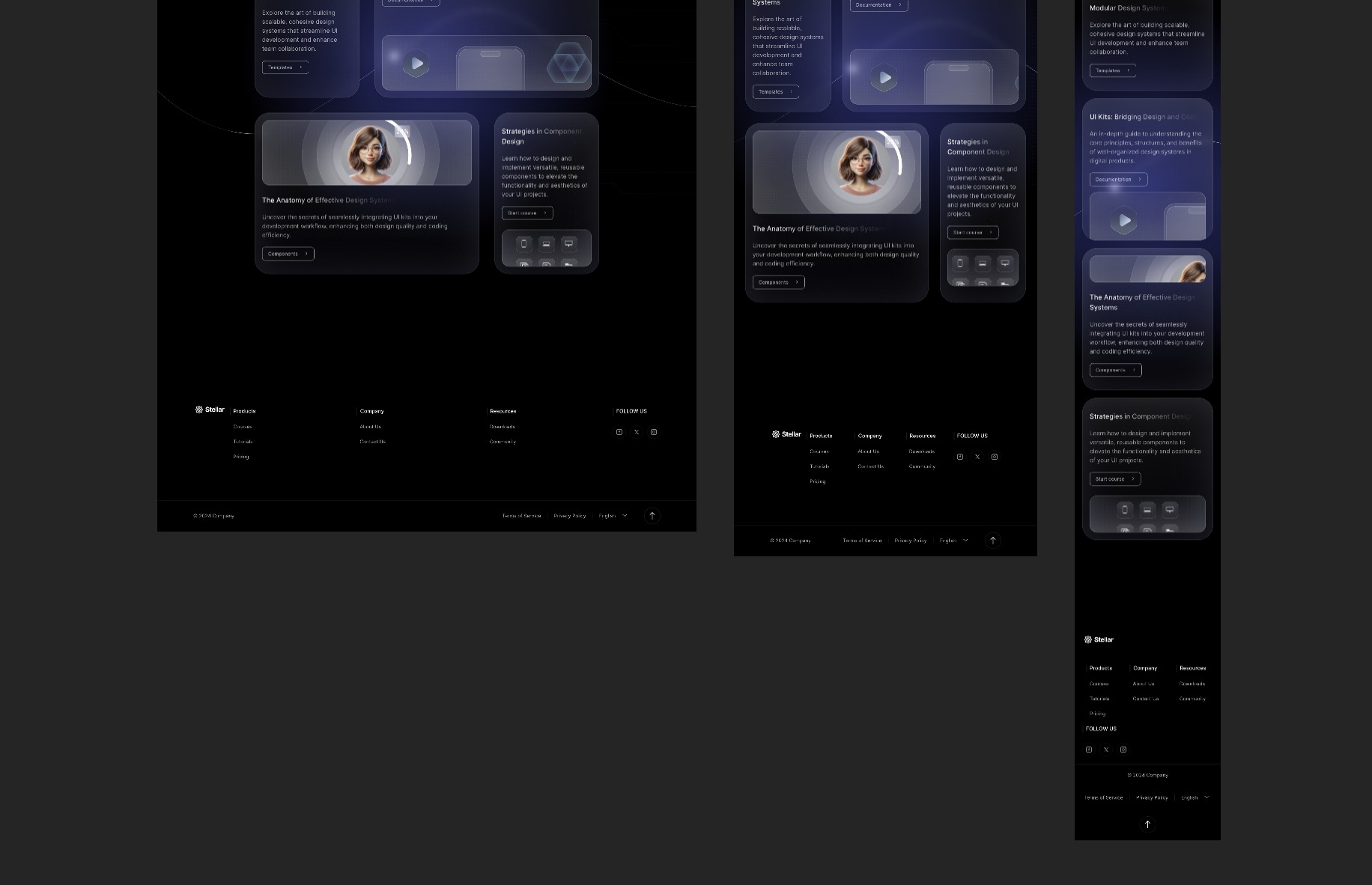
Create Footer and Make it Adaptive
- Copy the Footer from Figma to Framer while Desktop is selected.
- Select the Footer and Create Component. Rename first variant to Desktop.
- Create a second Variant named Mobile. Set Width to 390.
- In Mobile, select Content and Bottom, set Padding 20, Direction Vertical, Distribute Center, Gap 40.
- In Mobile, set Bottom → Container to Direction Vertical.
- In Mobile, select Content → Menu, set Wrap Yes.
- Exit Component and for Phone, set Variant to Mobile.
Footer Styles
- Select Content titles and set Gap 6.
- Fix the icons by using Copy as SVG and paste to Framer.
- Select Desktop and set bottom padding to 0.
Final Touches
As we conclude the course, focusing on final adjustments will ensure your website is optimized for user experience and performance. Here's a concise guide to making these essential refinements:
Set page-5 as Home.
Rename pages.
- Home
- features
- changelog
- customers
- first-layout
- first-layout-2
- first-layout-3
- framer-ai
- custom-layout
Copy sections to Home.
- Copy Features and Customers pages to Home.
Set Breakpoints: Adjust breakpoints for different screen sizes to ensure your website is responsive. This ensures a seamless experience across devices.
Add Navigation and Footer: Implement a consistent navigation bar and footer across all pages. This enhances usability and ensures users can easily navigate your site.
- Product → features
- Teams → customers
- Changelog → changelog
- Make sure to set the Navigation Menu Z-Index to 2.
Optimize Backgrounds:
- Avoid Heavy Backgrounds: Steer clear of large images and blur effects that can slow down your site.
- Use Gradients: Opt for lightweight gradients as backgrounds. They can add visual interest without impacting load times significantly.
Connect Pages via Navigation Menu: Ensure all pages are interconnected through the navigation menu and footer. This structural coherence makes for a smoother user journey.
Experiment with 3D Embeds: Incorporating 3D embeds can add an innovative layer to your website. However, balance is key—ensure these features do not compromise the site's performance.
- Customers
Key Principle: Keep your website lightweight. Every element added should be evaluated for its impact on site speed and user experience. The goal is to blend aesthetics with performance, ensuring a fast-loading, visually appealing, and easily navigable website. Prioritize optimizations that enhance both the functionality and the visual appeal of your site without sacrificing speed.
Course Conclusion
Thank you for joining my course, which is generously provided for free thanks to Framer. Over the past five months, I've dedicated myself to learning Framer inside and out, and applying it to a real project—DesignCode UI. My goal was to prepare a course that is beginner-friendly, breaking down complex concepts into simple, manageable steps.
Creating this course involved more than just design and development; I also took on the challenge of editing all the videos and intros myself, ensuring every piece of content met high standards of clarity and engagement.
Your feedback, likes on social media, and recommendations to others are invaluable. They not only motivate me but also help extend the reach of this comprehensive resource to more learners. Please stay connected for updates on future courses designed to further enhance your skills. Your support fuels my drive for teaching and continuous innovation. Thank you for being a part of this journey with me.
Follow my journey on
Twitter: http://twitter.com/mengto
Instagram: http://instagram.com/mengto
Templates and source code
Download source files
Download the videos and assets to refer and learn offline without interuption.
Design template
Source code for all sections
Video files, ePub and subtitles
Assets
Videos
1
Complete Beginner-Friendly Framer Course
4-hour free course to create beautiful, modern interfaces. Dark mode and glass designs, from Figma to Framer, using stack and grid layouts
7:09
2
Create Your First Layout in Framer
Master the basics of layout creation in Framer with this comprehensive step-by-step guide for beginners. Start building your designs today!
13:47
3
Generate Layout with AI in Framer
Create stunning websites with ease using Framer's AI-powered layout generator
7:26
4
Basic Layout and Interactive Elements
Learn how to create a user-friendly layout with interactive elements to enhance the user experience and engagement on your website or app
15:28
5
Text and Vector Animations
Transform your content with captivating text and vector animations
18:14
6
UI Design from Figma to Framer
Mastering the art of transitioning your UI design projects seamlessly from Figma to Framer with expert tips and techniques
13:16
7
Adaptive Layout with Stacks and Constraints in Framer
Create responsive designs easily using stacks and constraints in Framer. Perfect for adaptive layouts for web and mobile projects
12:03
8
Responsive Layout with Breakpoints and Min Max
Create a user-friendly website with responsive design, incorporating breakpoints and min-max values to ensure optimal display on all devices
13:55
9
Button Components, Variables and Variants
Explore different button components, variables, and variants to enhance the functionality and aesthetics of your projects
11:01
10
Appear, Hover, Press, Loop and Drag Effects
Mastering Framer Effects: Create interactive sites with Appear, Hover, Press, Loop, Drag Effects
11:17
11
Scroll Speed and Transform in Framer
Learn how to create dynamic Framer sites with advanced features for interactive designs
15:15
12
Scroll Variants and Stick Element
Enhance User Navigation with Sticky Elements and Scroll Variants in Framer
12:13
13
Copy Components, Custom Cursors and 3D Embeds
Learn how to incorporate Framer's interactive elements into your designs
10:00
14
Grid and Bento Layout
Enhancing Your Designs with Grid and Bento Layouts in Framer
11:26
15
Icon Animation, Menu and Overlay
Web Design User Experience with Icon Animation, Menus, and Overlays in Framer
11:00
16
Code Components with Basic CSS
Create Basic Code Components with CSS in Framer
12:11
17
Property Controls in Framer
Mastering Property Controls for Interactive Framer Components
9:23
18
Code Overrides in Framer
Enhancing Your Framer Elements with Code Overrides
13:23
19
CMS Collection Page and Detail
Integrating Figma Designs with Framer and CMS
14:22
20
Search and Navigation
Enhancing User Experience: Search, Navigation, and Footer Integration
14:25
Meet the instructor
We all try to be consistent with our way of teaching step-by-step, providing source files and prioritizing design in our courses.
Meng To
I design, code and write
Meng To is the author of Design+Code. Meng started off his career as a self-taught designer from Montreal and eventually traveled around the world for 2 years as his US VISA was denied. During his travels, he wrote a book which now has 35,000 readers.
40 courses - 194 hours

Master AI Prompting for Stunning UI
Learn how to leverage AI tools like Aura for creating beautiful designs, working with templates, and experimenting with advanced prompts. A concise guide for designers and developers to level up their skills.
10 hrs

Build SwiftUI apps for iOS 18 with Cursor and Xcode
In this course, we'll explore the exciting new features of SwiftUI 6 and Xcode 16 for building iOS 18 apps. From mesh gradients and text animations to ripple effects, you'll learn how to create polished, highly custom apps using the latest workflows. We'll also dive into using Cursor and Claude AI for AI-driven coding, helping you start strong and customize your apps.
5 hrs

Create your Dream Apps with Cursor and Claude AI
Learn to build your dream web apps from the ground up using Cursor, Claude AI, and a suite of powerful AI tools. This course covers everything you need, including React for frontend development, Firebase for backend integration, and Stripe for handling payments. You’ll also dive into advanced AI tools like Claude Artifacts, Galileo AI, v0.dev for UI, Ideogram for design generation, and Cursor Composer for full-scale development.
6 hrs

Build a React Site from Figma to Codux
In this course, you'll learn to build a website from scratch using Codux, starting with a Figma template. You’ll master responsive design, collaborate with developers on a real React project, export CSS from Figma using Locofy, set up breakpoints with media queries, add CSS animations, improve SEO, create multiple pages with React Router, and publish your site. By following best practices, you’ll bridge design and development, improve your web design skills.
2 hrs

Create 3D UI for iOS and visionOS in Spline
Comprehensive 3D Design Course: From Basics to Advanced Techniques for iOS and visionOS using SwiftUI
3 hrs

Master No-Code Web Design with Framer
In this free Framer course, you'll learn to create modern, user-friendly interfaces. Start with dark mode and glass designs, then move from Figma to Framer, using vectors and auto layout for responsive websites. Add animations, interactive buttons, and custom components with code. Finally, you'll craft a design system suitable for teamwork or solo projects, all in a straightforward and practical approach.
4 hrs

Build SwiftUI Apps for iOS 17
In this course, we’ll be exploring the fresh and exciting features of SwiftUI 5! As we craft a variety of iOS apps from the ground up, we'll delve deep into the treasure trove that is SwiftUI's user interface, interactions, and animations.
4 hrs

Build Beautiful Apps with GPT-4 and Midjourney
Design and develop apps using GPT-4 and Midjourney with prompts for SwiftUI, React, CSS, app concepts, icons, and copywriting
4 hrs

Build SwiftUI apps for iOS 16
Create animated and interactive apps using new iOS 16 techniques using SwiftUI 4 and Xcode 14
5 hrs

Build a 3D Site Without Code with Framer
Design and publish a responsive site with 3D animation without writing a single line of code
3 hrs

Create 3D Site with Spline and React
Design and code a landing page with an interactive 3D asset using Spline and CodeSandbox
1 hrs

Build an Animated App with Rive and SwiftUI
Design and code an iOS app with Rive animated assets, icon animations, custom layouts and interactions
3 hrs

Build a SwiftUI app for iOS 15 Part 3
Design and code a SwiftUI 3 app with custom layouts, animations and gestures using Xcode 13, SF Symbols 3, Canvas, Concurrency, Searchable and a whole lot more
4 hrs

Build a SwiftUI app for iOS 15 Part 2
Design and code a SwiftUI 3 app with custom layouts, animations and gestures using Xcode 13, SF Symbols 3, Canvas, Concurrency, Searchable and a whole lot more
3 hrs

Build a SwiftUI app for iOS 15
Design and code a SwiftUI 3 app with custom layouts, animations and gestures using Xcode 13, SF Symbols 3, Canvas, Concurrency, Searchable and a whole lot more
4 hrs

React Livestreams
Learn how we can use React Hooks to build web apps using libraries, tools, apis and frameworks
4 hrs

Design Founder Livestreams
A journey on how we built DesignCode covering product design, management, analytics, revenue and a good dose of learning from our successes and failures
2 hrs

SwiftUI Advanced Handbook
An extensive series of tutorials covering advanced topics related to SwiftUI, with a main focus on backend and logic to take your SwiftUI skills to the next level
4 hrs

iOS Design Handbook
A complete guide to designing for iOS 14 with videos, examples and design files
2 hrs

SwiftUI Handbook
A comprehensive series of tutorials covering Xcode, SwiftUI and all the layout and development techniques
7 hrs

Build a web app with React Hooks
Learn how we built the new Design+Code site with React Hooks using Gatsby, Netlify, and advanced CSS techniques with Styled Components.
4 hrs

UI Design Handbook
A comprehensive guide to the best tips and tricks for UI design. Free tutorials for learning user interface design.
2 hrs

Figma Handbook
A comprehensive guide to the best tips and tricks in Figma. Not affiliated with or endorsed by Figma, Inc.
6 hrs

SwiftUI for iOS 14
Build a multi-platform app from scratch using the new techniques in iOS 14. We'll use the Sidebar and Lazy Grids to make the layout adaptive for iOS, iPadOS, macOS Big Sur and we'll learn the new Matched Geometry Effect to create beautiful transitions between screens without the complexity. This course is beginner-friendly and is taught step-by-step in a video format.
3 hrs

SwiftUI Livestreams
This is a compilation of the SwiftUI live streams hosted by Meng. Over there he talks and teaches how to use design systems, typography, navigation, iOS 14 Design, prototyping, animation and Developer Handoff.
19 hrs

UI Design Livestreams
This is a compilation of the UI live streams hosted by Meng. Over there he talks and teaches how to use design systems, typography, navigation, iOS 14 Design, prototyping, animation and Developer Handoff.
26 hrs

UI Design for Developers
In this course we'll learn how to use design systems, set up break points, typography, spacing, navigation, size rules for adapting to the iPad, mobile and web versions, and different techniques that translate well from design to code.
3 hrs

Build an app with SwiftUI Part 3
This course was written for designers and developers who are passionate about design and about building real apps for iOS, iPadOS, macOS, tvOS and watchOS. SwiftUI works across all of those platforms. While the code is not a one-size-fits-all, the controls and techniques involved can apply to all platforms. It is beginner-friendly, but it is also packed with design tricks and cool workflows about building the best UIs and interactions.
4 hrs

Build an app with SwiftUI Part 2
This course was written for designers and developers who are passionate about design and about building real apps for iOS, iPadOS, macOS, tvOS and watchOS. SwiftUI works across all of those platforms. While the code is not a one-size-fits-all, the controls and techniques involved can apply to all platforms. It is beginner-friendly, but it is also packed with design tricks and cool workflows about building the best UIs and interactions.
4 hrs

Build a full site in Webflow
Webflow is a design tool that can build production-ready experiences without code. You can implement CSS-driven adaptive layouts, build complex interactions and deploy all in one tool. Webflow also comes with a built-in content management system (CMS) and Ecommerce for creating a purchase experience without the need of third-party tools.
3 hrs

Advanced Prototyping in ProtoPie
ProtoPie is a cross-platform prototyping tool that creates prototypes nearly as powerful as those made with code, with half of the efforts, and zero code. It's perfect for designers who want to quickly experiment with advanced interactions using variables, conditions, sensors and more.
3 hrs

Build an app with SwiftUI Part 1
This course was written for designers and developers who are passionate about design and about building real apps for iOS, iPadOS, macOS, tvOS and watchOS. SwiftUI works across all of those platforms. While the code is not a one-size-fits-all, the controls and techniques involved can apply to all platforms. It is beginner-friendly, but it is also packed with design tricks and cool workflows about building the best UIs and interactions.
4 hrs

React Native for Designers Part 2
React Native is a popular Javascript framework that builds on top of React by using native components to create a real mobile app indistinguishable from one made using Xcode or Android Studio. The main difference with native development is that you get to use CSS, hot-reload, Javascript and other familiar techniques that the Web has grown over the past decades. Most importantly, you're building for both iOS and Android using the same codebase.
3 hrs

React Native for Designers
React Native is a popular Javascript framework that builds on top of React by using native components to create a real mobile app indistinguishable from one made using Xcode or Android Studio. The main difference with native development is that you get to use CSS, hot-reload, Javascript and other familiar techniques that the Web has grown over the past decades. Most importantly, you're building for both iOS and Android using the same codebase.
5 hrs

Design System in Figma
Learn how to use and design a collaborative and powerful design system in Figma. Design Systems provide a shared library of reusable components and guidelines and that will let you build products much faster
3 hrs

React for Designers
Learn how to build a modern site using React and the most efficient libraries to get your site/product online. Get familiar with Grid CSS, animations, interactions, dynamic data with Contentful and deploying your site with Netlify.
3 hrs

Swift Advanced
Learn Swift a robust and intuitive programming language created by Apple for building apps for iOS, Mac, Apple TV and Apple Watch
9 hrs

Learn Swift
Learn Swift a robust and intuitive programming language created by Apple for building apps for iOS, Mac, Apple TV and Apple Watch
4 hrs

Learn Sketch
Learn Sketch a design tool entirely vector-based and focused on user interface design
5 hrs

Learn iOS 11 Design
Learn colors, typography and layout for iOS 8
1 hrs
