SEO and Metadata
Add to favorites
Optimize a React application for search engines with React Helmet
React Hooks Handbook
1
Intro to React Hooks
3:39
2
Create your first React app
4:23
3
React Component
2:54
4
Styling in React
5:06
5
Styles and Props
2:22
6
Understanding Hooks
3:21
7
useState Hook
2:54
8
useEffect Hook
3:41
9
useRef Hook
3:00
10
Props
3:11
11
Conditional Rendering
4:21
12
Load Local Data
4:04
13
Fetch Data from an API
5:40
14
Toggle a state
4:05
15
useInput Hook
6:04
16
Gatsby and React
6:44
17
NextJS and React
5:24
18
React TypeScript Part 1
8:19
19
React TypeScript Part 2
7:35
20
useScrollPosition Hook
4:26
21
useOnScreen hook
8:08
22
useContext Hook
8:32
23
Fragments
2:43
24
Lazy Loading
4:05
25
React Suspense
3:13
26
Environment Variables
4:43
27
Reach Router
5:31
28
URL Params
4:04
29
SEO and Metadata
6:47
30
Favicon
3:03
31
Dynamic Favicon
2:14
32
PropTypes
3:54
33
Custom PropTypes
3:58
34
useMemo Hook
4:05
35
forwardRef Hook
3:28
36
Handling Events
5:44
37
Spread attributes
3:35
38
useMousePosition Hook
4:55
39
useReducer with useContext Part 1
7:33
40
useReducer with useContext Part 2
6:48
41
useReducer with useContext Part 3
5:43
42
Netlify
5:08
43
Gatsby Cloud
6:19
44
Gatsby Plugin Image
8:11
45
useOnClickOutside Hook
6:32
46
useWindowSize Hook
4:14
47
usePageBottom hook
4:48
48
useLocalStorage Hook
5:27
49
Three.js in React Part 1
17:33
50
Three.js in React Part 2
11:18
CodeSandbox link
You can find the full code for this tutorial at https://codesandbox.io/s/seo-and-metadata-7idks.
Install React Helmet
Install React Helmet in your project through the Terminal by running the command below. Note that as of this writing (August 2021), React Helmet's package always raises an issue related to UNSAFE_componentWillMount. As a workaround, we'll be using the React Helmet Async in this tutorial.
npm install --save react-helmet-asyncImport Helmet in your App.js file.
import { Helmet, HelmetProvider } from "react-helmet-async";Wrap your entire App.js body in a HelmetProvider.
const App = () => {
return (
<HelmetProvider>
{/* Content here */}
</HelmetProvider>
);
}
export default AppMost important tags
When working with SEO, some tags are more important than others, as they are the first elements users see or, when search engines are crawling your website, they take good consideration of these tags. In this tutorial, we'll explore a few of the most important tags to add to your React application.
Page title tag
Your page title is the first element any search engine displays. For example, when you search for design code on Google, the first result's title is Design+Code - Learn to design and code React and Swift apps.

SEO Page title tag
This title can easily be added using React Helmet. In App.js, add the Helmet tags and nested inside of them, add a title tag. Provide any title that you want.
<Helmet>
<title>Design+Code - Learn to design and code React and Swift apps</title>
</Helmet>When you run your server, you'll see the title on the tab updated with the title you provided. This will also be the title that'll be displayed on search engines.

Meta description
The second most important element is to add the meta description. This is the description that is shown right below the title on search engines.
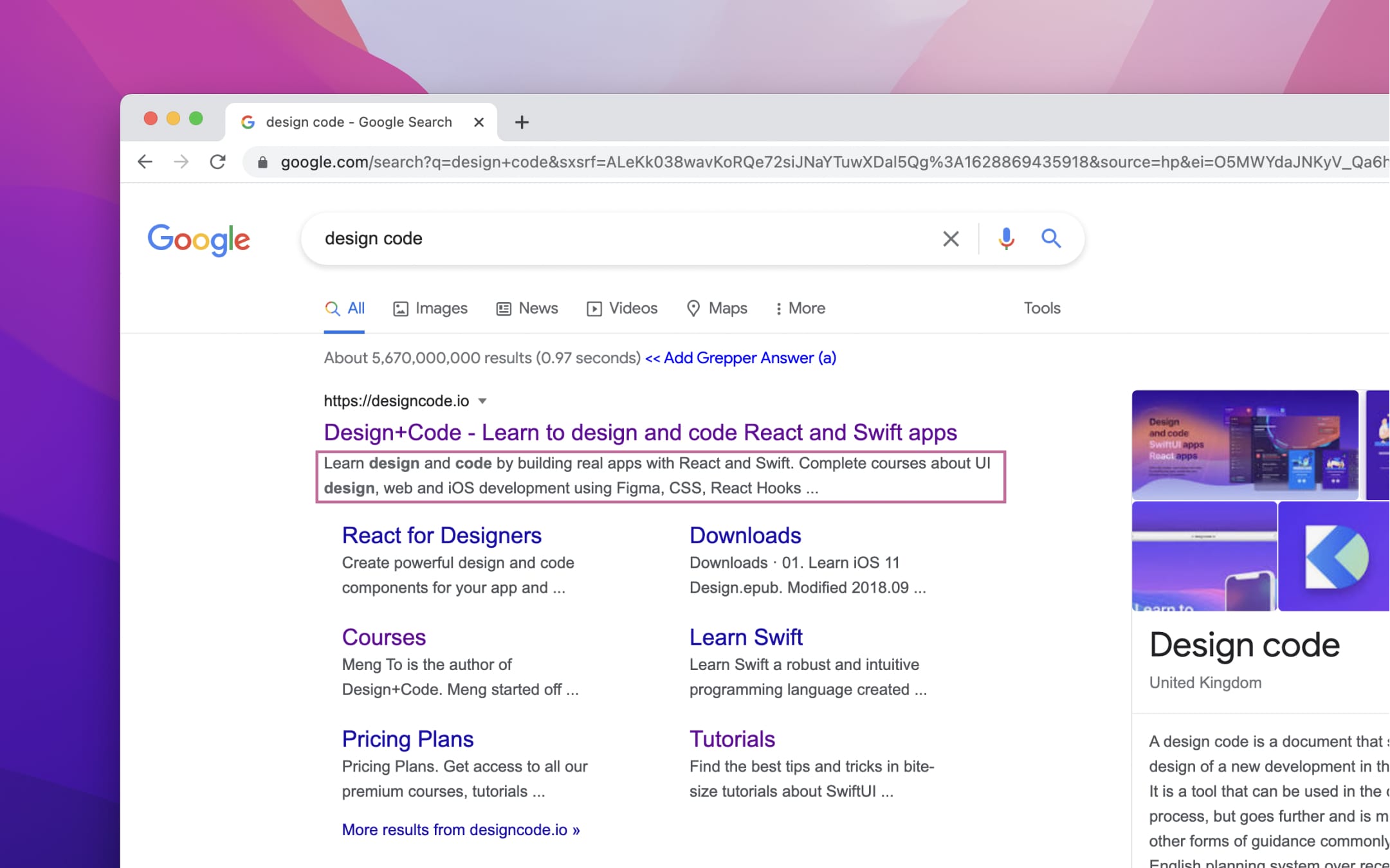
In the Helmet, we'll add the following meta description.
// App.js
<meta
name="description"
content="Learn design and code by building real apps with React and Swift. Complete courses about UI design, web and iOS development using Figma, CSS, React Hooks and SwiftUI."
/>;To double check that the meta description has really been added to your application, inspect your page and look for the meta description in the Elements tab.

Headings
Headings are another important part of SEO. Search engines will look at all **heading's content in order to better suggest your website to users, depending on their search terms. The most important heading is **h1, so make your titles relevant. Don't add too much text, as it'll just have the reverse effect: search engines won't be able to pinpoint the exact purpose of your website, and they can't suggest it accordingly.

Alt tags on images
Another important aspect of SEO is to add a relevant alt text to all images on your website. When search engines crawl your website, they look at the alt attributes of images to better understand the content of each image. For example, on Design Code's website, each image has a descriptive text, like swiftui logo for the SwiftUI logo. This is also best for accessibility purposes.

Twitter card meta tags
Some other useful meta tags are all the tags related to Twitter. When you share a link on Twitter, you would want to have a little preview of your website - to incite users to click on the link. Twitter requires a few meta tags so that a beautiful card, with all the required information, can be shown, like the card below.

The following Twitter tags should be added in order to get a preview of the website on Twitter.
- The Twitter card type. The content can be either summary, summarylargeimage, app or player.
- The Twitter image, which is a link to the image you want to have as a preview. Only add this if you set the Twitter card to summarylargeimage.
- The Twitter title, your app's title.
- The Twitter creator. Set is as the Twitter handle of the creator of the app/website.
- The Twitter site. Set is as the Twitter handle of the creator of the app/website.
- The Twitter description, your app's description.
<meta name="twitter:card" content="summary_large_image" />
<meta name="twitter:image" content="https://designcode.io/cloud/v2/twitter.jpg" />
<meta
name="twitter:title"
content="Design+Code - Learn to design and code React and Swift apps"
/>
<meta name="twitter:creator" content="@diepsteph" />
<meta name="twitter:site" content="@diepsteph" />
<meta
name="twitter:description"
content="Learn design and code by building real apps with React and Swift. Complete courses about UI design, web and iOS development using Figma, CSS, React Hooks and SwiftUI."
/>Facebook card meta tags
Facebook works with Open Graph meta tags, so add the following meta tags to your app in order to get a preview on Facebook.
<meta property="og:type" content="website" />
<meta property="og:url" content="www.designcode.io" />
<meta
property="og:title"
content="Design+Code - Learn to design and code React and Swift apps"
/>
<meta
property="og:description"
content="Learn design and code by building real apps with React and Swift. Complete courses about UI design, web and iOS development using Figma, CSS, React Hooks and SwiftUI."
/>
<meta
property="og:image"
content="https://designcode.io/cloud/v2/twitter.jpg"
/>Learn with videos and source files. Available to Pro subscribers only.
Purchase includes access to 50+ courses, 320+ premium tutorials, 300+ hours of videos, source files and certificates.
Templates and source code
Download source files
Download the videos and assets to refer and learn offline without interuption.
Design template
Source code for all sections
Video files, ePub and subtitles
Videos
ePub
Assets
Subtitles
1
Intro to React Hooks
An overview of React Hooks and the frameworks you can use to build your React application blazingly fast
3:39
2
Create your first React app
Create your first React project from the Terminal and save it on your local computer
4:23
3
React Component
Create your first JSX component using React
2:54
4
Styling in React
How to style your React components using inline styling, separate stylesheets or styled-components
5:06
5
Styles and Props
Render different styles depending on different properties passed to your component
2:22
6
Understanding Hooks
Learn about the basics of React Hooks, which introduced at React Conf 2018
3:21
7
useState Hook
Use the useState hook to manage local state in your React component
2:54
8
useEffect Hook
Manage with your component's lifecycle with the useEffect hook
3:41
9
useRef Hook
Learn about the useRef hook, which replaces the JavaScript getElementById way
3:00
10
Props
Learn about props in React to pass data from parent to child components
3:11
11
Conditional Rendering
Render different UIs depending on different conditions and states
4:21
12
Load Local Data
Load local JSON data into your React application
4:04
13
Fetch Data from an API
Learn the basics of asynchronous functions and promises by fetching data from an API using fetch, useEffect and useState
5:40
14
Toggle a state
Learn how to toggle a state from true to false and back again
4:05
15
useInput Hook
Create a hook to get the value and the onChange event of input fields
6:04
16
Gatsby and React
Create a static content-oriented website using React on Gatsby
6:44
17
NextJS and React
Create your first NextJS React application
5:24
18
React TypeScript Part 1
Learn how to create a React TypeScript application using the Create React App, Gatsby and NextJS methods
8:19
19
React TypeScript Part 2
Learn the basics of TypeScript and how to use TypeScript in a React component
7:35
20
useScrollPosition Hook
Create a custom hook to listen to the current window position of the user
4:26
21
useOnScreen hook
Create a custom hook to listen to when an element is visible on screen
8:08
22
useContext Hook
Manage global states throughout the entire application
8:32
23
Fragments
Group multiple children together with React Fragments
2:43
24
Lazy Loading
Lazy Load heavy components to improve performance
4:05
25
React Suspense
Wait for data with React Suspense and React.lazy
3:13
26
Environment Variables
Make environment variables secret with a .env file
4:43
27
Reach Router
Create a multiple-pages React application with Reach Router
5:31
28
URL Params
Create unique URL with URL Params
4:04
29
SEO and Metadata
Optimize a React application for search engines with React Helmet
6:47
30
Favicon
Add an icon to a React website
3:03
31
Dynamic Favicon
Change the favicon's fill color depending on the user's system appearance
2:14
32
PropTypes
Implement props type-checking with PropTypes
3:54
33
Custom PropTypes
Create a custom PropType using a validator function
3:58
34
useMemo Hook
Prevent unnecessary re-renders when the component stays the same
4:05
35
forwardRef Hook
Forward a ref to a child component
3:28
36
Handling Events
How to handle events in React
5:44
37
Spread attributes
Learn how to make use of the spread operator
3:35
38
useMousePosition Hook
Detect the user's mouse position on a bound element
4:55
39
useReducer with useContext Part 1
Create a reducer to be used in a context
7:33
40
useReducer with useContext Part 2
Incorporate useReducer with useContext
6:48
41
useReducer with useContext Part 3
Connect the context and reducer with the frontend
5:43
42
Netlify
Deploy to production using Netlify
5:08
43
Gatsby Cloud
Deploy to production using Gatsby Cloud
6:19
44
Gatsby Plugin Image
Use gatsby-plugin-image for automatic image resizing, formatting, and higher performance
8:11
45
useOnClickOutside Hook
Toggle a modal visibility with a useOnClickOutside hook
6:32
46
useWindowSize Hook
Create a hook to determine the width and height of the window
4:14
47
usePageBottom hook
Detect if the user scrolled to the bottom of the page
4:48
48
useLocalStorage Hook
Store an item in a browser's local storage
5:27
49
Three.js in React Part 1
Bring your website to life with beautiful 3D objects
17:33
50
Three.js in React Part 2
Bring your website to life with beautiful 3D objects
11:18
Meet the instructor
We all try to be consistent with our way of teaching step-by-step, providing source files and prioritizing design in our courses.
Stephanie Diep
iOS and Web developer
Developing web and mobile applications while learning new techniques everyday
7 courses - 36 hours

Build Quick Apps with SwiftUI
Apply your Swift and SwiftUI knowledge by building real, quick and various applications from scratch
11 hrs

Advanced React Hooks Handbook
An extensive series of tutorials covering advanced topics related to React hooks, with a main focus on backend and logic to take your React skills to the next level
3 hrs

SwiftUI Concurrency
Concurrency, swipe actions, search feature, AttributedStrings and accessibility were concepts discussed at WWDC21. This course explores all these topics, in addition to data hosting in Contentful and data fetching using Apollo GraphQL
3 hrs

SwiftUI Combine and Data
Learn about Combine, the MVVM architecture, data, notifications and performance hands-on by creating a beautiful SwiftUI application
3 hrs

SwiftUI Advanced Handbook
An extensive series of tutorials covering advanced topics related to SwiftUI, with a main focus on backend and logic to take your SwiftUI skills to the next level
4 hrs

React Hooks Handbook
An exhaustive catalog of React tutorials covering hooks, styling and some more advanced topics
5 hrs

SwiftUI Handbook
A comprehensive series of tutorials covering Xcode, SwiftUI and all the layout and development techniques
7 hrs
