Custom Search Bar and Segmented Control
Add to favorites
Use Textfield to make a custom component
Play video
Design and Prototype an App with Play

Search Bar Container
- Add a Stack H and rename it Search Bar Container
- In Settings, set the Gap to 4
- In Layout, set the Height to 104pt and paddings to 60, 16, 0, 16
- Set Pin To Top left
When we scroll the cards, we still want to keep the Search bar fixed at the top. To keep the Search over the cards, set Depth to 11.
- In Appearance, set the background Color to #17182B

Diamond Button
- Add a Stack V and rename it Diamond Button
- In Layout, set the Width and the Height to 44pt and paddings to 6
- Add a new Stack in the Stack and rename it Background
- In Layout, set the Width and the Height to 100%
- In Appearance, set a new background color; color White - 10%
- Add a Corner Radius 10
- Add Border 1pt, color white, opacity 10%
- In Transform, set the rotation Z to 45
- For the Icon, add a SF Symbol in the parent Stack
- In Settings, set the icon to “list.bullet”, Size to 15pt, Container Size to 32x32 and the Color to System Gray
- In Layout, set Pin To Center Center
- Make it into a component because we will be using this UI a lot

Search Bar
- Add a Stack H and rename it Search Bar
- In Settings, set the Alignment to Center and Distribution to Space Between
- In Layout, set the Width to 248pt, Height to 42pt, paddings to 10, 16, 10, 16
- In Appearance, set the background color to Gradient #22283E - #171827
- Set Corner Radius to 30
- Add a Border 1pt, color white, opacity 10%
The Search bar contains 3 elements, 2 icons and a text field. Add a SF Symbol.
- Set the icon to “magnifyingglass”, Size to 16pt, Container Size to 24x24 and the Color to System Gray
- Duplicate it and change the icon to “mic.fill”

Text Field
The Text field element is a really important UI that allows users to enter text into a UI. It is normally used in forms.
- Add a Text field
- In Settings, Placeholder Text to “Where To”
- Set Type to “Footnote - Bold”: Styles Bold and Size 13pt
- Set the Text in White, the Placeholder in System Gray and the Alignment Center
- In Layout, set the Width to Fill Width and the Height to 42pt

When you scroll, the Search Bar doesn’t stick to the top. To fix that, go to Layout and toggle Pin to Page. Also, don’t forget to turn the Search Bar into a component.
Templates and source code
Download source files
Download the videos and assets to refer and learn offline without interuption.
Design template
Source code for all sections
Video files, ePub and subtitles
Assets
Videos
Subtitles
1
Intro to Play
Build a completely functional prototype without writing a single line of code from your phone
4:29
2
Layout and Components
Learn how to make and re-use custom elements
20:23
3
States and Interactions
Make your app more engaging with state-based animations
6:52
4
Custom Search Bar and Segmented Control
Use Textfield to make a custom component
8:03
5
Custom Segmented Controls
Alternative UI to radio buttons and dropdown menus
10:35
6
Tab bar Lottie animation
Create a beautiful animation for Tab Bar using Lottie
17:44
7
Sidebar menu animation
Implement a smooth and exciting menu transition
38:07
8
Map and Drawer animation
Use native elements to create a beautiful map screen
16:32
9
Navigation and Detail screen
Transition to another screen
56:38
10
Native Date Picker
Design a beautiful interactive calendar
9:14
Meet the instructor
We all try to be consistent with our way of teaching step-by-step, providing source files and prioritizing design in our courses.
Willie Yam
Front-end/UI developer at Design+Code
I do UI coding. HTML/CSS/JS/SWIFTUI dev.
10 courses - 37 hours
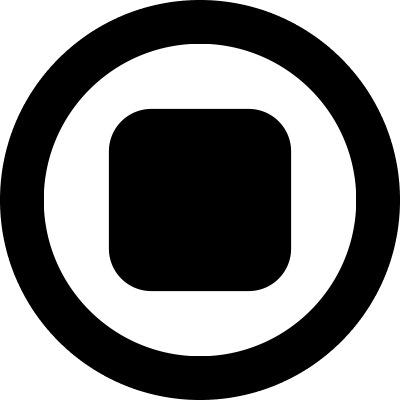
Design and Prototype an App with Play
Build a completely functional prototype without writing a single line of code from your phone
3 hrs

Create a 3D site with game controls in Spline
Build an interactive 3D scene implemented on a ReactJS site using Figma and Spline
2 hrs

Build a Movie Booking App in SwiftUI
Learn how to create an iOS app based on a beautiful UI design from Figma with interesting animations and interactions, create a custom tab bar and use navigation views to build a whole flow
1 hrs

Build Quick Apps with SwiftUI
Apply your Swift and SwiftUI knowledge by building real, quick and various applications from scratch
11 hrs

CSS Handbook
A comprehensive series of tutorials that encompass styled-components, CSS, and all layout and UI developments
1 hrs

Advanced React Hooks
Learn how to build a website with Typescript, Hooks, Contentful and Gatsby Cloud
5 hrs
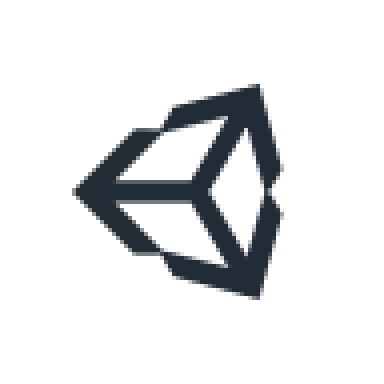
Unity for Designers
If you want to make a game and don't know where to start, you are in the right place. I will teach you how to use Unity, code in C# and share essential tips and tricks to make your first game.
5 hrs

Create a Javascript Game
Learn how to create a web game using Phaser 3, a popular javascript game engine. Draw a map using an editor, implement the player, make the player move, apply physics, collisions, and implement the enemies.
2 hrs

Build an ARKit 2 App
Introduction to ARKit and learn how to make your own playground. You will be able to add models or even your own designs into the app and play with them
4 hrs

Create a SpriteKit Game
Overview of SpriteKit a powerful 2D sprite-based framework for games development from Apple and learn how to create your very own platform
3 hrs
