Collision Detection
Add to favorites
Set a shape to your character to enable collisions
Play video

Collision
You will see a yellow outline around your object when you zoom in. You can use this to define the boundaries of your character with the selected shape. In game controls, you'll enable the collision option right underneath the touch controls. The collider is the boundaries of your character, we will use the capsule since our cat is not completely round. Set the Size radius to 37 and the height to 94. Depending on the shape of your character, the collider's position and rotation will vary. The collider can be shown or hidden with this helper. Gravity is the force applied to your character. If it is positive, the object will float. As we saw earlier, the character was jumping really high, so we will divide this value by half. Using reset Y position, the character's position can be reset when it goes outside its bounds. Set it to -200.

Here’s a list of the properties:
- Collider: Define the boundaries of your character with a selected shape
- Size: Size of the collider
- Position: Position of the collider
- Rotation: Rotation of the collider
- Gravity: Force applied to your character
- Jump: Jump force of your character
- Reset Y Position: Out of bound reset
Animate the Cat
After that, we'll animate the cat. There are multiple body parts on a cat, including the tail, the whiskers, the arms, the ears, the body, the nose, the eyes, and the feet. All of these layers will be animated.
Tail
Add a state, set the position Y to -23.8 and set the rotation to ( -180, 0, 170 ) with a Start event. Set the Cycle, Rewind and Repeat to Yes. If the tail doesn’t animate properly, remove it from the body.
Whiskers
Add a state to the Hair left and set the Rotation Z to -10. Add a Start event and set Cycle, Rewind and Repeat to Yes. Add a state for Hair right and set the Rotation Z to -185. Add a Start event and set Cycle, Rewind and Repeat to Yes.
Arms
Add a state to the Left arm and set the Rotation to ( 88, -52, -11 ). Add a Start event and set Cycle, Rewind and Repeat to Yes. Add a state for Right arm and set the Rotation to ( 88, 52, 11 ). Add a Start event and set Cycle, Rewind and Repeat to Yes.
Ears
Add a state to the Left ear, set the position Y to 1.35 and set the Rotation Y to -4. Add a Start event and set Cycle, Rewind and Repeat to Yes. Add a state for Right ear, set the position Y to -1 and set the Rotation Y to 4. Add a Start event and set Cycle, Rewind and Repeat to Yes.
Body
Add a state, set the position Z to -1.98 with a Start event. Set the Cycle, Rewind and Repeat to Yes.
Nose
Add a state, set the position Y to 14.88 with a Start event. Set the Cycle, Rewind and Repeat to Yes.
Eyes
Add a state, set the Scale Z to 0.07 and the Rotation X to 70.78 with a Start event. Set the Cycle, Rewind and Repeat to Yes, the duration to 0.5s, Delay to 1.5s and Delay repeat to Start.
Feet
Add a state to the Foot 1, set the position Z to 10. Add a state to the Foot 2, set the position Z to -20.
Key Down
For the feet, we are going to use the key down event because we want to run the animation when the WASD key is pressed. For each foot, add 4 Key down events, where you set WASD as the Key and only set Cycle and Rewind to Yes.
Templates and source code
Download source files
Download the videos and assets to refer and learn offline without interuption.
Design template
Source code for all sections
Video files, ePub and subtitles
Subtitles
Videos
Assets
1
Intro to Game Controls
Use key inputs, joysticks, buttons, gravity, and collision detection to move your character through your scene
4:26
2
States, Events & Animations
Animate objects by using state-based animations
13:03
3
Movement & Controls
Use game controls to move an object in your scene
5:26
4
Collision Detection
Set a shape to your character to enable collisions
10:15
5
Physics
Make your object dynamic in a 3D environment
4:34
6
3D Camera & Lighting
Customize your camera to make your scene looks stunning
16:10
7
Audio & Sounds
Elevate your scene with beautiful sounds
6:32
8
URL & Embed
Export your 3D scene in web with no code
4:16
9
Export in React Site
Export your design in a React environment
29:31
10
Performance & 3D Vitals
Monitor and optimize your scene using 3D Vitals
4:28
Meet the instructor
We all try to be consistent with our way of teaching step-by-step, providing source files and prioritizing design in our courses.
Willie Yam
Front-end/UI developer at Design+Code
I do UI coding. HTML/CSS/JS/SWIFTUI dev.
10 courses - 37 hours
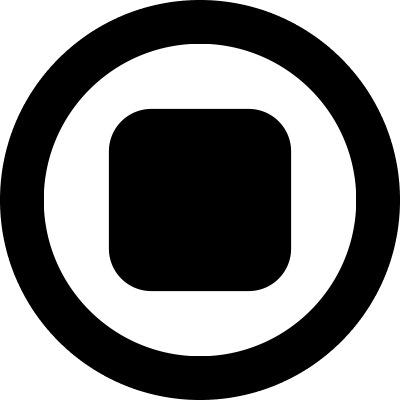
Design and Prototype an App with Play
Build a completely functional prototype without writing a single line of code from your phone
3 hrs

Create a 3D site with game controls in Spline
Build an interactive 3D scene implemented on a ReactJS site using Figma and Spline
2 hrs

Build a Movie Booking App in SwiftUI
Learn how to create an iOS app based on a beautiful UI design from Figma with interesting animations and interactions, create a custom tab bar and use navigation views to build a whole flow
1 hrs

Build Quick Apps with SwiftUI
Apply your Swift and SwiftUI knowledge by building real, quick and various applications from scratch
11 hrs

CSS Handbook
A comprehensive series of tutorials that encompass styled-components, CSS, and all layout and UI developments
1 hrs

Advanced React Hooks
Learn how to build a website with Typescript, Hooks, Contentful and Gatsby Cloud
5 hrs
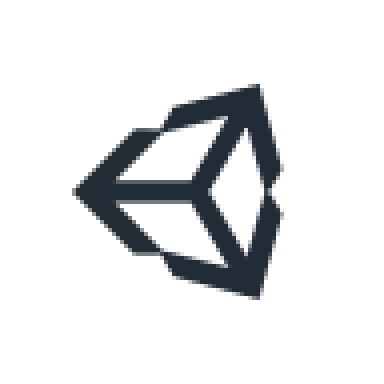
Unity for Designers
If you want to make a game and don't know where to start, you are in the right place. I will teach you how to use Unity, code in C# and share essential tips and tricks to make your first game.
5 hrs

Create a Javascript Game
Learn how to create a web game using Phaser 3, a popular javascript game engine. Draw a map using an editor, implement the player, make the player move, apply physics, collisions, and implement the enemies.
2 hrs

Build an ARKit 2 App
Introduction to ARKit and learn how to make your own playground. You will be able to add models or even your own designs into the app and play with them
4 hrs

Create a SpriteKit Game
Overview of SpriteKit a powerful 2D sprite-based framework for games development from Apple and learn how to create your very own platform
3 hrs
