Advanced Prototyping with ProtoPie
Add to favorites
Create high-fidelity prototypes with variables, formula, conditions and sensors
Play video
Advanced Prototyping in ProtoPie
1
Advanced Prototyping with ProtoPie
11:48
2
Quick Prototyping
11:46
3
Start Animation and Sequence
12:36
4
Drag and Release
9:38
5
Toggle with Conditions
11:48
6
Screen Transition
12:53
7
Pull to Dismiss
6:59
8
Page Scroll Position
11:57
9
Input and Submit
13:41
10
Chain and Drag 3D
7:45
11
Formula and Detect
16:37
12
Range and Card Animation
15:32
13
Variable and Detect Mouse
12:02
14
Sensors and Receive
12:47
About this Course
In this course, we'll learn the ins and outs of ProtoPie, from basic techniques to advanced prototyping. We'll start the course with a solid workflow and quick prototyping techniques in order to create a working prototype that can be previewed on your device. Then, we'll dive deep into animation techniques and complex interactions that will really elevate your design. This course isn't just about the tool, it's also about learning how to design an app, bringing it to life and getting tons of tips and tricks in between. As with most prototyping tools, you need to be somewhat familiar with design tools to be able to understand the core concepts of prototyping.
It's recommended to use Sketch, but you can easily import the design files to Figma or XD.
1. Intro to ProtoPie
There are plenty of techniques to learn in ProtoPie. We'll start the whole course by understanding all its capabilities and in what context it should be used for your team. Version 4 comes with a lot of new features such as Components, Constraints and various improvements.
2. Quick Prototyping
Just like most prototyping tools, you can quickly create a quick prototype that navigates to every screen of your app, with preset screen transitions like Fade, Pop, Slide In, Slide Out and Flip. Learn the basics of ProtoPie, starting with configurations, triggers and responses. We'll build a simple prototype with 6 screens that's imported from Sketch.
3. Start Sequence Animation
Crafting animations that gracefully follow in a specific order can be time-consuming. It's also an increasingly popular technique found on many popular web and mobile apps. In this section, we'll learn how to set up animation timing and delays to create something that delights.
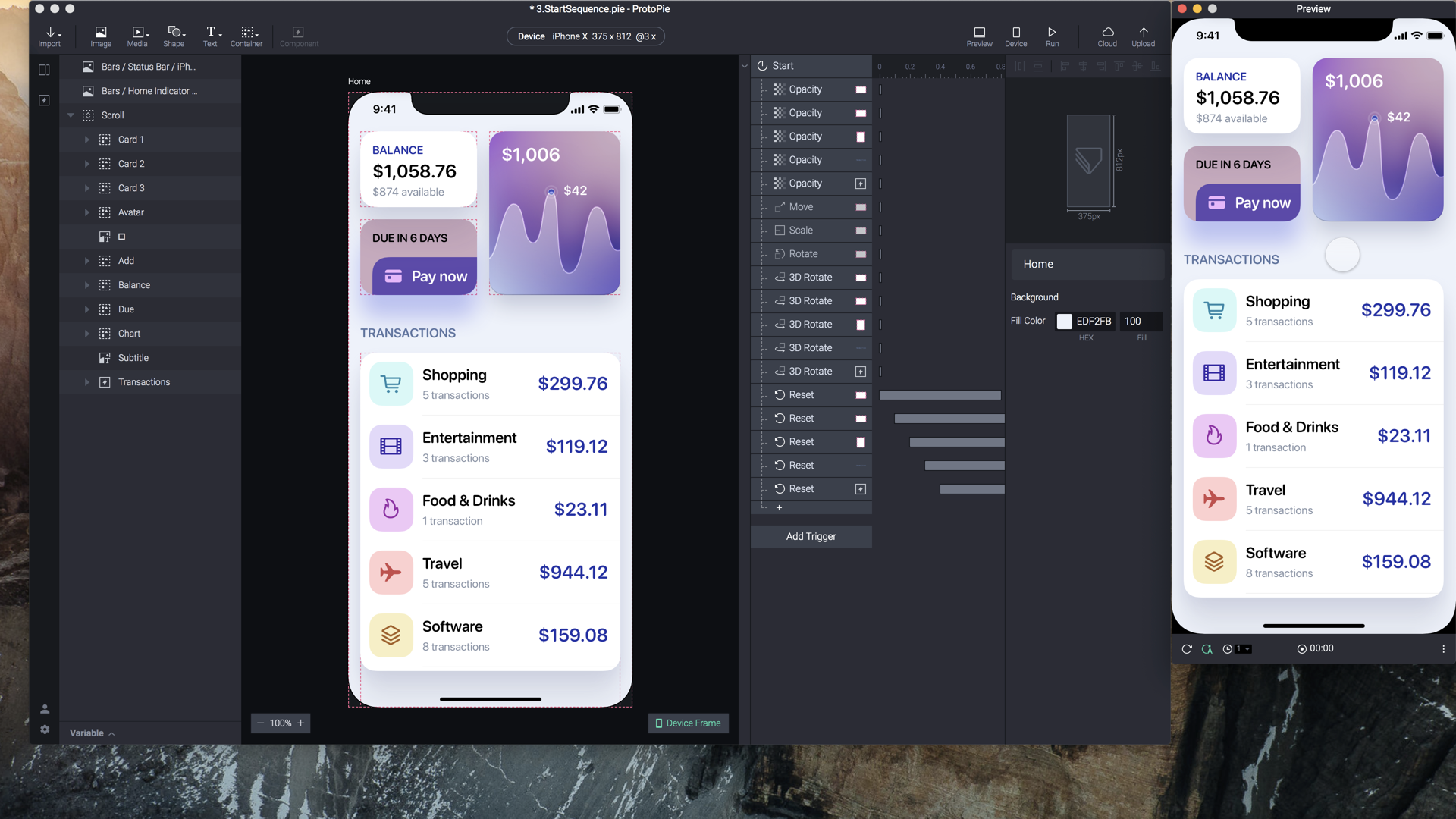
4. Drag and Release
Gestures like Drag, Pinch, Long Press and 3D Touch are easy to create in ProtoPie. You can set animations like Move, Scale and 3D Rotate that reacts nicely to those gestures.
5. Toggle with Conditions
Often times, you'll want to toggle different animation states back and forth. Conditions are perfect for that scenario and they take very little time to set up. A good example is the toggle ON/OFF that you often see in iOS and Android. Based on the X position of a layer, you can set the appropriate visual states and animations.
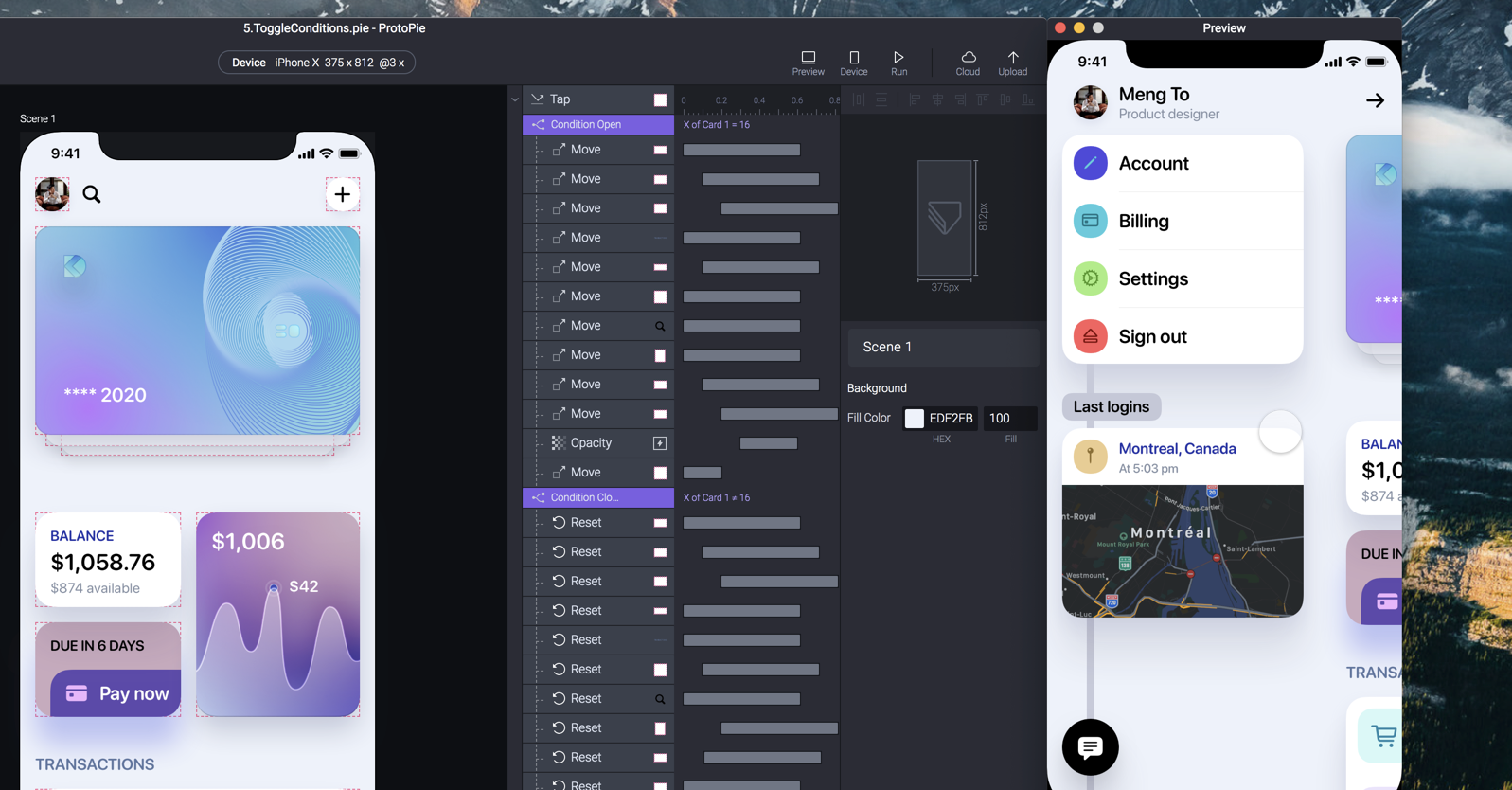
6. Screen Transition
Animated transitions between screens are becoming common, especially in iOS 13. For example, the Apple App Store lets you tap a thumbnail and it will gracefully transition to a detail screen without breaking the flow. To achieve, we'll need to properly use constraints and native Shape layers.

7. Pull to Dismiss
Once you're in the Detail screen, we'll learn how to create some interesting gestures that transitions back. We'll use Pull to detect progress of the dismiss behavior and then animate accordingly.
8. Page Scroll Variable
Scrolling is an important part of any app design. With the progress of that behavior along with Conditions, you can do interesting animations.
9. Input and Submit
Creating a Login experience with input and submit is impossible for most prototyping tools. This usually requires coding. With ProtoPie, you can easily achieve this with Conditions and Formula. Additionally, we'll learn how to bring a GIF or Movie file to your prototype.
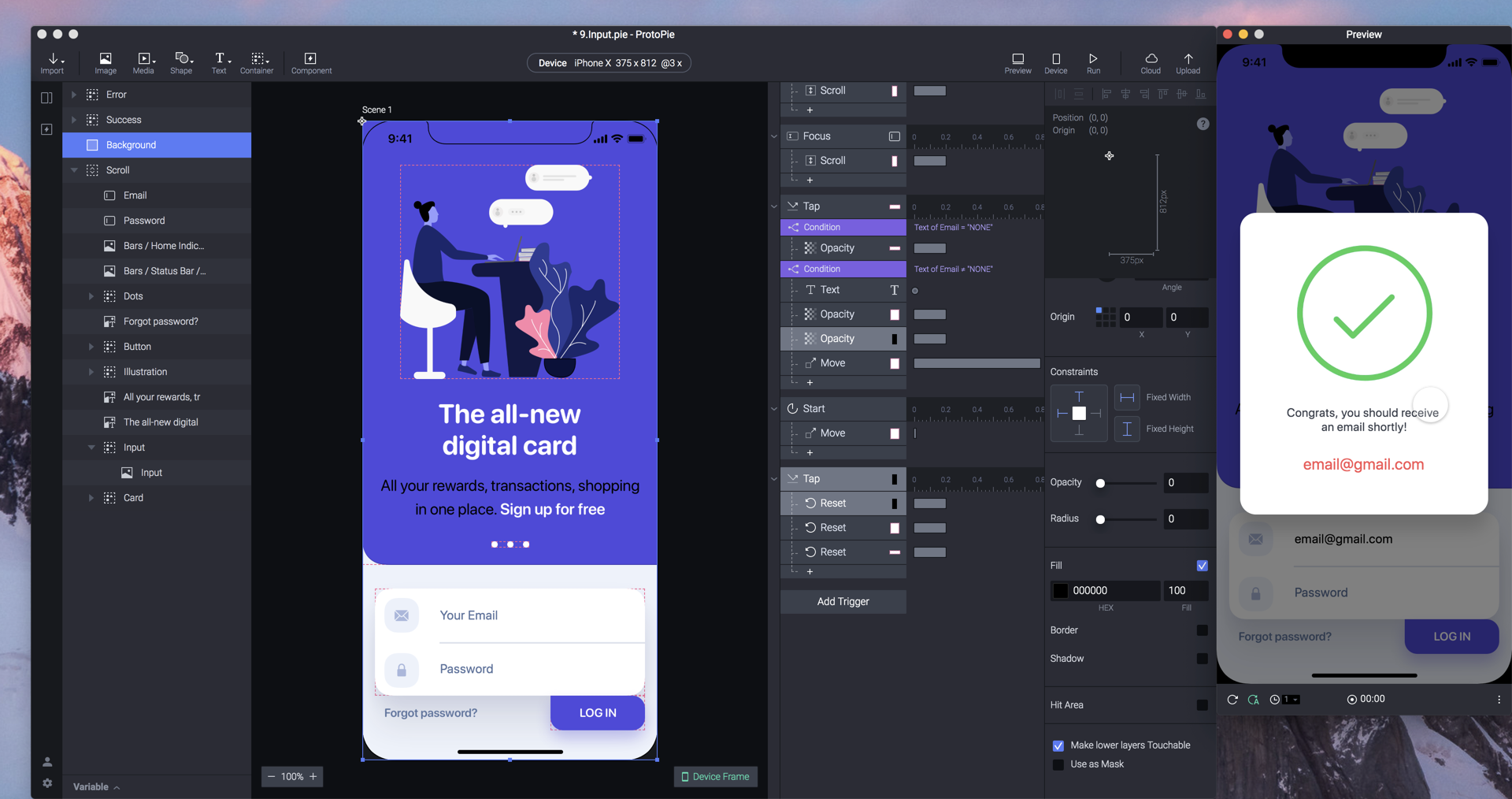
10. Chain and Drag 3D
ProtoPie isn't only for mobile. You can also design for a variety of device sizes, such as iPad and MacBook. In this section, we'll learn how to take a Drag interaction and apply a 3D rotate using Chain. Chain allows you to apply a range of values from one to another.
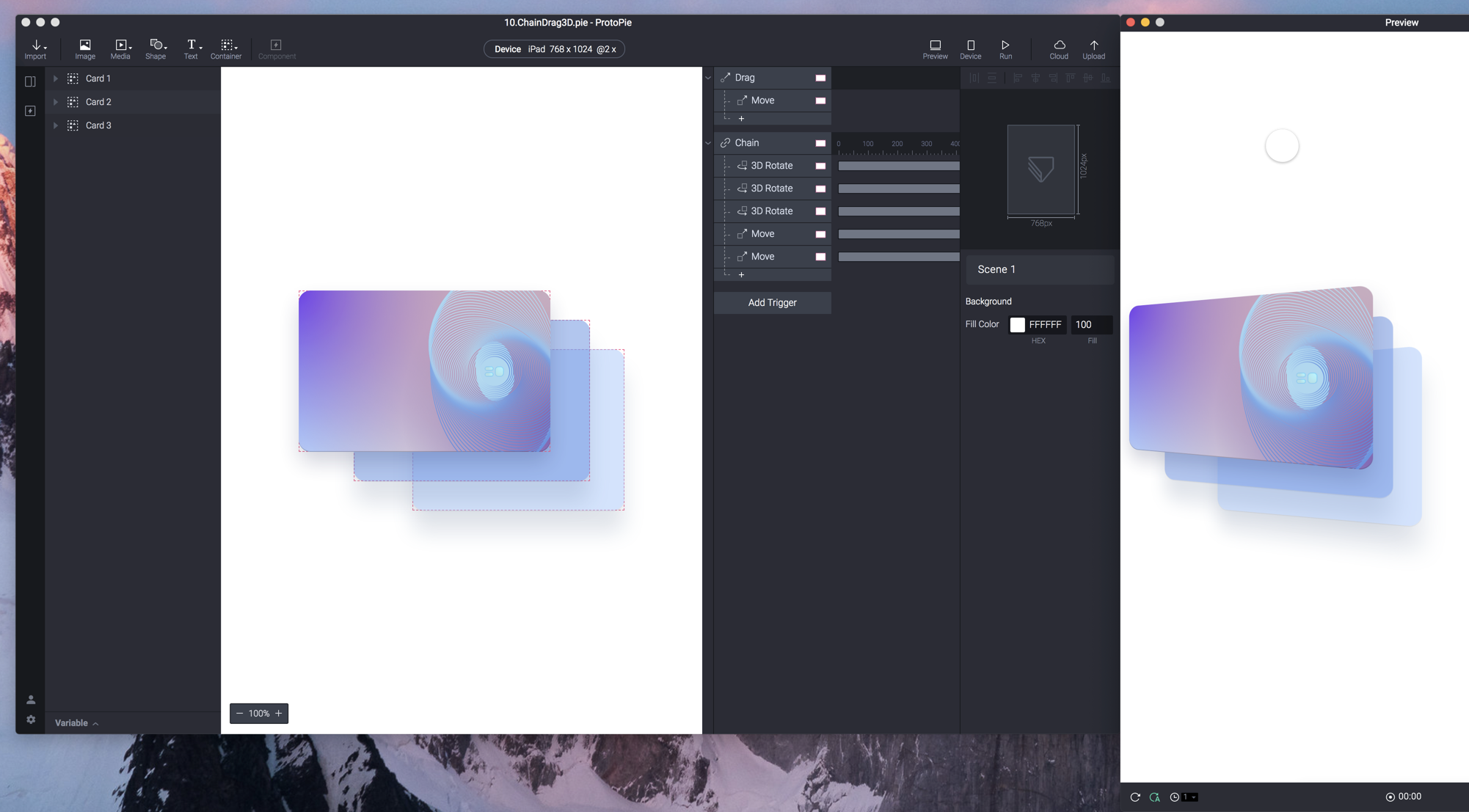
11. Formula and Detect
Formula lets you mix and match variables and object properties. For example, you can get the height of a Rectangle and show that number inside a Text layer. Since the Rectangle grows on drag, the number will dynamically change as you interact with it.
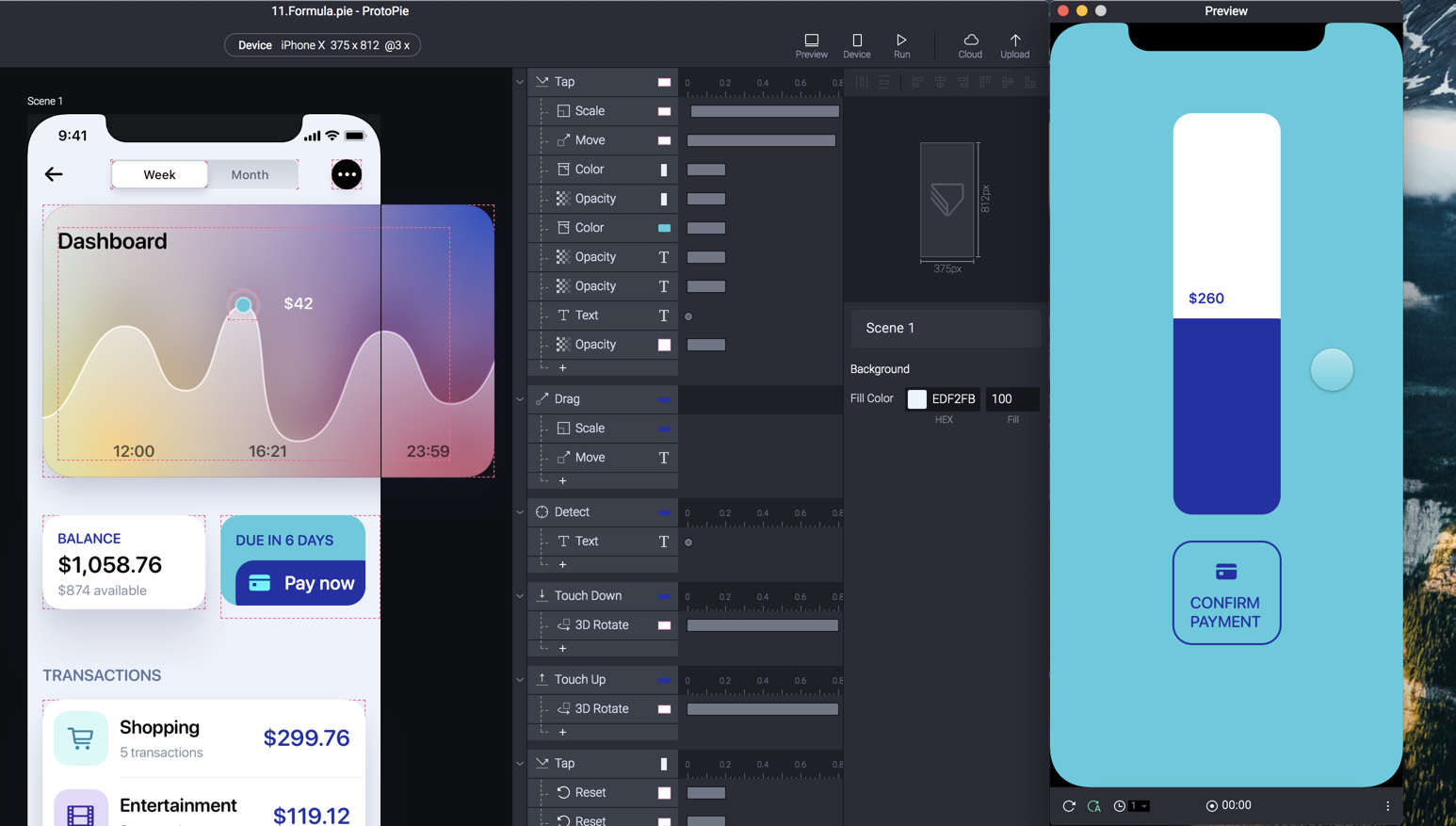
12. Range and Card Animation
Range is like a Condition but as a Trigger. You can set a Range condition based on Y and if it fits, then it'll trigger an animation or a Jump. This can be useful for example, when an animation is deemed over, Jump to another screen.
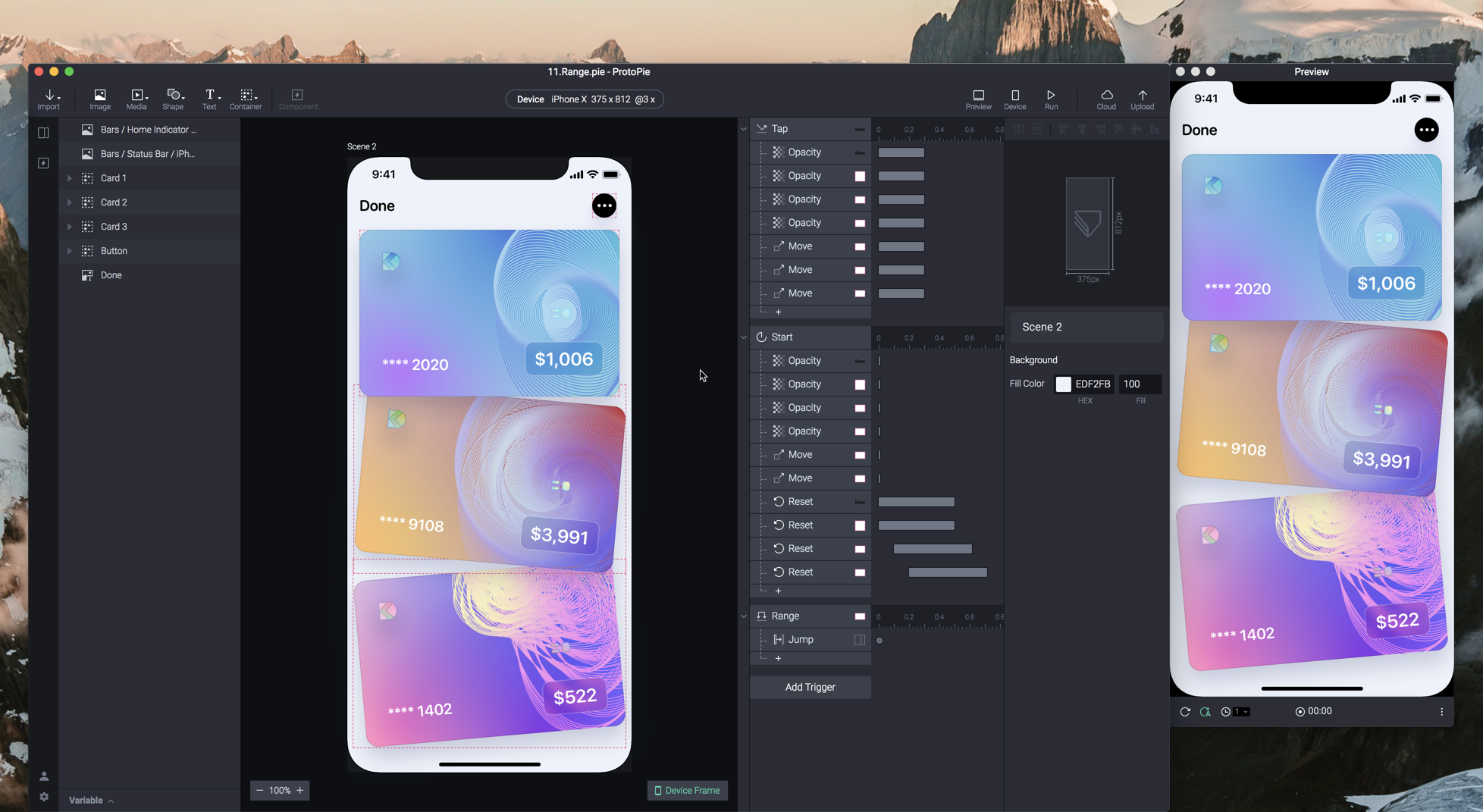
13. Variable and Detect Mouse
You can store data across your prototype by using variables. Those variables can be changed from triggers and responses. Variables can be used across all screens. This can create prototype almost as deep as those made in code.

14. Sensors and Device Testing
ProtoPie is the only prototyping tool that allows you to use its sensors, including the Accelerometer, proximity, 3D touch and more.
What's new in ProtoPie 4?
ProtoPie 4 comes with a number of new features like Components and Constraints, which are insanely useful for more complex prototypes. It also has many improvements like better onboarding, context menus and an improved Scene panel.
Components
You can now re-use components in your prototype. Just like in the design tool, components can have overrides and those overrides can be edited inside or outside the component. This is especially useful for navigation like a Tab bar or a Navigation Bar that gets reused multiple times across your prototype.
Components can be useful for isolating the animation properties. Sometimes though, you want your component's triggers to affect outside. For that, you'll need to set Send / Receive.
Constraints
ProtoPie feels very much like a design tool. It has most of the same layers, properties and even constraints. When you're dealing with containers, you can animate the parent container and children elements will automatically adjust based on those constraints.
Cross-Platform
Mac or Windows, you'll be able to use ProtoPie without issue. Also, even if you work with Sketch files, you can easily import to XD or Figma first and then import to ProtoPie using the built-in Import tool.
Preview Prototype
The Preview is full of useful options, like animation speed, touch hints, cursor and resizing.

Animation Speed
Animations are generally too fast to be able to judge clearly. Instead of changing your animation timing, you can simply preview the general speed.
Touch Hints
Touch Hints are turned off by default. It might be useful to show these during prototyping as it helps navigate your prototype.
Export to MP4
When previewing your prototype, you can record the interactions and export to an mp4 file, which can be used to demonstrate, or even as a background movie on a site.
GIF and MP4 Animated Assets
You can include animated assets like .gif and .mp4 inside your prototype. These animations can easily be found on sites like LottieFiles.com, which lets you export animations to these formats. Finally, your animation can be used as a Lottie file in the real app when implement.
Cloud Upload and Sharing
Prototypes can be saved on your device or shared as .pie files. If you have an active ProtoPie license, you can also upload to the Cloud and share with anyone with a Link.
Community Examples
There are excellent and completely public examples to learn from. You can also open these from your phone and automatically open the demo there. Additionally, you can download the source files and check the way they were built.
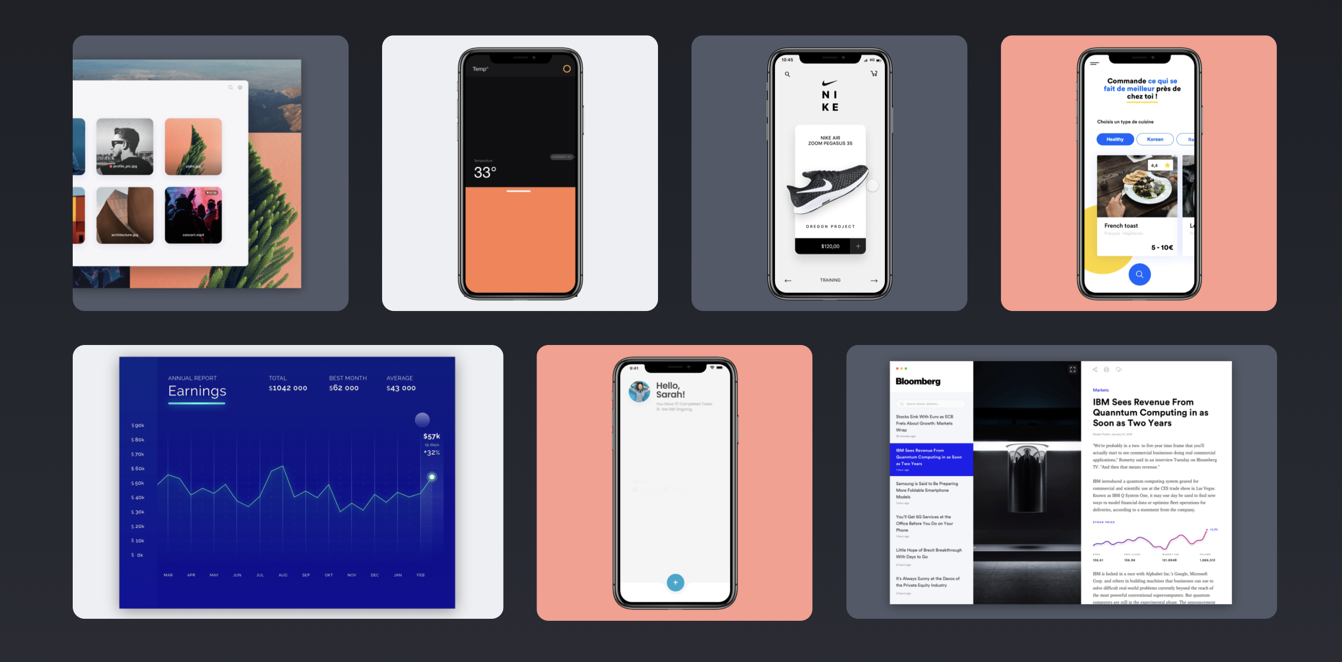
Preview on iOS and Android devices
A lot of features like sensors can only be previewed on an actual device. ProtoPie has an iOS app and Android app that allows you to preview your prototype directly from your device. You can preview using a QR code, IP Address or by connecting via USB. They have a pretty comprehensive documentation about the different ways you can share your prototype.
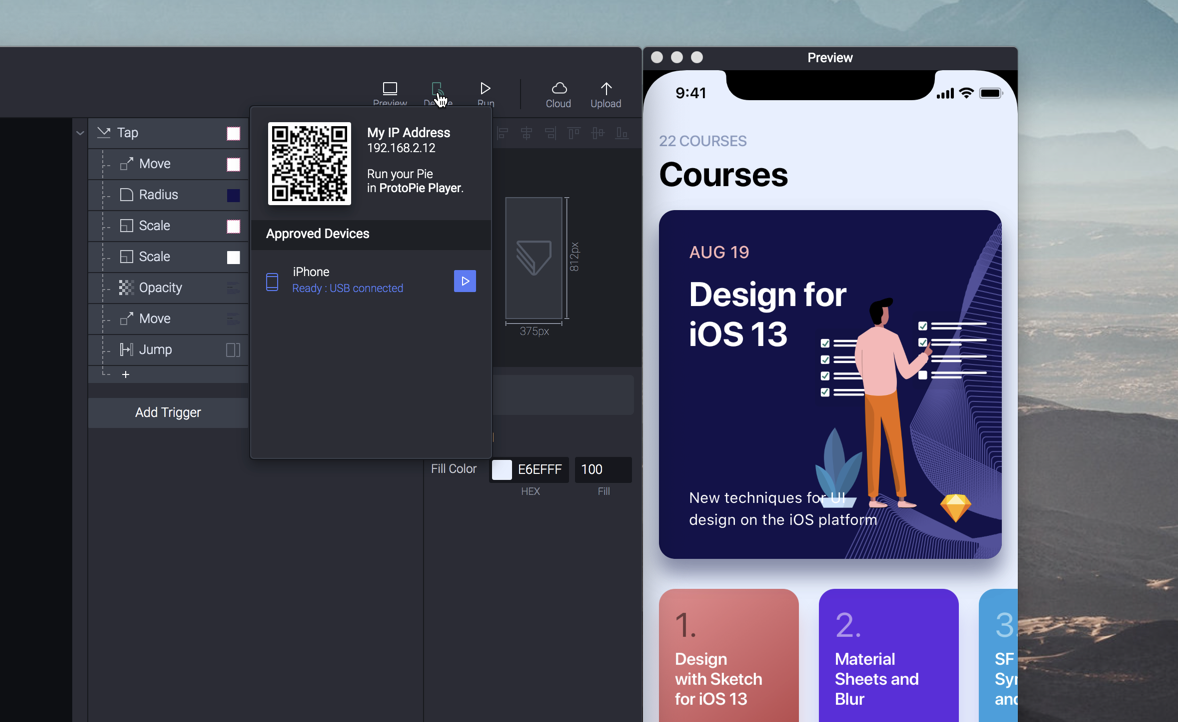
Setting your Canvas
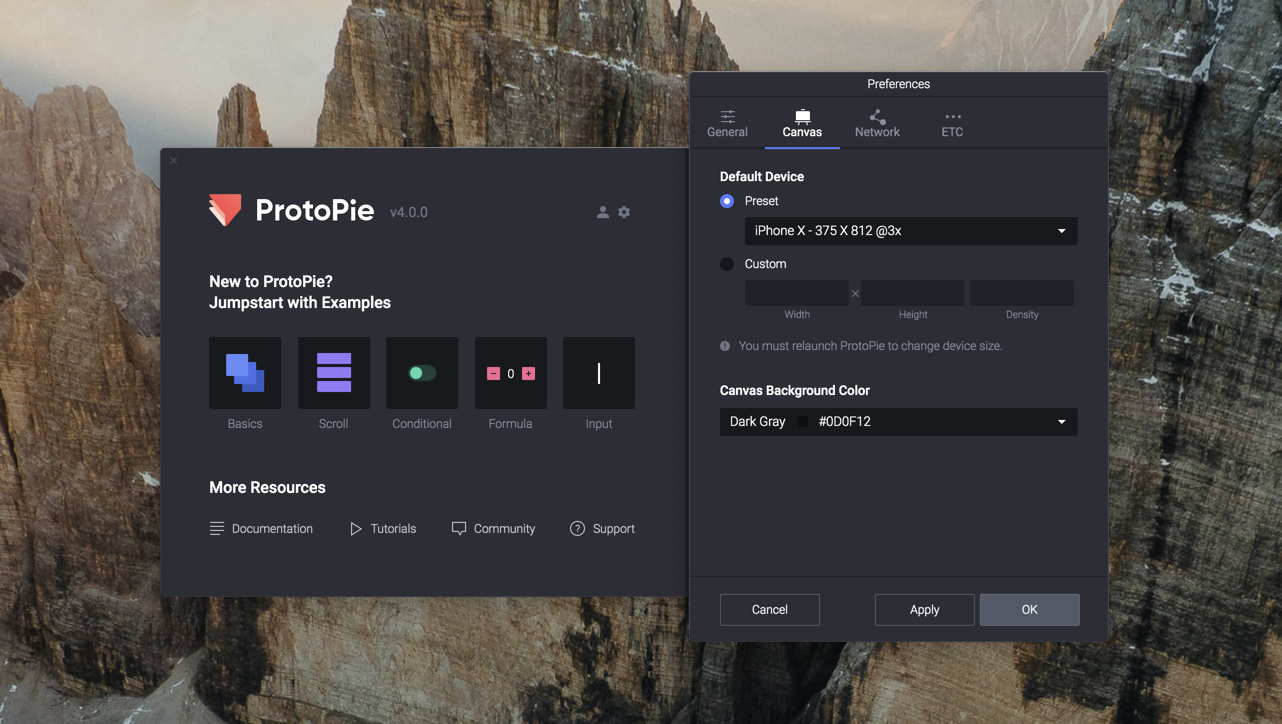
Import from Sketch, Figma, XD
Nowadays, most designs are made using of these 3 tools: Sketch, Figma and XD. ProtoPie has a plugin for each of those tools that allow you to import your designs effortlessly without having to recreate each element for prototyping.
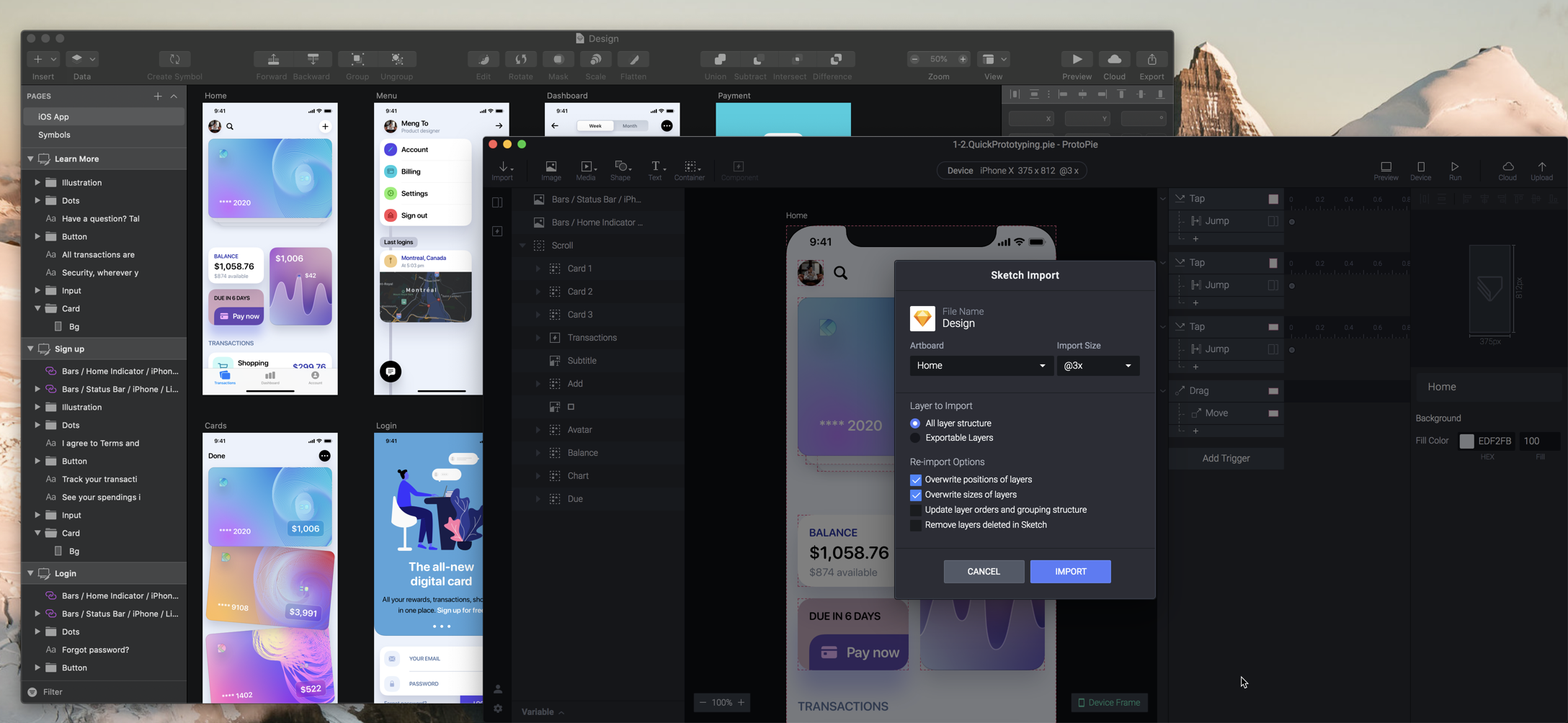
Tip: when importing Masked layers, you should Group them first.
Let's import all the screens from our Sketch file called Design by clicking on Import. Make sure that the design tool is open.
Designing inside ProtoPie
Once imported, you can customize your layers with the same properties you'd find in a design tool: Position, Size, Constraints, Fill, etc. Additionally, you can draw all your shapes from scratch, giving you more freedom to animate.
Scene Editor
ProtoPie excels as a tool that creates a multi-screen prototype. The Scene editor allows you to organize your screens, create new ones and rename them.
After importing your screens, make sure to name them to the name of the Artboards in Sketch.
Tutorial Examples
You can start learning the basics by opening their examples which will show you how they configure interactions like Scroll, Conditional, Formula and Input. You can view their videos for some of those techniques. I will also cover them in this course.
Templates and source code
Download source files
Download the videos and assets to refer and learn offline without interuption.
Design template
Source code for all sections
Video files, ePub and subtitles
Videos
ePub
Assets
Subtitles
1
Advanced Prototyping with ProtoPie
Create high-fidelity prototypes with variables, formula, conditions and sensors
11:48
2
Quick Prototyping
Learn the basics of ProtoPie and create a prototype for your entire app in minutes
11:46
3
Start Animation and Sequence
Learn how to use the Start trigger, animation responses and timing
12:36
4
Drag and Release
Use Drag, Touch Up and Touch Down to create gestures with cards
9:38
5
Toggle with Conditions
Create multiple animation states and toggle back and forth between them
11:48
6
Screen Transition
Create a custom transition between screens and that jumps to another scene
12:53
7
Pull to Dismiss
Create a dismiss interaction that transitions back to a previous screen
6:59
8
Page Scroll Position
Prototype an onboarding experience with 3 screens and use the scroll position to set the page indicator
11:57
9
Input and Submit
Prototype a Login experience with a form, error messages and a success modal
13:41
10
Chain and Drag 3D
Use the drag position to move and animate with perspective
7:45
11
Formula and Detect
Use object properties, functions and type conversions to power your prototype
16:37
12
Range and Card Animation
Detect a range of values to trigger a response and create screen transitions
15:32
13
Variable and Detect Mouse
Store dynamic values from your mouse and create a parallax effect
12:02
14
Sensors and Receive
Use Tilt to detect the angle on your device and Send & Receive values
12:47
Meet the instructor
We all try to be consistent with our way of teaching step-by-step, providing source files and prioritizing design in our courses.
Meng To
I design, code and write
Meng To is the author of Design+Code. Meng started off his career as a self-taught designer from Montreal and eventually traveled around the world for 2 years as his US VISA was denied. During his travels, he wrote a book which now has 35,000 readers.
40 courses - 193 hours

Master AI Prompting for Stunning UI
Learn how to leverage AI tools like Aura for creating beautiful designs, working with templates, and experimenting with advanced prompts. A concise guide for designers and developers to level up their skills.
9 hrs

Build SwiftUI apps for iOS 18 with Cursor and Xcode
In this course, we'll explore the exciting new features of SwiftUI 6 and Xcode 16 for building iOS 18 apps. From mesh gradients and text animations to ripple effects, you'll learn how to create polished, highly custom apps using the latest workflows. We'll also dive into using Cursor and Claude AI for AI-driven coding, helping you start strong and customize your apps.
5 hrs

Create your Dream Apps with Cursor and Claude AI
Learn to build your dream web apps from the ground up using Cursor, Claude AI, and a suite of powerful AI tools. This course covers everything you need, including React for frontend development, Firebase for backend integration, and Stripe for handling payments. You’ll also dive into advanced AI tools like Claude Artifacts, Galileo AI, v0.dev for UI, Ideogram for design generation, and Cursor Composer for full-scale development.
6 hrs

Build a React Site from Figma to Codux
In this course, you'll learn to build a website from scratch using Codux, starting with a Figma template. You’ll master responsive design, collaborate with developers on a real React project, export CSS from Figma using Locofy, set up breakpoints with media queries, add CSS animations, improve SEO, create multiple pages with React Router, and publish your site. By following best practices, you’ll bridge design and development, improve your web design skills.
2 hrs

Create 3D UI for iOS and visionOS in Spline
Comprehensive 3D Design Course: From Basics to Advanced Techniques for iOS and visionOS using SwiftUI
3 hrs

Master No-Code Web Design with Framer
In this free Framer course, you'll learn to create modern, user-friendly interfaces. Start with dark mode and glass designs, then move from Figma to Framer, using vectors and auto layout for responsive websites. Add animations, interactive buttons, and custom components with code. Finally, you'll craft a design system suitable for teamwork or solo projects, all in a straightforward and practical approach.
4 hrs

Build SwiftUI Apps for iOS 17
In this course, we’ll be exploring the fresh and exciting features of SwiftUI 5! As we craft a variety of iOS apps from the ground up, we'll delve deep into the treasure trove that is SwiftUI's user interface, interactions, and animations.
4 hrs

Build Beautiful Apps with GPT-4 and Midjourney
Design and develop apps using GPT-4 and Midjourney with prompts for SwiftUI, React, CSS, app concepts, icons, and copywriting
4 hrs

Build SwiftUI apps for iOS 16
Create animated and interactive apps using new iOS 16 techniques using SwiftUI 4 and Xcode 14
5 hrs

Build a 3D Site Without Code with Framer
Design and publish a responsive site with 3D animation without writing a single line of code
3 hrs

Create 3D Site with Spline and React
Design and code a landing page with an interactive 3D asset using Spline and CodeSandbox
1 hrs

Build an Animated App with Rive and SwiftUI
Design and code an iOS app with Rive animated assets, icon animations, custom layouts and interactions
3 hrs

Build a SwiftUI app for iOS 15 Part 3
Design and code a SwiftUI 3 app with custom layouts, animations and gestures using Xcode 13, SF Symbols 3, Canvas, Concurrency, Searchable and a whole lot more
4 hrs

Build a SwiftUI app for iOS 15 Part 2
Design and code a SwiftUI 3 app with custom layouts, animations and gestures using Xcode 13, SF Symbols 3, Canvas, Concurrency, Searchable and a whole lot more
3 hrs

Build a SwiftUI app for iOS 15
Design and code a SwiftUI 3 app with custom layouts, animations and gestures using Xcode 13, SF Symbols 3, Canvas, Concurrency, Searchable and a whole lot more
4 hrs

React Livestreams
Learn how we can use React Hooks to build web apps using libraries, tools, apis and frameworks
4 hrs

Design Founder Livestreams
A journey on how we built DesignCode covering product design, management, analytics, revenue and a good dose of learning from our successes and failures
2 hrs

SwiftUI Advanced Handbook
An extensive series of tutorials covering advanced topics related to SwiftUI, with a main focus on backend and logic to take your SwiftUI skills to the next level
4 hrs

iOS Design Handbook
A complete guide to designing for iOS 14 with videos, examples and design files
2 hrs

SwiftUI Handbook
A comprehensive series of tutorials covering Xcode, SwiftUI and all the layout and development techniques
7 hrs

Build a web app with React Hooks
Learn how we built the new Design+Code site with React Hooks using Gatsby, Netlify, and advanced CSS techniques with Styled Components.
4 hrs

UI Design Handbook
A comprehensive guide to the best tips and tricks for UI design. Free tutorials for learning user interface design.
2 hrs

Figma Handbook
A comprehensive guide to the best tips and tricks in Figma. Not affiliated with or endorsed by Figma, Inc.
6 hrs

SwiftUI for iOS 14
Build a multi-platform app from scratch using the new techniques in iOS 14. We'll use the Sidebar and Lazy Grids to make the layout adaptive for iOS, iPadOS, macOS Big Sur and we'll learn the new Matched Geometry Effect to create beautiful transitions between screens without the complexity. This course is beginner-friendly and is taught step-by-step in a video format.
3 hrs

SwiftUI Livestreams
This is a compilation of the SwiftUI live streams hosted by Meng. Over there he talks and teaches how to use design systems, typography, navigation, iOS 14 Design, prototyping, animation and Developer Handoff.
19 hrs

UI Design Livestreams
This is a compilation of the UI live streams hosted by Meng. Over there he talks and teaches how to use design systems, typography, navigation, iOS 14 Design, prototyping, animation and Developer Handoff.
26 hrs

UI Design for Developers
In this course we'll learn how to use design systems, set up break points, typography, spacing, navigation, size rules for adapting to the iPad, mobile and web versions, and different techniques that translate well from design to code.
3 hrs

Build an app with SwiftUI Part 3
This course was written for designers and developers who are passionate about design and about building real apps for iOS, iPadOS, macOS, tvOS and watchOS. SwiftUI works across all of those platforms. While the code is not a one-size-fits-all, the controls and techniques involved can apply to all platforms. It is beginner-friendly, but it is also packed with design tricks and cool workflows about building the best UIs and interactions.
4 hrs

Build an app with SwiftUI Part 2
This course was written for designers and developers who are passionate about design and about building real apps for iOS, iPadOS, macOS, tvOS and watchOS. SwiftUI works across all of those platforms. While the code is not a one-size-fits-all, the controls and techniques involved can apply to all platforms. It is beginner-friendly, but it is also packed with design tricks and cool workflows about building the best UIs and interactions.
4 hrs

Build a full site in Webflow
Webflow is a design tool that can build production-ready experiences without code. You can implement CSS-driven adaptive layouts, build complex interactions and deploy all in one tool. Webflow also comes with a built-in content management system (CMS) and Ecommerce for creating a purchase experience without the need of third-party tools.
3 hrs

Advanced Prototyping in ProtoPie
ProtoPie is a cross-platform prototyping tool that creates prototypes nearly as powerful as those made with code, with half of the efforts, and zero code. It's perfect for designers who want to quickly experiment with advanced interactions using variables, conditions, sensors and more.
3 hrs

Build an app with SwiftUI Part 1
This course was written for designers and developers who are passionate about design and about building real apps for iOS, iPadOS, macOS, tvOS and watchOS. SwiftUI works across all of those platforms. While the code is not a one-size-fits-all, the controls and techniques involved can apply to all platforms. It is beginner-friendly, but it is also packed with design tricks and cool workflows about building the best UIs and interactions.
4 hrs

React Native for Designers Part 2
React Native is a popular Javascript framework that builds on top of React by using native components to create a real mobile app indistinguishable from one made using Xcode or Android Studio. The main difference with native development is that you get to use CSS, hot-reload, Javascript and other familiar techniques that the Web has grown over the past decades. Most importantly, you're building for both iOS and Android using the same codebase.
3 hrs

React Native for Designers
React Native is a popular Javascript framework that builds on top of React by using native components to create a real mobile app indistinguishable from one made using Xcode or Android Studio. The main difference with native development is that you get to use CSS, hot-reload, Javascript and other familiar techniques that the Web has grown over the past decades. Most importantly, you're building for both iOS and Android using the same codebase.
5 hrs

Design System in Figma
Learn how to use and design a collaborative and powerful design system in Figma. Design Systems provide a shared library of reusable components and guidelines and that will let you build products much faster
3 hrs

React for Designers
Learn how to build a modern site using React and the most efficient libraries to get your site/product online. Get familiar with Grid CSS, animations, interactions, dynamic data with Contentful and deploying your site with Netlify.
3 hrs

Swift Advanced
Learn Swift a robust and intuitive programming language created by Apple for building apps for iOS, Mac, Apple TV and Apple Watch
9 hrs

Learn Swift
Learn Swift a robust and intuitive programming language created by Apple for building apps for iOS, Mac, Apple TV and Apple Watch
4 hrs

Learn Sketch
Learn Sketch a design tool entirely vector-based and focused on user interface design
5 hrs

Learn iOS 11 Design
Learn colors, typography and layout for iOS 8
1 hrs
