Top Bar Menu Animation
Add to favorites
Create a custom hamburger menu with animation, variants and adapted for mobile
Play video
Build a 3D Site Without Code with Framer
Sticky Top Bar
Let’s add a new section for the Tab Bar with a typical logo, menu and action button.

- Create a new section on Desktop using the plus icon at the bottom. Move to the top by pressing the up arrow on your keyboard. Rename to Top Bar.
- Set height to 60, background black 30%.
- Select Desktop and set the background to black as well.
- Set the Position Type to Fixed. For Phone, set the left and right constraints to 0.
- Since the Top bar is no longer taking any space, we should compensate the Hero section. Set the padding top to 160 for Desktop, 120 for Tablet and 100 for Phone.
Background Blur
By default, Background Blur is not enabled. You’ll need to go to Menu → View → Show Background Blur.

- Once this is enabled, add a Style called Bg Blur. Set the Blur to 40.
![Top Bar Menu Animation image 3]()
Now you can start scrolling the site and see a beautiful blurred sheet on top.
Top Bar Buttons
Each of the Top Bar buttons are components and have a hover transition. Then we use Space Between to push the logo and action button to the far sides.
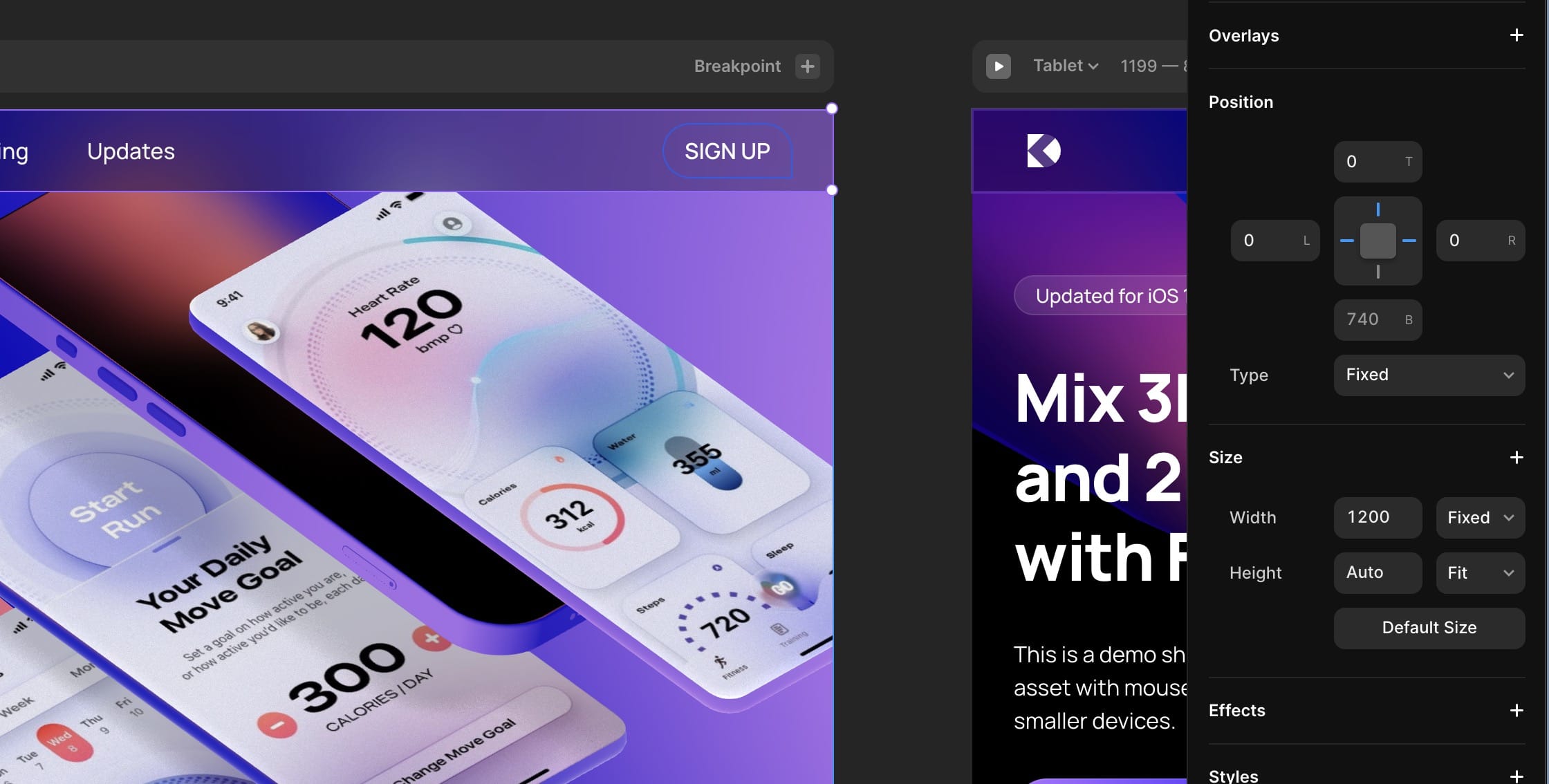
- Set the Top Bar to Layout.
- Insert Image logo-dc 44x44. Create Component and center logo within the frame. Set 0.6 opacity for hover.
- Create Text “Components” Footnote.
- Create Component Button Small. Set Corner 10, Fill black 0% and Border white 0%. It’s best to set a value in preparation for the hover, otherwise the transition won’t be smooth. Padding 8, 16, 8, 16. For the hover, set Fill black 20%, border white 20%.
- Duplicate and change the Title for Pricing. Repeat for Updates.
- Select the three buttons and Create Frame, Gap 50. Set Fit Content for both width and height.
- Create Text Sign up, Footnote 2.
- Create Component with Padding 8, 16, 8, 16, Radius 24, 24, 0, 24, Border #6193FF. Set hover to Border white.
- Select the Top Bar and set Distribute to Space Between.
- Set the Padding to 8, 30, 8, 30.
Hamburger Menu
It is very common to create a hamburger menu for mobile web resolution. In Framer, you can create a variant for the phone resolution and set the animation for it.

- Select Top Bar and Create Component.
- Create Variant, rename to Phone.
- Resize to width 390, Padding 20 for left and right.
- Remove the Logo and middle menu. This will hide those elements for this variant.
- Create a 44x44 Frame without a background. Rename to Hamburger.
- Inside, create 3 frames: 22x2 Top 12 Left 11, 12x2 Top 21 Left 11, 22x2 Top 30 Left 11.
Icon Animation
To create the hamburger menu animation, we’ll create another variant and transition between Phone and Phone Expanded. Let’s start with the icon animation.

- Create New Variant and rename to Phone Expanded.
- Select top line, rotate 45 degrees and center.
- Select middle line, rotate 45 degrees and center, opacity 0.
- Select bottom line, rotate -45 degrees and center.
- Select the Hamburger from Phone and connect to Phone Expanded.
- Select the Hamburger from Phone Expanded and connect back to Phone. There you go! You have a beautiful animation on tap.
Expanded Menu
We’re going to add a menu that expands when we tap on the hamburger icon.

- From Phone Expanded, create a Frame 200x200 and set to Type Absolute, top 60, left 0, width 100%, background none. Rename to Menu. Enable Layout.
- Inside, create a Frame black 50%, set to width Fill, height 200, Corner Radius 20, Border white 10%. Add BG Blur to 40.
- Add a Text “Components” Caption 2 and Create Component Menu Button by selecting the same layer from Variant 1. Components can only be created from the main view.
- Resize to 300x44. Move to left 0, vertical center.
- Set Fill to white 0%, border bottom white 10%.
- Create Hover with Fill white 10% and move the text to the right by 20.
- Create Variant 2 with same setup and remove the bottom border. This will be necessary for removing the extra line.
- Exit and set the Menu Button to width Fill.
- Set the container height to Fit and padding to 30, gap 0.
- Duplicate the Menu Button for Components, Pricing, Updates, Support, Community, Sign up. The last one, set to Variant 2.
- In Phone, set the Menu to Visible and opacity to 0. Also, set padding left to 0. Now you have a fully functioning Hamburger Menu!
Templates and source code
Download source files
Download the videos and assets to refer and learn offline without interuption.
Design template
Source code for all sections
Video files, ePub and subtitles
Videos
Subtitles
Assets
1
Build a 3D Site Without Code with Framer
Design and publish a responsive site with 3D animation without writing a single line of code
4:06
2
3D Animation and Text Styles
Make your layout adaptive for desktop, tablet and mobile and apply multiple text styles
11:56
3
Stack and Adaptive Layout
Learn how to work with Fill, Fit and spacing rules to keep your layout adaptive
17:06
4
Components and States
Design reusable and interactive components with variables and transitions
15:33
5
Top Bar Menu Animation
Create a custom hamburger menu with animation, variants and adapted for mobile
18:29
6
Scroll Parallax
Make an awesome parallax effect with elements moving at different speed
22:49
7
Appear Animation
Animate an intro with delay when the view appears and apply opacity, offset and 3D transform
17:03
8
Overlay and Forms
Design a signup modal that transitions over your current UI and add pricing cards to the site
17:58
9
Pages and Breakpoints
Link your buttons and components to multiple pages of your site
16:37
10
CMS and Content
Use the CMS to populate the content and collaborate with editors on the team
25:00
Meet the instructor
We all try to be consistent with our way of teaching step-by-step, providing source files and prioritizing design in our courses.
Meng To
I design, code and write
Meng To is the author of Design+Code. Meng started off his career as a self-taught designer from Montreal and eventually traveled around the world for 2 years as his US VISA was denied. During his travels, he wrote a book which now has 35,000 readers.
40 courses - 194 hours

Master AI Prompting for Stunning UI
Learn how to leverage AI tools like Aura for creating beautiful designs, working with templates, and experimenting with advanced prompts. A concise guide for designers and developers to level up their skills.
10 hrs

Build SwiftUI apps for iOS 18 with Cursor and Xcode
In this course, we'll explore the exciting new features of SwiftUI 6 and Xcode 16 for building iOS 18 apps. From mesh gradients and text animations to ripple effects, you'll learn how to create polished, highly custom apps using the latest workflows. We'll also dive into using Cursor and Claude AI for AI-driven coding, helping you start strong and customize your apps.
5 hrs

Create your Dream Apps with Cursor and Claude AI
Learn to build your dream web apps from the ground up using Cursor, Claude AI, and a suite of powerful AI tools. This course covers everything you need, including React for frontend development, Firebase for backend integration, and Stripe for handling payments. You’ll also dive into advanced AI tools like Claude Artifacts, Galileo AI, v0.dev for UI, Ideogram for design generation, and Cursor Composer for full-scale development.
6 hrs

Build a React Site from Figma to Codux
In this course, you'll learn to build a website from scratch using Codux, starting with a Figma template. You’ll master responsive design, collaborate with developers on a real React project, export CSS from Figma using Locofy, set up breakpoints with media queries, add CSS animations, improve SEO, create multiple pages with React Router, and publish your site. By following best practices, you’ll bridge design and development, improve your web design skills.
2 hrs

Create 3D UI for iOS and visionOS in Spline
Comprehensive 3D Design Course: From Basics to Advanced Techniques for iOS and visionOS using SwiftUI
3 hrs

Master No-Code Web Design with Framer
In this free Framer course, you'll learn to create modern, user-friendly interfaces. Start with dark mode and glass designs, then move from Figma to Framer, using vectors and auto layout for responsive websites. Add animations, interactive buttons, and custom components with code. Finally, you'll craft a design system suitable for teamwork or solo projects, all in a straightforward and practical approach.
4 hrs

Build SwiftUI Apps for iOS 17
In this course, we’ll be exploring the fresh and exciting features of SwiftUI 5! As we craft a variety of iOS apps from the ground up, we'll delve deep into the treasure trove that is SwiftUI's user interface, interactions, and animations.
4 hrs

Build Beautiful Apps with GPT-4 and Midjourney
Design and develop apps using GPT-4 and Midjourney with prompts for SwiftUI, React, CSS, app concepts, icons, and copywriting
4 hrs

Build SwiftUI apps for iOS 16
Create animated and interactive apps using new iOS 16 techniques using SwiftUI 4 and Xcode 14
5 hrs

Build a 3D Site Without Code with Framer
Design and publish a responsive site with 3D animation without writing a single line of code
3 hrs

Create 3D Site with Spline and React
Design and code a landing page with an interactive 3D asset using Spline and CodeSandbox
1 hrs

Build an Animated App with Rive and SwiftUI
Design and code an iOS app with Rive animated assets, icon animations, custom layouts and interactions
3 hrs

Build a SwiftUI app for iOS 15 Part 3
Design and code a SwiftUI 3 app with custom layouts, animations and gestures using Xcode 13, SF Symbols 3, Canvas, Concurrency, Searchable and a whole lot more
4 hrs

Build a SwiftUI app for iOS 15 Part 2
Design and code a SwiftUI 3 app with custom layouts, animations and gestures using Xcode 13, SF Symbols 3, Canvas, Concurrency, Searchable and a whole lot more
3 hrs

Build a SwiftUI app for iOS 15
Design and code a SwiftUI 3 app with custom layouts, animations and gestures using Xcode 13, SF Symbols 3, Canvas, Concurrency, Searchable and a whole lot more
4 hrs

React Livestreams
Learn how we can use React Hooks to build web apps using libraries, tools, apis and frameworks
4 hrs

Design Founder Livestreams
A journey on how we built DesignCode covering product design, management, analytics, revenue and a good dose of learning from our successes and failures
2 hrs

SwiftUI Advanced Handbook
An extensive series of tutorials covering advanced topics related to SwiftUI, with a main focus on backend and logic to take your SwiftUI skills to the next level
4 hrs

iOS Design Handbook
A complete guide to designing for iOS 14 with videos, examples and design files
2 hrs

SwiftUI Handbook
A comprehensive series of tutorials covering Xcode, SwiftUI and all the layout and development techniques
7 hrs

Build a web app with React Hooks
Learn how we built the new Design+Code site with React Hooks using Gatsby, Netlify, and advanced CSS techniques with Styled Components.
4 hrs

UI Design Handbook
A comprehensive guide to the best tips and tricks for UI design. Free tutorials for learning user interface design.
2 hrs

Figma Handbook
A comprehensive guide to the best tips and tricks in Figma. Not affiliated with or endorsed by Figma, Inc.
6 hrs

SwiftUI for iOS 14
Build a multi-platform app from scratch using the new techniques in iOS 14. We'll use the Sidebar and Lazy Grids to make the layout adaptive for iOS, iPadOS, macOS Big Sur and we'll learn the new Matched Geometry Effect to create beautiful transitions between screens without the complexity. This course is beginner-friendly and is taught step-by-step in a video format.
3 hrs

SwiftUI Livestreams
This is a compilation of the SwiftUI live streams hosted by Meng. Over there he talks and teaches how to use design systems, typography, navigation, iOS 14 Design, prototyping, animation and Developer Handoff.
19 hrs

UI Design Livestreams
This is a compilation of the UI live streams hosted by Meng. Over there he talks and teaches how to use design systems, typography, navigation, iOS 14 Design, prototyping, animation and Developer Handoff.
26 hrs

UI Design for Developers
In this course we'll learn how to use design systems, set up break points, typography, spacing, navigation, size rules for adapting to the iPad, mobile and web versions, and different techniques that translate well from design to code.
3 hrs

Build an app with SwiftUI Part 3
This course was written for designers and developers who are passionate about design and about building real apps for iOS, iPadOS, macOS, tvOS and watchOS. SwiftUI works across all of those platforms. While the code is not a one-size-fits-all, the controls and techniques involved can apply to all platforms. It is beginner-friendly, but it is also packed with design tricks and cool workflows about building the best UIs and interactions.
4 hrs

Build an app with SwiftUI Part 2
This course was written for designers and developers who are passionate about design and about building real apps for iOS, iPadOS, macOS, tvOS and watchOS. SwiftUI works across all of those platforms. While the code is not a one-size-fits-all, the controls and techniques involved can apply to all platforms. It is beginner-friendly, but it is also packed with design tricks and cool workflows about building the best UIs and interactions.
4 hrs

Build a full site in Webflow
Webflow is a design tool that can build production-ready experiences without code. You can implement CSS-driven adaptive layouts, build complex interactions and deploy all in one tool. Webflow also comes with a built-in content management system (CMS) and Ecommerce for creating a purchase experience without the need of third-party tools.
3 hrs

Advanced Prototyping in ProtoPie
ProtoPie is a cross-platform prototyping tool that creates prototypes nearly as powerful as those made with code, with half of the efforts, and zero code. It's perfect for designers who want to quickly experiment with advanced interactions using variables, conditions, sensors and more.
3 hrs

Build an app with SwiftUI Part 1
This course was written for designers and developers who are passionate about design and about building real apps for iOS, iPadOS, macOS, tvOS and watchOS. SwiftUI works across all of those platforms. While the code is not a one-size-fits-all, the controls and techniques involved can apply to all platforms. It is beginner-friendly, but it is also packed with design tricks and cool workflows about building the best UIs and interactions.
4 hrs

React Native for Designers Part 2
React Native is a popular Javascript framework that builds on top of React by using native components to create a real mobile app indistinguishable from one made using Xcode or Android Studio. The main difference with native development is that you get to use CSS, hot-reload, Javascript and other familiar techniques that the Web has grown over the past decades. Most importantly, you're building for both iOS and Android using the same codebase.
3 hrs

React Native for Designers
React Native is a popular Javascript framework that builds on top of React by using native components to create a real mobile app indistinguishable from one made using Xcode or Android Studio. The main difference with native development is that you get to use CSS, hot-reload, Javascript and other familiar techniques that the Web has grown over the past decades. Most importantly, you're building for both iOS and Android using the same codebase.
5 hrs

Design System in Figma
Learn how to use and design a collaborative and powerful design system in Figma. Design Systems provide a shared library of reusable components and guidelines and that will let you build products much faster
3 hrs

React for Designers
Learn how to build a modern site using React and the most efficient libraries to get your site/product online. Get familiar with Grid CSS, animations, interactions, dynamic data with Contentful and deploying your site with Netlify.
3 hrs

Swift Advanced
Learn Swift a robust and intuitive programming language created by Apple for building apps for iOS, Mac, Apple TV and Apple Watch
9 hrs

Learn Swift
Learn Swift a robust and intuitive programming language created by Apple for building apps for iOS, Mac, Apple TV and Apple Watch
4 hrs

Learn Sketch
Learn Sketch a design tool entirely vector-based and focused on user interface design
5 hrs

Learn iOS 11 Design
Learn colors, typography and layout for iOS 8
1 hrs

