Character Animation Part 1
Add to favorites
Intro to After Effects
Play video
Final Result
The AE project that we will work on this section, is part of our promo video for our new course Elon’s Space Adventure. The following video is the final product that we will have at the end of the first and second Character Animation sections.
Set up
Let’s start creating a new composition in After Effects: I will name it Elon’s Space Adventure, for the Width **and **Height **let’s give **1920x1080 respectively, and finally let’s give 18 seconds of duration.

Importing Assets
Let's import our assets, to do so, right-click on the Project Panel and select Import > File, or press (Command+I), a window will pop up, over there select the five folders of assets from our exercise folder.
Create the scene
As next step, we need to recreate our space scene. Go to the Project Panel, and open the folder called 3.Stage select all assets inside that folder and drag them to the timeline. Then pick all the assets again, except for Stars.png, form the timeline, and scale them down to 20%. To scale down an element, click on the small left arrow next of the name of the asset of any of the elements and open Transform, inside it, you will see the scale property.
Organizing your layers
You can place your assets at your leisure, remember that it’s essential the order that you set your layers on the timeline because some assets can be overlapping some other ones that you may or may not want to overlap. The following image shows the order of my layers that I’m using on the composition.

Creating the background
It’s a good idea that you can create your assets in AE like that you open more possibilities to animate them. In our case, we will build our background asset in AE. To do so, press Command+Y, or you can go to the menu bar and click on Layer, then choose New>Solid. A new window will open with the properties of our Solid. I will name our new solid Background, and I will keep the same dimensions as the composition, then hit OK. Select the new solid and place it at the bottom of the timeline.
Adding the Gradient Ramp effect
We need to add a Linear Gradient to our background. Select your Background layer then go to Effects & Presets panel and on its search box type: Gradient. Then select Gradient Ramp **the one which is inside the **Generate drop down, you will need to double-click on the effect to apply it to the Background layer. You will notice that an Effect Controls Panel for the Gradient Ramp effect will appear in the same place where was the project panel. To create the Linear Gradient in our Background layer go to the Effect Controls Panel and change the Start Color to #322D6D and the End Color to #18BAB8.
Adding a Camera
Next, we need to add a camera layer, which we will be using for the final part of our animation. You can press Command+Option+Shift+C or right click on a blank space in the timeline panel, then select New>Camera, a new window will open and leave all the default settings for the Camera, and click OK. If this is the first time you are using the Camera layer, you will see a warning message popping up, which suggests to the users to change the 2D layers of the composition to 3D layers so the layers can adequately work with the camera. All our assets are 2D layers by default. To convert them to 3D layers, you can go to the timeline, and next to the names of the assets you will see some empty check boxes, click on the last checkbox to the right on all of them, and an outlined cube icon will populate the small boxes, and that’s it, that’s how you convert 2D layers into 3D.
Animating our character (Walk)
Before animating our character, let’s lock our current layers, so we don’t displace them by mistake. To do so, go to the timeline panel and next to the layers’ name check the second checkbox on the left, and you will see a padlock icon populating the checkbox. Then let’s go back to our project panel and open the folder 2.Walk, we will select all the assets inside that folder and place them on the timeline. Then let’s scale them down to 20% and convert them to 3D layers.
Nested clips
We need to nest all the walk layers to have a more organized composition, to do so, let’s create a Pre-Comp. Click on Layer from the menu bar, then choose Pre-Compose which is the last option of the Layer **menu. A new window will pop up, name the Pre-Comp: **Walk. and click OK, then convert the walk composition to a 3D layer, and double-click on it to enter to the Pre-Comp.
Organizing your layers
To animate our character we need to organize our layers in sequence and put them one next to each other. First make sure that your layers are organized in numerical order in your timeline, with Walk1.png on the top and Walk14.png on the bottom. Then select all your layers and reduce their duration to 3 frames each. You will see that all your assets are overlapping each other, don’t worry we will organize them now. Let’s go back to the canvas and select your first layer and move it aside of the clutter, then choose the next one and place it behind the previous layer taking care that we always match our point of reference, which in our case is the space helmet, repeat the process for the rest of the layers.
Region of Interest
Now we need to reduce the size of our Pre-Comp, and the idea is to cut it as much as possible without hiding any of our layers. Underneath the canvas we have a series of tools, select the tool called Region of Interest, which is the icon on the right side next to Full drop-down (which is the quality of render drop-down). Go back to the canvas and select the area that you want your layers could be visible, try to be precise as much as you can. Finally, click on Composition on the menu bar and choose Crop Comp to Region of Interest. You will notice that your canvas reduce its size to the size of your character, and this is useful to the manipulation of our assets once we will return to our main composition.
Sequence Layers
Next, lets triplicate our layers to extend the duration of the walk sequence. Currently, we have our layers from Walk1.png to Walk14.png in numerical order in our timeline. Select all the layers except for Walk1.png, Walk2.png, Walk3.png, and Walk14.png for this process. Now let’s duplicate a batch of our assets from Walk4.png to Walk13.png, and let's place this batch right after Walk13.png, and let’s repeat this process one more time. At the end we will have all these layers in this order, Walk1.png-Walk13.png > Walk4.png-Walk13.png **> **Walk4.png-Walk14.png. Then select all your layers and right click on any of them, and choose Keyframe Assistant>Sequence Layers. You will see that all your layers will spread in sequence through your timeline, and if you hit the spacebar key, you will be able to see your character walking. Finally, place the scrubber (the horizontal blue line of your timeline) to the last frame, you will notice that the timer will indicate 3 seconds and 12 frames (00:00:03:12). We will reduce the duration of our Pre-Comp to that time, let’s go to Composition **on the menu bar and choose **Composition Settings, a new window will appear and over there, in the duration box type 00:00:03:12 and hit OK.
Placing our elements on the canvas
Let’s go back to our main composition, over there let’s select our Walk Pre-Comp and let’s place it on the left side of our canvas near to the ground asset so we can give the sensation that our character is standing at the beginning of our scene. Then let’s add the Roadster and the wheel from the 4.Car folder ** to the timeline, let’s scale them down to 20% and convert them in 3D layers and place them on the right side of the canvas, making sure that we are aligning them vertically with our **Walk Pre-Comp.
Time Remap
We will add a Time Remap ** to our **Walk Pre-Comp so we can have more control of its frames. Select the Walk Pre-Comp from the timeline, right click on it then go to Time> Enable Time Remapping. You will see that new property, and two keyframes will appear on the timeline. The first keyframe is the first frame of our Pre-Comp and the second one is the last frame of our Pre-Comp.
Moving our character
We will move our character from its initial position, left side of the canvas, to the right side of the canvas precisely in front of the car. Let’s go to the timeline and open the Transform settings of our Walk Pre-Comp. We need to change the position of our character so we will place two keyframes, and we need to put them in the same distance as our Time Remap keyframes. Aligned the scrubber to the first keyframe of the Time Remap then click on thestop watch icon of the Position property to add the initial keyframe. Next, place the scrubber to the last Time Remap keyframe, and let’s move our character on its X-axis right in front of the car, and a new keyframe will appear automatically.
Easy Ease
If you feel that the motion of your character is a little bit stiff, we can change its linear movement to a more natural one. Select both of the keyframes, then right click on any of them, then choose Keyframe Assistant > Easy Ease.
Creating the moment of surprise
We need to recreate the moment when: Elon stops in front of the Roadster, he moves his head down and all the sudden he gets surprised when the car turns on its engine and lights. Let’s drag and drop Head.png **and **Body.png, from the 5.Extras folder, to the timeline. Like the other layers, we will reduce them to** 20%,** and we will convert them to 3D layers. We need to place both of the layers right after the last frame of Walk Pre-Comp on the timeline, also on the canvas, we will put them next to the Walk Pre-Comp.
Animating the space helmet
The space helmet has three states, the initial state is when the helmet is looking to the front, next the helmet goes down, and finally, it goes up, so we need to add three keyframes.
Let’s change the Z Rotation of the Helmet.png. We will place the scrubber to the first frame of the layer and add the first keyframe; then we will move the scrubber 16 frames to the right and rotate the helmet +15 degrees, then let’s move the scrubber around 20 frames to the right and let’s rotate it +5 degrees.
The surprise moment
Let’s drag and drop the Surprise.png and Elon Standing.png from the 5.Extras Folder to the timeline, as usual, let’s reduce them to 20% and let’s convert them to 3D layers. We need to recreate the moment when Elon gets surprised, so let's put these assets one frame after the last state of Helmet.png ** on the timeline. Then, let’s place **Elon Standing.png precisely over Helmet.png ** and **Body.png. Then place the admiration marks surprise.png right over its helmet, like a crown. Finally, let’s reduce the duration of the Helmet.png and the Body.png to Helmet.png’s last keyframe.
Animating the car
We need to create the engine vibration of the car. First, let’s create a Pre-Com between the Roadster and the wheel, and let’s call it Car, don’t forget to convert to 3D layer the new composition. Let’s enter to the new composition and around 4 seconds and 8 frames (0:00:04:08) let’s add a new keyframe on the Position of the Roadster. Then approximately 14 frames to the right, let’s move 3 points up on the Y axis of the Roadster.
Adding an Expression
We need that the Roadster can be in a continuous up and down motion to simulate the vibration of the engine of the car. To do so, we will add an expression; this expression will take the two keyframes of the Y axis that we will add to the position of the car and it will take the value of the keyframe and repeat them on a loop. To add the expression, hold the ALT key and press the stopwatch icon on the Position setting of the Roadster. You will see that a new text box will appear, over there write this command: loopOut(“pingpong”), and you will see that after the second 4 and 8 frames (0:00:04:08) the car will start vibrating constantly.
Animating the car wheels
Now we need to animate the wheels of the car. Let’s go around 5 seconds and 8 frames (0:00:05:08) of the composition and let’s add a keyframe to the Z Rotation of the wheel, then let’s go around the 9 seconds and 19 frames (0:00:09:19) and let’s give to the Z Rotation +212 degrees 12 times (12x212.0). Then let’s copy the wheel and place it on the other end of the car on the canvas. Then let’s do the process of cropping the region of interest. Finally, let’s return to the main composition, and place the Car Pre-Comp to its original position.
Conclusion
On this section, we learned how to animate a character, how to animate a car and how to create a Pre-Comp. I hope that you enjoy all these techniques, and we will see you in the second part where we will learn how to add some glow effect to the car lights, use the puppet tool and more.
Templates and source code
Download source files
Download the videos and assets to refer and learn offline without interuption.
Design template
Source code for all sections
Video files, ePub and subtitles
Videos
ePub
Assets
Subtitles
1
Character Animation Part 1
Intro to After Effects
21:39
2
Character Animation Part 2
Puppet tool and parenting
22:43
3
Title Animation
Working with flares and masks
8:17
4
Space Intro
Working on the 3D space
17:53
5
Animations for Lottie
Working with Sketch2AE and the Bodymovin plugins
21:00
6
Prototyping Part 1
A powerful way to animate your designs
25:34
7
Prototyping Part 2
The folding and unfolding magic
36:24
8
Prototyping Part 3
Creating and animating the progress rings
26:10
Meet the instructor
We all try to be consistent with our way of teaching step-by-step, providing source files and prioritizing design in our courses.
Daniel Nisttahuz
Senior Product Designer at Design+Code
Motion Designer @Design+Code
7 courses - 12 hours
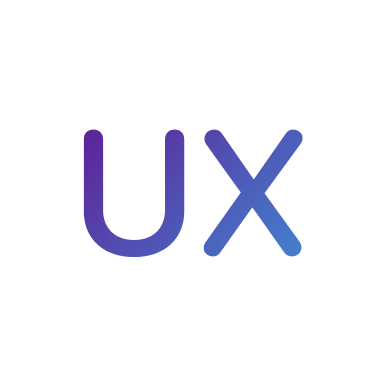
UX Design Handbook
Learn about design thinking, with exercises. Free tutorials for learning user experience design.
2 hrs

UI Design Handbook
A comprehensive guide to the best tips and tricks for UI design. Free tutorials for learning user interface design.
2 hrs

Create a Promo Video in After Effects
In this course we will show you how to create a promo video using After Effects.
2 hrs
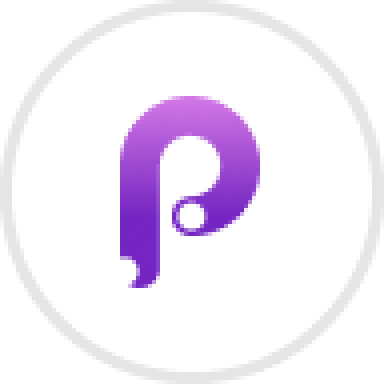
Animating in Principle
Learn how to animate interactive user interfaces from Figma to Principle. Get to design the app flow for multiple screens, interactions, and animations. At the end of the course, you will have a beautiful prototype that you can share with stakeholders.
1 hrs

Video Editing in ScreenFlow
Learn different techniques, transitions actions and effects to edit a video using Screeflow
1 hrs

Motion Design in After Effects
Learn animation and motion design with After Effects
3 hrs

Learn iOS 11 Design
Learn colors, typography and layout for iOS 8
1 hrs
